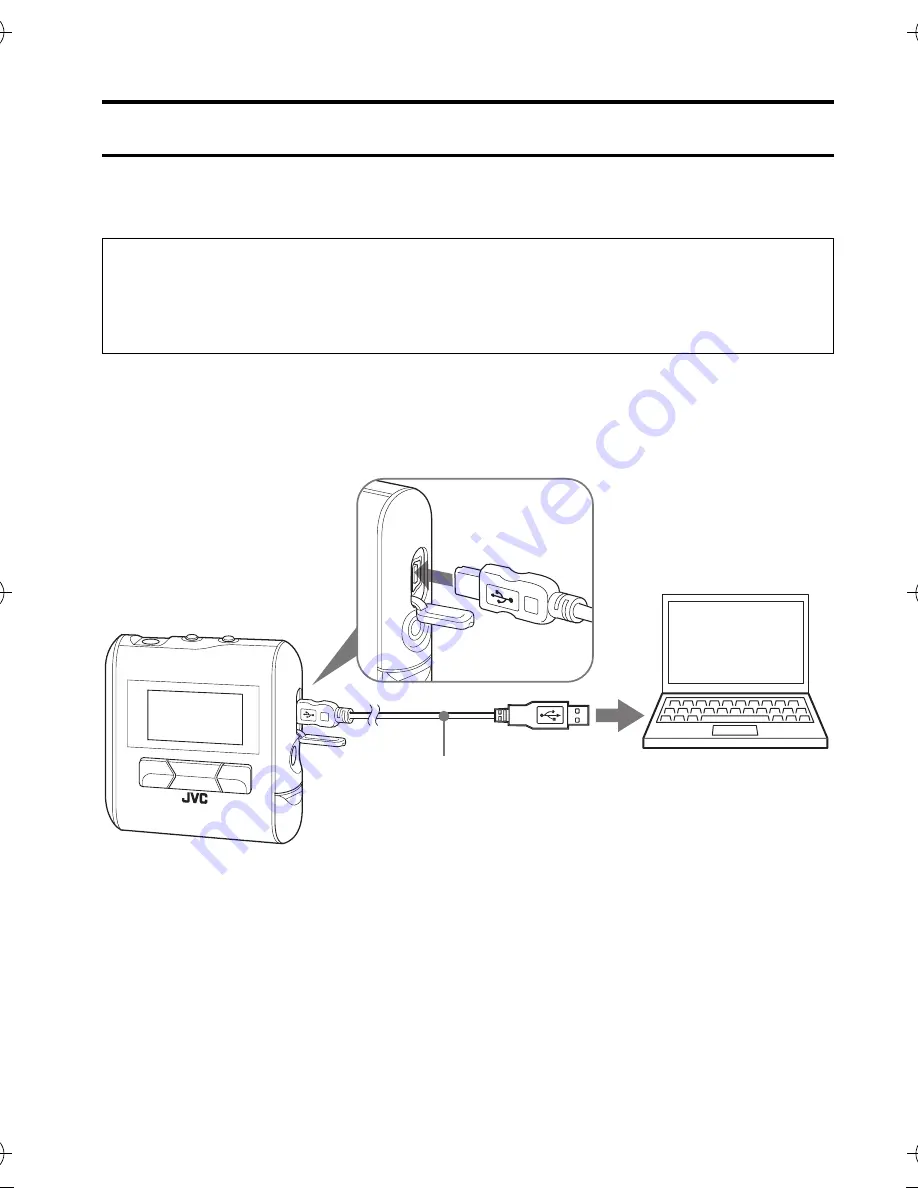
8
GETTING STARTED
CONNECTING TO PC
You can transfer MP3 and WMA format music files from the PC to your
Digital Audio Player through USB port.
Connecting Digital Audio Player to PC
1.
Open the rubber cap of the USB connector.
2.
Connect the player to the USB port on your PC using USB cable.
Transferring music files from PC to Digital Audio Player
1.
Open the player’s folder (removable disk or device) from My
Computer or Explorer.
2.
Copy and paste or drag and drop the music files from the PC to the
player’s folder. During copying files, “WRITING” appears on the
player's display. After completion, “READY” continuously appears.
For Windows 98SE user:
Before connecting your player to the computer for the first time, you
need to install the USB driver from the supplied CD-ROM into your
computer. For details, see “INSTALLING USB DRIVER” on page 7.
USB cable (supplied)
XA-MP52-102(E).book Page 8 Wednesday, October 5, 2005 9:45 AM























