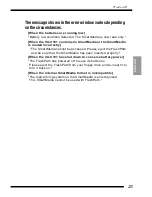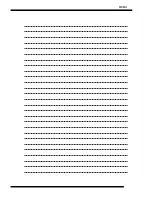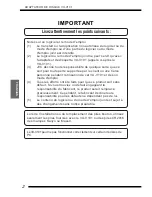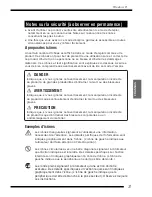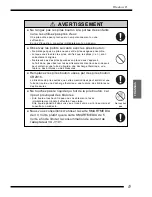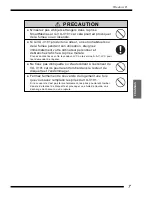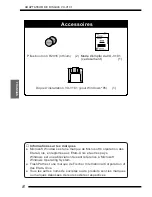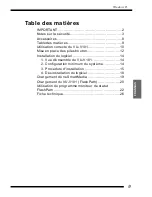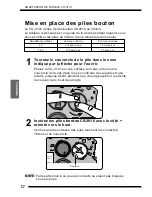Windows95
21
ENGLISH
Always access FlashPath after the status window opens. The
status icons are refreshed when FlashPath is accessed.
The status window is divided into the following sections:
q
Status Icons
• The status icons change from a green light to a red light when an
error is detected in the corresponding area.
The three status icons show the battery status, the FlashPath
power supply status, and the SmartMedia status.
●
Battery Condition .........Shows the remaining charge in the
battery
Green: Normal
Yellow: Low (read-only)
Red:
Battery exhausted
(Note: The battery-exhausted signal only
appears if the VU-V101 has been
accessd and the madia has been
recognized.)
●
Power On/Off ................Shows whether the VU-V101 is ready or
in power-save mode.
Green: Ready (power on)
Red:
Power-save mode (power off)
(Note: The power off signal only appears
if the VU-V101 has been accessed and
the madia has been recognized.)
●
SmartMedia Status .......Shows whether a SmartMedia is loaded
Green: Normal
Red:
Error (no media or a media error)
(Note: Media errors are only recognized
when the battery status is Green.)
w
Status Messages
This area shows a detailed description of the status.
e
Version Information
This shows the version information for flashstat.exe.
r
Caption
This changes depending on the current program status.
[Normally]
"FlashPath Status Monitor"
[After a status change is detected]
"FlashPath User Intervention Required"
Содержание VU-V101
Страница 25: ...MEMO ...
Страница 51: ...MEMO ...
Страница 77: ...MEMO ...
Страница 78: ...MEMO ...
Страница 79: ...MEMO ...