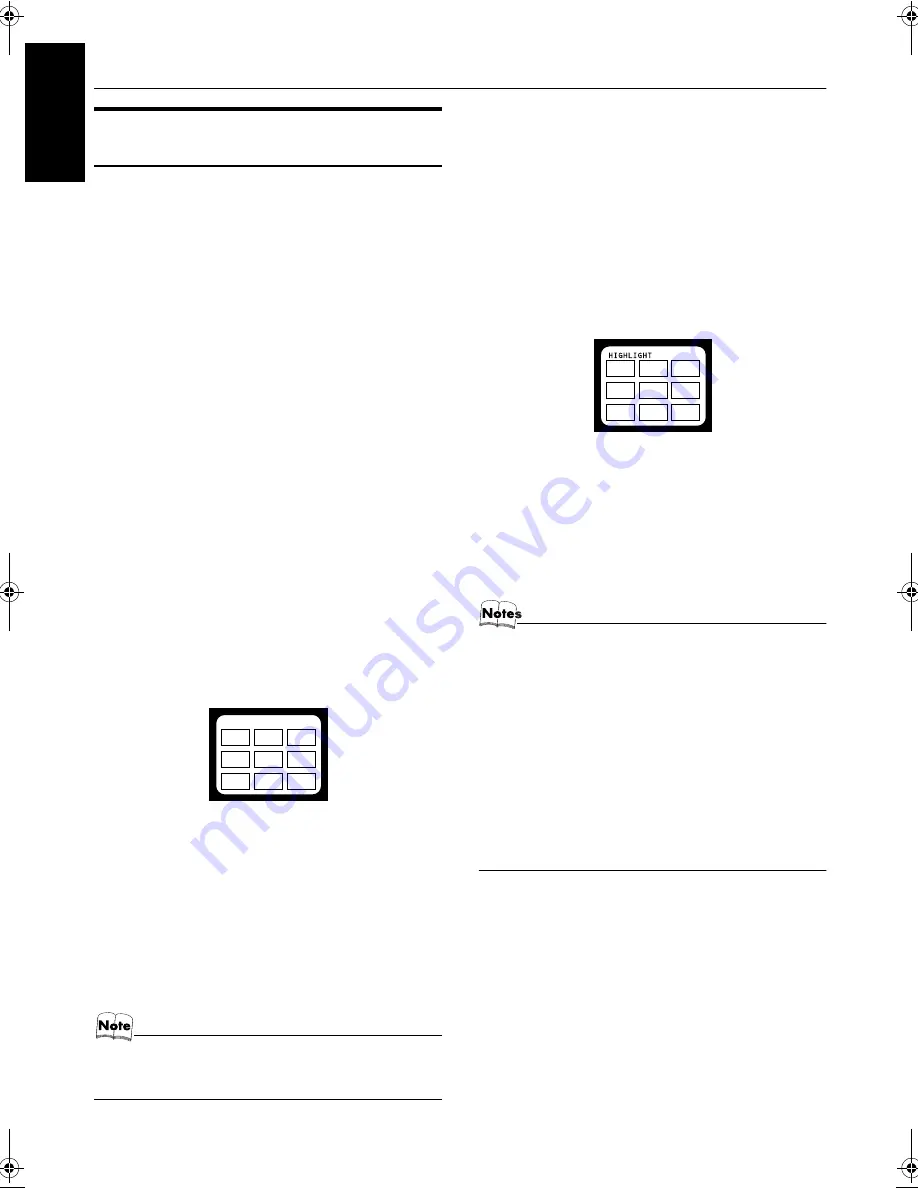
25
Using the Video CD Player (Video CDs)
Englis
h
Various Functions to Enhance
Your Enjoyment
(Using the Remote Control)
You can use the following features.
Frame-by-Frame Playback
Frame-by-Frame Playback is possible only when moving
pictures (of the video CDs with or without the PBC func-
tion) are played.
During playback, press the STILL button to pause
the video CD and then press the STILL button again.
Each time you press the STILL button, the picture advances
by one frame. During Frame-by-Frame Playback, no sound
comes out.
To resume Normal Play,
press the CD SELECT
3¥8
button.
Display of Operating Status
You can view the current operating status on the TV screen.
Press the ON SCREEN button.
Each time you press the button, the track number and play-
ing time are displayed on the TV screen.
Viewing the Video Intro of Video CDs
You can check the contents of a video CD.
1
Insert a video CD.
“PBC OFF” is displayed.
2
Press the VIDEO INTRO button.
The Video Intro Play starts and the first 7 seconds of
nine tracks are played in sequence.
• To view the Video Intro after the ninth track, press
the VCD No.
9
button. To return to the first nine
tracks, press the VCD No.
(
button.
3
Press the Number button to select the
track. Normal Play starts from the
selected track.
• For the track number more than 10, press the +10
button then the Number button.
To stop and cancel the Video Intro Play,
press the
7
button.
• During the Video Intro Play, image shown on the TV
screen may be partially distorted, resulting from noises or
incorrect manufacturing of the CD.
Viewing the Highlights of Video CDs
You can view nine highlight scenes of the selected track on
a video CD. These highlight scenes are created by dividing
the track equally into nine portions and the beginning (7 sec-
onds each) of those nine scenes are shown on the TV screen.
1
Insert a video CD.
2
Press the HIGHLIGHT button.
The Highlight Play starts and shows in sequence, the
first 7 seconds of nine divided highlight scenes on the
TV screen for one minute.
TV screen will show the below:
• To select the track, press the VCD No.
9
or
(
button.
3
Press the Number button to select the
highlight number.
Playback starts from the selected scene.
To stop and cancel the Highlight Play,
press the
7
button.
• Before the Highlight Play of a video CD with the PBC
function, make sure that “PBC OFF” is displayed. (See
“Playing Video CDs with PBC Function without Using the
Menu Screen (PBC OFF)” on page 24.)
• When a highlight scene is selected, playback starts from
the beginning of the highlight scene, but not from the still
image shown on the TV screen (the part shown is the last
part of the highlight scene, not its beginning).
• During the Highlight Play, image shown on the TV screen
may be partially distorted, resulting from noises or
incorrect manufacturing of the CD.
• Pressing the
HIGHLIGHT
button only starts the Highlight
Play of the first track. To start the Highlight Play of another
track, press the
NEXT
¢
button.
1
2
3
4
5
6
7
8
9
1
2
3
4
5
6
7
8
9
VS-DT68V-88V[UF]_EN.book Page 25 Wednesday, June 26, 2002 3:31 PM























