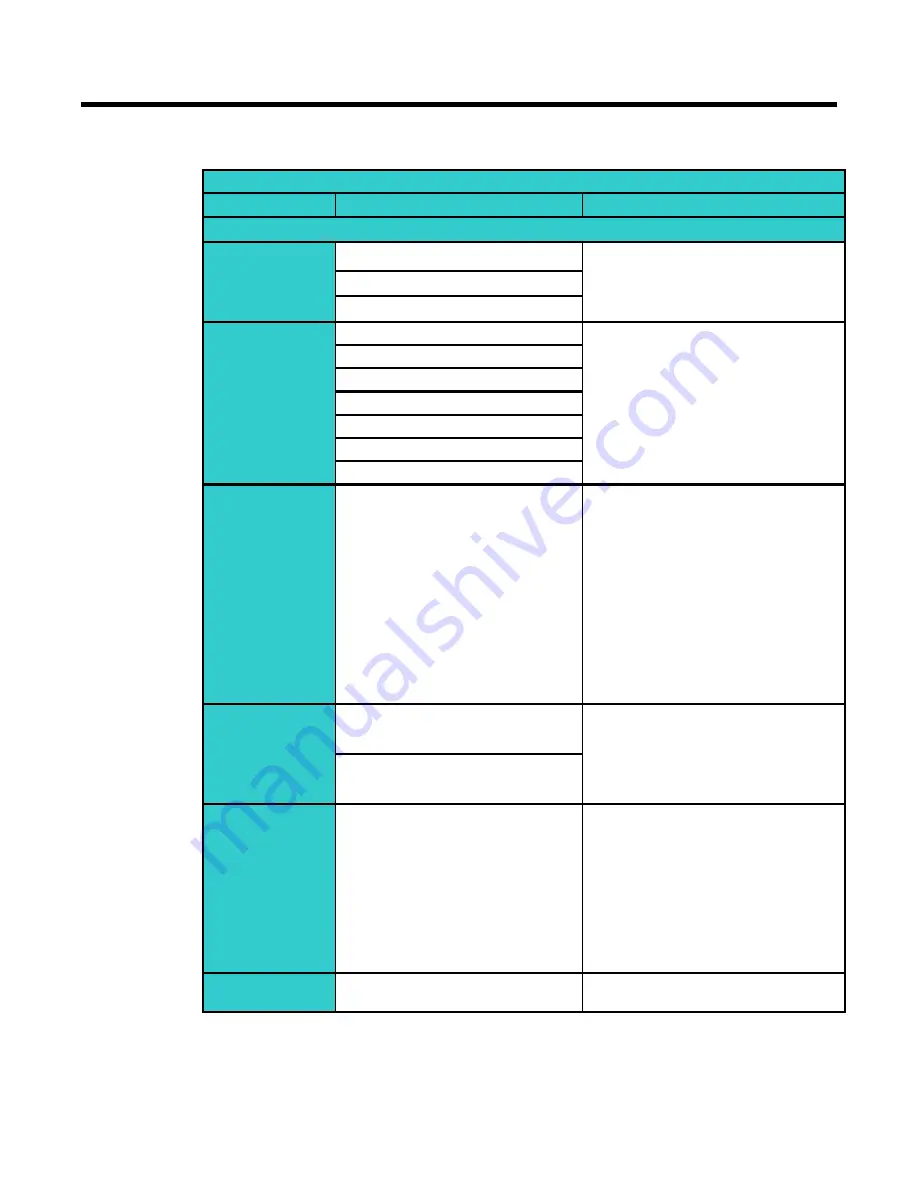
29
Table below elaborates the above figure.
Table 4-1 Compression
Compression
Item
Function Choice
Remark
Encoder No.1
Compression
Format
MJPEG
Set a default compression mode.
MPEG4
H.264
Resolution
1080P
1080P is the highest resolution and,
QVGA is the lowest resolution.
1080p only support H.264.
720P
D1
4CIF
VGA
CIF
QVGA
Frame Rate
PAL:1
—25
NTSC:1--30
The frame rate is displayed per
second.
PAL: H.264 single stream: 1080P,
720P, D1, 4CIF, CIF, VGA, QVGA
@ max 25fps
MPEG4/MJPEG: VGA, QVGA @
max 25fps
NTSC: H.264 single stream:
1080P, 720P, D1, 4CIF, CIF, VGA,
QVGA @30fps
MPEG4/MJPEG: VGA, QVGA @
max 30fps
Rate control
mode
Variable bit rate
Choose the Bit Rate control
selection based on user
requirements.
Constant bit rate
Compression
Ratio
Customized mode
Low
Mid-low
Standard
Mid-high
High
Low: this setting produces highest
image quality while the file size
increases.
High: this setting produces lowest
image quality while the file size
decreases.
Quality value
MJPEG : 3-90 ;
MPEG4 & H264 : 1-31
Selectable
Содержание VN-T216U
Страница 20: ...19 ...
Страница 32: ...31 2 The user interface of Encoder No 2 is as follows Figure 4 14 Encoder No 2 ...
Страница 35: ...34 Table 4 3 Compression correlations of resolution and stream ...






























