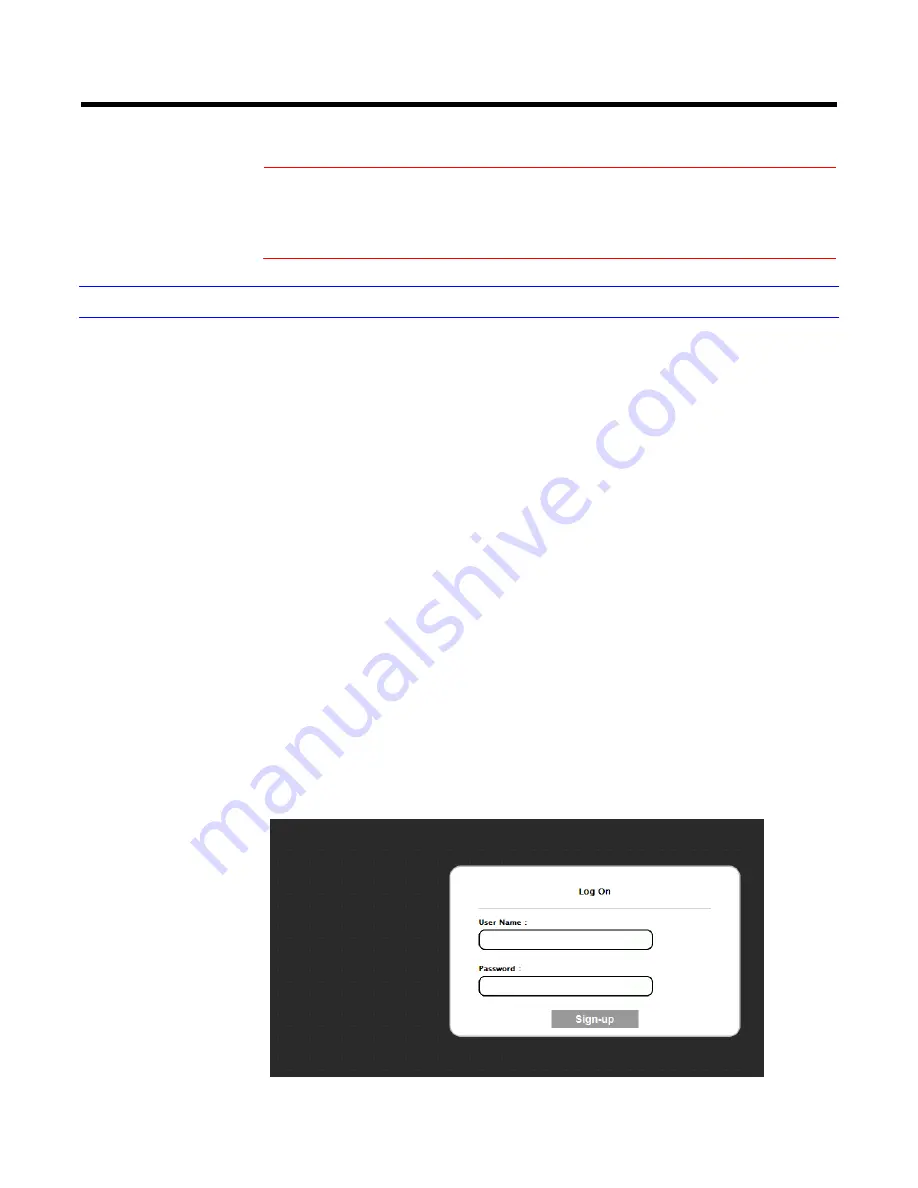
17
Switch
If you want to monitor several cameras, the switch is required.
Caution
To avoid damage to the camera, never connect more than one type
of power supply (PoE IEEE802.3 Ethernet Class 0 or DC12V or
AC24V power plug) at the same time. If using PoE, this camera is
to be connected only to PoE networks without routing to external
equipments.
Connecting the Camera to a Personal Computer
Setting IP
This is a network-based camera and must be assigned an IP address first.
The camera’s default IP address is 192.168.0.2 and sub mask is 255.255.255.0.
To change IP address, open Network Settings page described later.
If your network uses a DHCP server, an IP address can be assigned automatically
from the DHCP server by enabling DHCP in the Network Settings page described
later.
Connecting the Camera to a Personal Computer
1.
Connect the network cable to the camera and then turn on the camera’s
power.
2. Set the personal com
puter’s IP address. The camera’s default IP address is
192.168.0.2 and sub mask is 255.255.255.0.
3. Check that the camera and computer are connected by pinging the IP
address you have set. To do this, start a command prompt (Windows: from
the Start Menu, select Program. Then select Accessories and choose
Command Prompt.) Type “Ping 192.168.0.2”. If the message “Reply from…”
appears, it means the connection is done.
4. Start Internet Explorer and enter IP address:
192.168.0.2
. A login window will
appear. Enter the default user name:
admin
and password:
jvc
to log in.
Figure 3-1 Log on Screen
Содержание VN-T216U
Страница 20: ...19 ...
Страница 32: ...31 2 The user interface of Encoder No 2 is as follows Figure 4 14 Encoder No 2 ...
Страница 35: ...34 Table 4 3 Compression correlations of resolution and stream ...






























