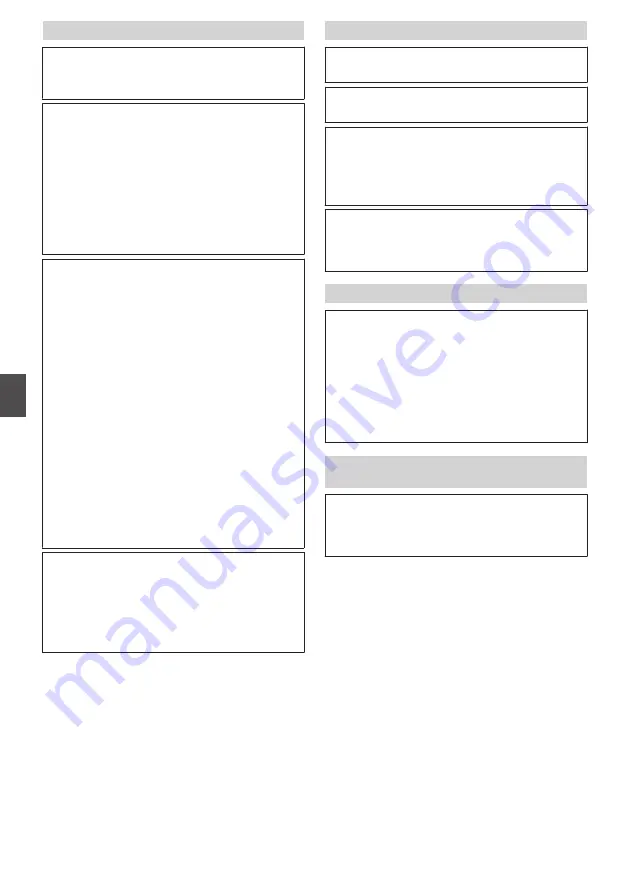
Multicast images do not play.
N
Start manual multicast transmission from the
[Multicast] page of the camera.
N
During multicast reception on the Built-in
Viewer, check to ensure that [Destination
Address] and [Destination Port] in the
[Multicast] page of the camera coincide with
[Multicast IP Address] and [Multicast Port] of
the Built-in Viewer. Also, use multicast
streaming on a network that supports
IGMPv2.
p.100 [[Multicast] Settings] )
Multicast streaming may be blocked by the
Windows 7 Firewalls. In that case, you can go
through the firewalls as follows.
A
Select [Start]-[Control Panel]-[System and
Security].
B
Open [Check firewall status] under
[Windows Firewall].
C
Open the [Advanced] menu and select
[Inbound Rules]-[New Rule].
D
In [New Inbound Rule Wizard], select “port”
in [Rule type].
E
In [Protocols and Ports], enter the port
number for “Specific local ports”.
F
Select “Allow the connection” in [Actions].
G
Select applicable conditions in [Profile].
H
Register an arbitrary character string for the
“Name” in [Name].
If your computer has multiple network cards,
disable the network cards to which the camera is
not connected. You can perform this as follows.
A
Select [Start]-[Network Connections].
B
Right-click on the connection(s) not used for
the camera, and select “Disable”.
The frame rate of displayed videos is low.
N
If the Built-in Viewer is in use, check the
Built-in Viewer settings.
If the network has a narrow bandwidth, the frame
rate will be limited.
If [Priority] of [JPEG Streaming] is set to the
“Client Number” mode, and if the number of
streaming requests increases, the images are
distributed at a frame rate lower than the preset
rate.
If the distribution capability is exceeded, images
are distributed at the lower frame rate so that the
upper quantity limit of distribution data is not
exceeded.
The image displayed is not smooth.
The camera image may not appear smooth at
times due to factors such as fluctuations in the
CPU and memory load, or network jitter.
Also, distribution capability may deteriorate
during recording to the microSD card, or
playback or video output from the card.
N
Lower the [Framesize], [Framerate], and
[Bitrate], and check the image again.
When 3D DNR is used, an afterimage
appears.
When you use 3-dimensional noise reduction, in
principle, an afterimage can appear if you shoot
a moving object, however it is not a camera
malfunction.
110
Troubleshooting
Others

























