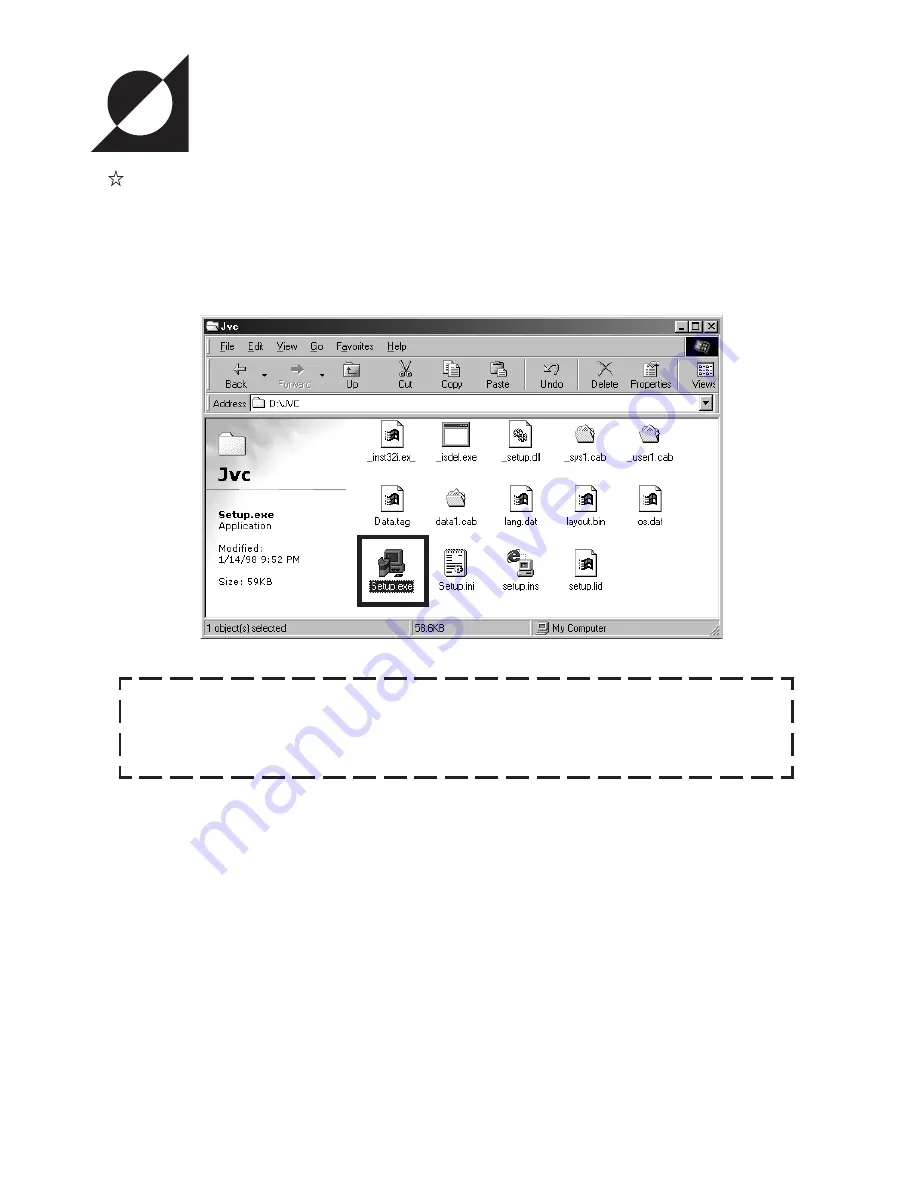
7
This section describes the installation procedure of the application.
1. Insert the "VN_S200U" CD-ROM in the CD-ROM drive (* with the VN-S200U).
2. Double-click \Jvc\setup.exe of the CD-ROM in order to run it.
INSTALLATION
In advance, set the IP addresses of the VN-C1U/C2U/C3U cameras to
be used sing the provided setup tool. For the operating procedure of
the setup tool, refer to the cameras' instruction manuals.
Содержание V.NETWORKS VN-C1U
Страница 43: ...43 MEMO ...








































