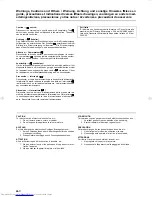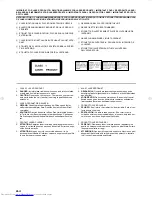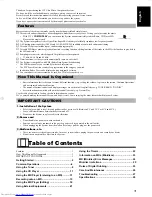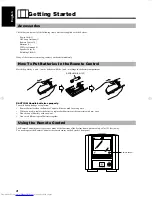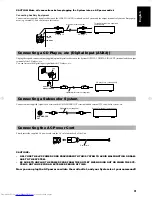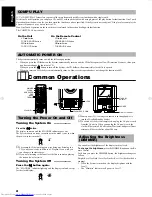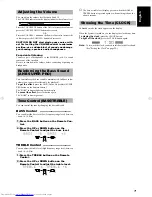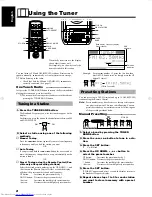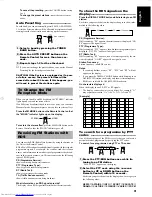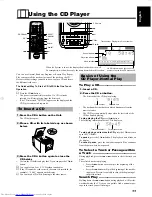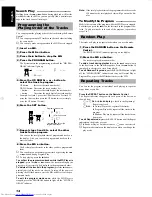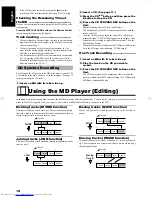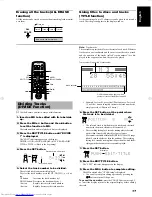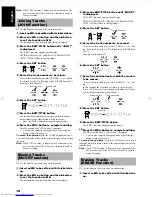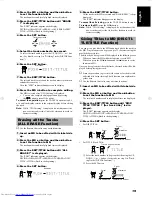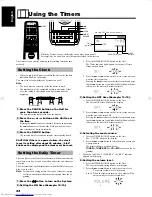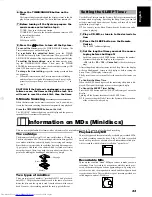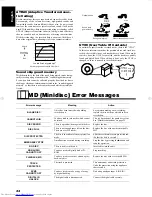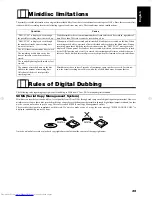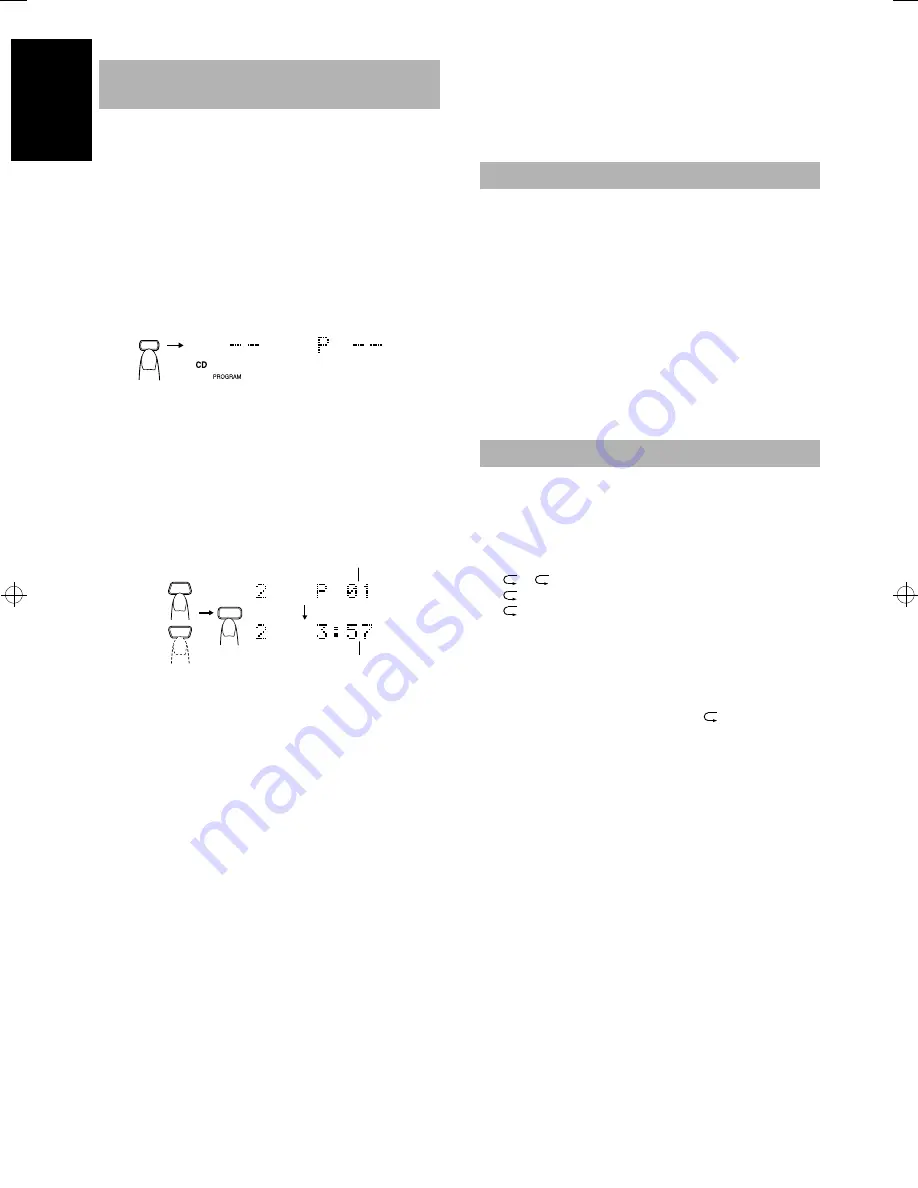
12
English
You can program the playing order of the tracks using the Remote
Control.
■
You can program up to 20 tracks in any desired order including
the same tracks.
■
You can only make a program when the CD Player is stopped.
■
1. Insert a CD.
■
2. Press the CD
38
button.
■
3. Press the
7
button to stop the CD.
■
4. Press the PROGRAM button.
The System enters the programming mode and the “CD PRO-
GRAM” indicator lights up.
■
5. Press the UP, DOWN, >, or < button to
select the track to program.
UP button:
Increases the track number by 1.
DOWN button: Decreases the track number by 1.
>
button:
Increases the tenth digit of the track number.
< button:
Decreases the tenth digit of the track number.
•
Example: for track 2, press the UP button twice. For track 12,
press the > button, then press the UP button twice (or simply
press the UP button 12 times).
■
6. Press the SET button.
■
7. Repeat steps 5 and 6 to select the other
tracks for the program.
You can see the total playback time of programmed tracks on
the display. Also, you can see the programmed tracks on the
music calender.
■
8. Press the CD
38
button.
The System plays the tracks in the order you have programmed
them.
■
You can skip to a particular program track by pressing the
4
or
¢
button during Program Play.
■
To stop playing, press the
7
button once.
To confirm the programmed tracks while the CD player is
stopped,
press the
4
or
¢
button; the tracks making up the
program will successively be displayed in the programmed order.
To delete all the tracks in the program,
press the
7
button re-
peatedly until all the tracks are cleared. Turning off the power or
pressing the CD
0
button to open the CD holder will also clear the
programmed tracks.
To exit the program mode once,
while the CD Player is
stopped, press the PROGRAM button to light off the "CD PRO-
GRAM" indicator.
Note:
If the total playback time of the programmed tracks exceeds
99 minutes 59 seconds, the total playback time will go out
on the display.
To Modify the Program ———————
Modify the contents of the program while the CD Player is stopped.
Each time you press the
7
button, the last track in the program is de-
leted. To add new tracks to the end of the program, repeat above
steps 5 to 7.
The tracks will play in no special order when you use this mode.
■
1. Press the RANDOM button on the Remote
Control.
The "CD RANDOM" indicator lights up on the display.
■
2. Press the CD
38
button.
The tracks are played in random order.
To skip a track during playback,
press the
¢
button to jump
to the next track in the random sequence. Press the
4
button to
jump back to the start of a track being played.
To exit Random Play mode,
press the RANDOM button to light
off the "CD RANDOM" indicator and carry out Normal Play or
Program Play, or press the CD
0
button to open the CD holder.
You can set the program or individual track playing to repeat as
many times as you like.
Press the REPEAT button on the Remote Control.
The Repeat indicator changes with each press of the button, as
shown below.
=
ALL
=
blank display
=
(back to the beginning)
: Repeats one track.
ALL
: In Normal Play mode, repeats all the tracks.
In Program Play mode, repeats all the tracks in the
program.
In Random Play mode, repeats all the tracks in ran-
dom order.
To exit Repeat mode,
press the REPEAT button until the Repeat
indicator on the display goes out.
■
In Random Play, as a matter of course,
cannot be selected.
■
Repeat mode remains on the display even when you change the
play mode.
Programming the
Playing Order of the Tracks
PROGRAM
DOWN
UP
SET
Program order number
Total playback time of the programmed tracks
(After 2 seconds)
Random Play
Repeating Tracks
Ux-MD9000-e.fm Page 12 Tuesday, June 23, 1998 9:38 AM