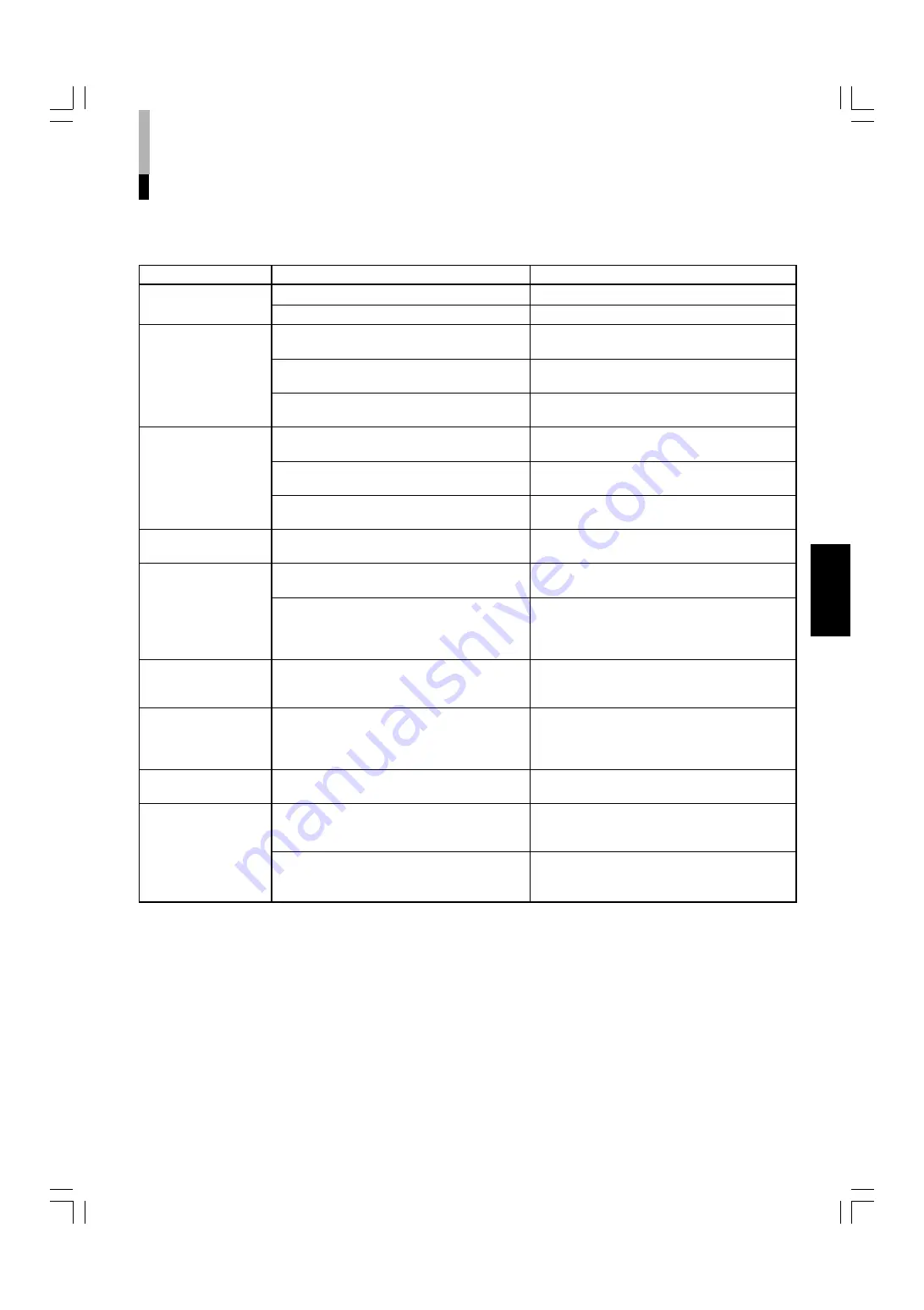
ENGLISH
Problems
No power supply.
No picture with the
power on.
No sound.
Shaking picture.
No colors, wrong
color, or dark picture.
Unnatural, irregularly
colored, or distorted
picture.
Dark stripes appear
at the top and bottom
of the screen, picture
vertically squeezed.
The overall picture
size is too small.
Function buttons on
the front panel do not
function.
The INPUT SELECT
buttons do not
function.
Points to be checked
Is the power plug loosened or disconnected?
Is the main power turned OFF?
Is the video signal output from the connected
component?
Is the input signal selected properly?
Is the video cable disconnected?
Is the audio signal output from the connected
component?
Is the volume output set to minimum?
Is the audio cable disconnected?
Is the monitor close to a device generating a
strong magnetic field?
Is the color system selected properly?
Has the picture control setting (CONTRAST,
BRIGHT, CHROMA or PHASE) been changed?
Is the monitor close to a speaker, magnet or any
other device generating a strong magnetic field?
Is the aspect ratio set to 16:9?
Has the UNDER SCAN button been pressed so
the UNDER SCAN button lights?
Has control of the buttons been locked? (Has
the CONTROL LOCK function been set to ON?)
Is input selection under external control? (Has
the REMOTE ENABLE function been set to
valid?)
Measures (Remedy)
Firmly insert the power plug.
Turn the main power ON. (See page 6.)
Set the connected component correctly.
Select the required video signal input with the
Input select button. (See page 10.)
Connect the video signal cable firmly.
(See pages 16 and 17.)
Set the connected component correctly.
Adjust the speaker volume with the VOLUME/
SELECT button. (See page 10.)
Connect the audio signal cable firmly.
(See pags 16 and 17.)
Move the device away from the monitor until the
picture stabilizes.
Set COLOR SYSTEM in the <MENU> screen to
AUTO. (See page 12.)
Set each picture control to the standard setting.
(See page 10.)
Press the COLOR OFF button and BLUE CHECK
button to adjust. (See page 11.)
Move the device away from the monitor and turn
the monitor’s power off. Wait at least 30 minutes,
then turn the power on again.
Switch the aspect ratio to 4:3 with the ASPECT
button on the front panel.
Press the UNDER SCAN button to turn off the
button. (See page 4.)
Set CONTROL LOCK in the <SET-UP MENU>
screen to OFF. (See pages 13 and 14.)
Set REMOTE ENABLE to OFF (invalid).
(See page 18.)
TROUBLESHOOTING
Solutions to common problems related to your monitor are described here. If none of the solutions presented here
solves the problem, unplug the monitor and consult a JVC-authorized dealer or service center for assistance.
The following are not malfunctions:
●
When a bright still image (such as a white cloth) is displayed for a long period, it may appear to be colored. This is due to the
structure of the cathode ray tube and will be deleted when another image is displayed.
●
You experience a mild electric shock when you touch the picture tube. This phenomenon is due to a normal buildup of static
electricity on the CRT and is not harmful.
●
The monitor emits a strange sound when the room temperature changes suddenly. This is only a problem if an abnormality
appears on the screen as well.
●
If two or more monitors are operated next to each other, their images may shake or be distorted. This phenomenon is due to
mutual interference; it is not a malfunction. Move the monitors away from each other until the interference disappears or turn
the power off on any monitor that is not being used.
19
LCT1025-002B-H(EN)4.p65
07.11.8, 6:27 PM
21





































