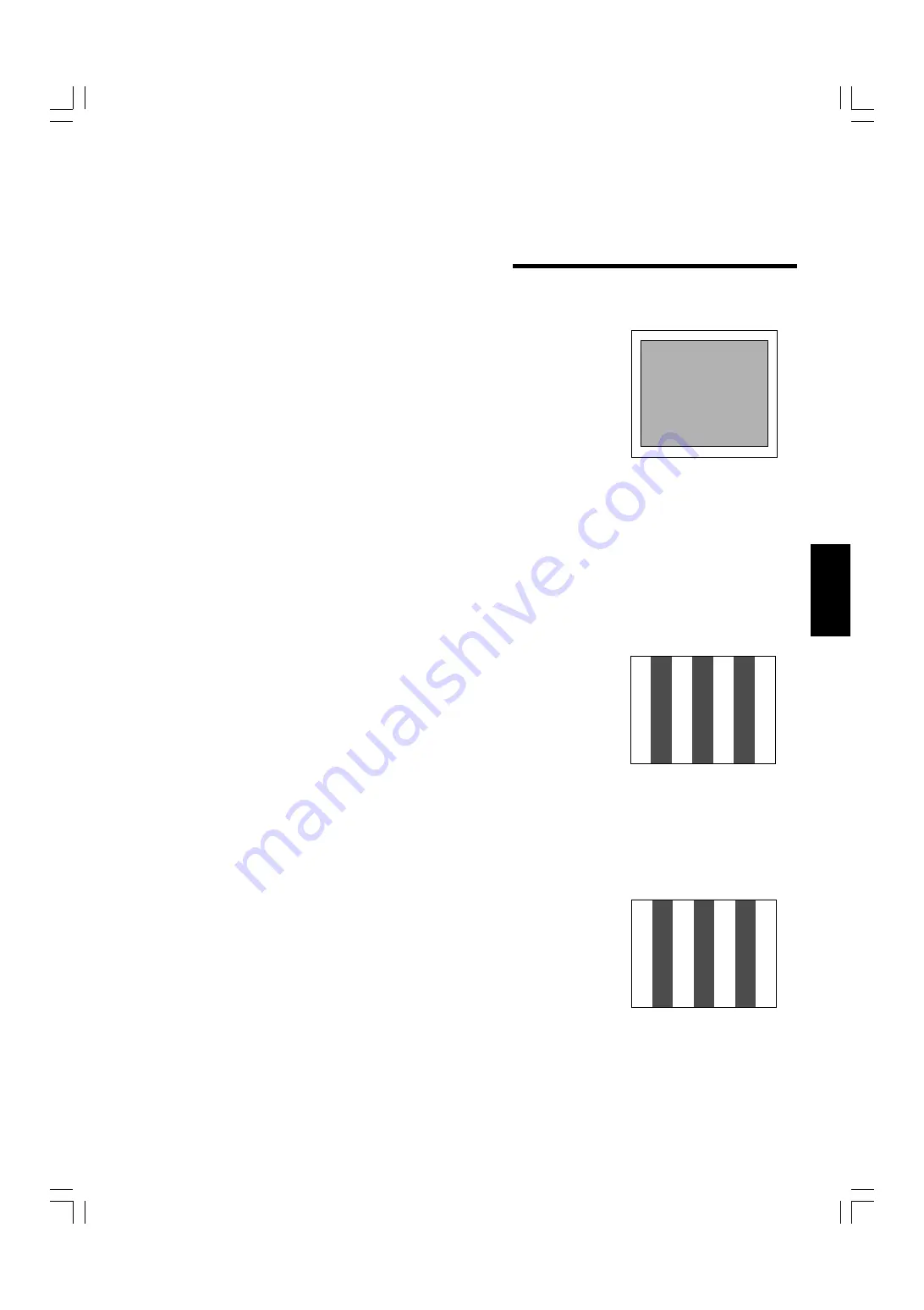
ENGLISH
VIDEO SIGNAL CONTROLS
Use these buttons for video signal control.
UNDER SCAN
Press the UNDER SCAN button to reduce the size of display area so that the whole
picture is displayed on screen. Use to check the picture frame.
COLOR OFF
To display a black and white picture, press the COLOR OFF button to input the luminance
signal only. Use to check noise in the luminance signal or for white balance adjustment.
Note:
●
No effect with RGB input.
BLUE CHECK
Input the standard color-bar signal for your TV system and display it on the screen. When
the BLUE CHECK button is pressed, the red and green signals are cut and only the blue
signal is displayed. The BLUE CHECK function adjusts and checks CHROMA (COLOR)
GAIN and PHASE.
Make sure that COMPO. LEVEL has been initialized when a component signal is input.
[Procedure]
1. Input the standard color-bar signal for your TV system and display it on the screen.
2. Press the BLUE CHECK button.
3. Press the CHROMA button to adjust the chroma so that the blue bars on the left and
right sides of the screen have the same brightness.
4. (Only when an NTSC signal is input) Press the PHASE button to adjust the phase so
that the two blue bars at the center of the screen have the same brightness.
5. (Only when an NTSC signal is input) Repeat procedures 3 and 4 for the adjustment so
that all four blue bars on the screen have the same brightness.
When you have finished making the adjustment, press the BLUE CHECK button to
deactivate.
Initializing COMPO. LEVEL (when a component signal is input)
with the IF-C01COMG component/RGB input card inserted
When a component signal is input, be sure to adjust (initialize) the COLOR offset in
COMPO. LEVEL.
[Procedure]
1. Input the standard color-bar signal for your TV system and display it on the screen.
2. Press the BLUE CHECK button.
3. Select COMPO. LEVEL in the <MENU> screen and then adjust it with /–
buttons so that the blue bars on the left and right sides of the screen have the same
brightness.
4. Quit the <MENU> screen and press the BLUE CHECK button.
5. Make sure that the blue bars on the left and right sides of the screen have the same
brightness.
6. Repeat procedures 3, 4 and 5 for the adjustment so that the blue bars on the left and
right sides of the screen have the same brightness.
Blue
Blue
Blue
Blue
Blue
Blue
Blue
Blue
11
LCT1025-002B-H(EN)4.p65
07.11.8, 6:27 PM
13

























