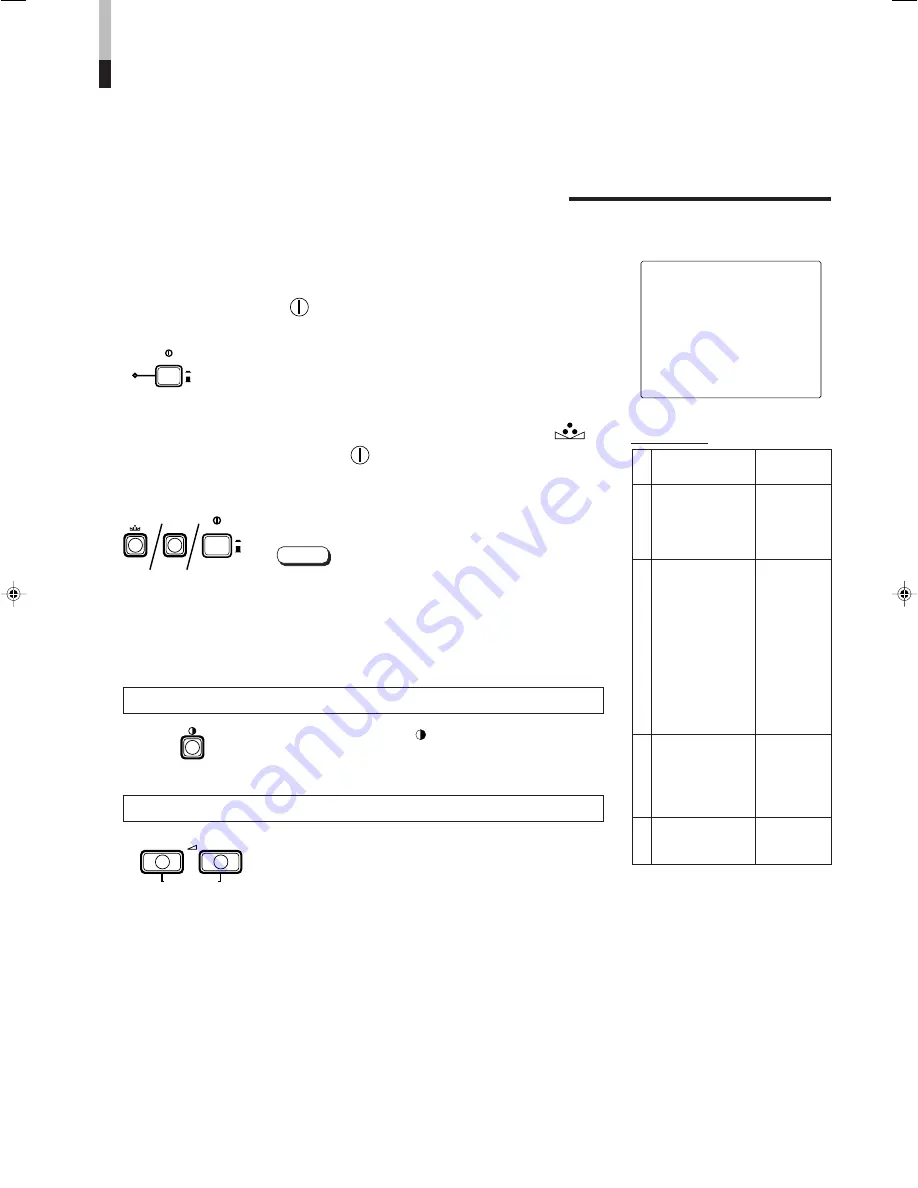
Functions (Items)
Initialisation
(setting)
SHARPNESS
00
COLOR TEMP.
6500
COLOR SYSTEM
AUTO
ASPECT RATIO
4–3
H. POSITION
00
V. POSITION
00
WHITE BALANCE
R. CUT OFF
00
G. CUT OFF
00
B. CUT OFF
00
R. DRIVE
00
B. DRIVE
00
CONTROL LOCK
OFF
STATUS DISPLAY
ON
INPUT REMOTE
OFF
ASPECT REMOTE OFF
PHASE
00
CHROMA
00
CONTRAST
00
BRIGHT
00
VOLUME
20
<SET–UP MENU> RESET
Are you sure ?
“Yes”
then <CONTRAST>
“No”
then <+> or <–>
Sorts
<MENU> screen
<SET
-UP MENU> screen
Picture adjustment
V
olume
HOW TO INITIALISE THE
SETTING
SCREEN DISPLAY AND SELECTIONS IN THE
<SET-UP MENU> RESET MODE
You can set <MENU> and <SET-UP MENU> screen items, picture adjustment items and
the volume level to their factory-set (initial) values.
1. Press the Power (
) switch to turn the power
OFF (
G
).
The <SET-UP MENU> RESET screen is displayed.
* The screen automatically disappears when no operation
is performed after about 5 minutes.
PHASE
MENU
POWER
ON
OFF
Initial settings
<SET-UP MENU> RESET screen
2. While pressing both MENU button and PHASE (
)
button, press the Power (
) switch to turn the
power ON (
g
).
3. Setting
䢇
Initialisation is required.
䢇
Initialisation is not required.
Press the CONTRAST ( ) button.
* Initialisation is completed, and the <SET-UP MENU>
RESET screen disappears.
Press the VOLUME/SELECT [+] or [–] button.
* Initialisation is aborted, and the <SET-UP MENU>
RESET screen disappears.
CONTRAST
VOLUME/SELECT
–
+
●
The <SET-UP MENU> RESET screen will not be
displayed if the MENU or PHASE buttons are pressed
for a very short time. Keep pressing them until the
display screen appears.
Note:
11
POWER
ON
OFF
















