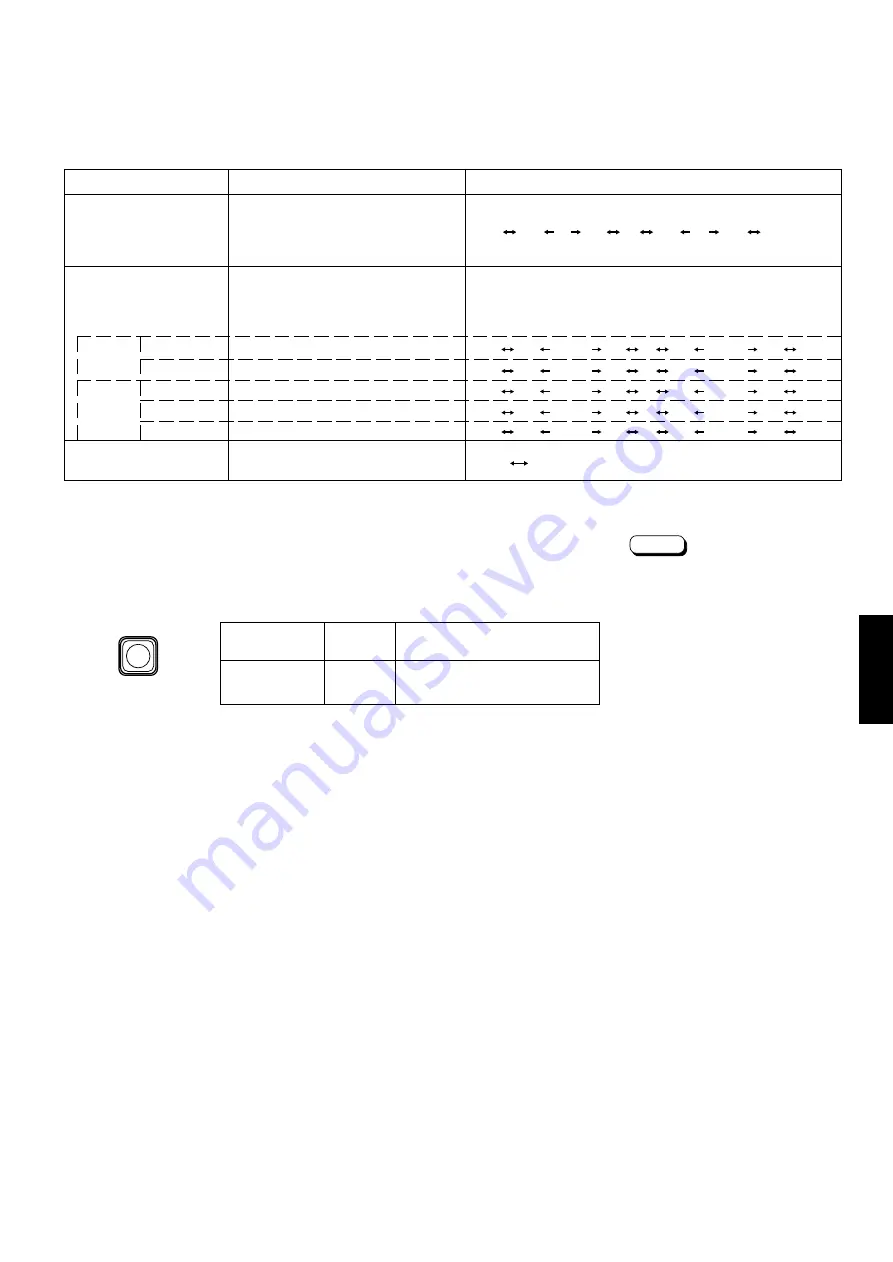
ENGLISH
9
Set-up menu items
Purpose
Settings
H. POSITION
Adjusts the horizontal position of
the screen (+ : Horizontal position
shifts to the right/–: Horizontal
position shifts to the left)
WHITE BALANCE
Adjusts the white balance
Selects DRIVE (DRV) or CUT OFF (CUTO) adjustment.
Screen setting is changed to the selected setting mode.
Select R/G/B buttons corresponding to the function display
to adjust.
DRIVE
R.DRIVE
Adjusts red level
B.DRIVE
Adjusts blue level
CUT OFF
R. CUT OFF
Adjusts red cut off
G. CUT OFF
Adjusts green cut off
B. CUT OFF
Adjusts blue cut off
CONTROL LOCK
Sets the operation buttons on the
front panel to control lock mode
–09 –08 • • • • • • –01 00 +01 • • • • • • +08 +09
–05 –04 • • –01 00 +01 • • +04 +05
4. To set the other set-up menu items, repeat the
procedures 2 and 3.
5. Press the MENU button to quit.
Notes:
●
When the CONTROL LOCK function
is set to ON, pressing operation
buttons on the front panel will display
the message "CONTROL LOCK ON!"
on the screen for about 3 seconds.
●
The CONTROL LOCK function is
maintained even when the power is
turned off.
●
To turn off the CONTROL LOCK
function, while holding the MENU
button press the PHASE button. Then
set the CONTROL LOCK function to
OFF.
●
Even when the CONTROL LOCK
function is set to ON, the following
operations are available:
– Power Switch operation.
– Sound volume adjustment with the
VOLUME/SELECT buttons.
– Display or disappear of the <SET-
UP MENU> screen.
Front panel
Function
Contents
button
displayed
MENU
EXIT
Quit (or Release) the <MENU>
screen
OFF ON
–09 –08 • • • • • • –01 00 +01 • • • • • • +08 +09
–09 –08 • • • • • • –01 00 +01 • • • • • • +08 +09
–09 –08 • • • • • • –01 00 +01 • • • • • • +08 +09
–09 –08 • • • • • • –01 00 +01 • • • • • • +08 +09
MENU


































