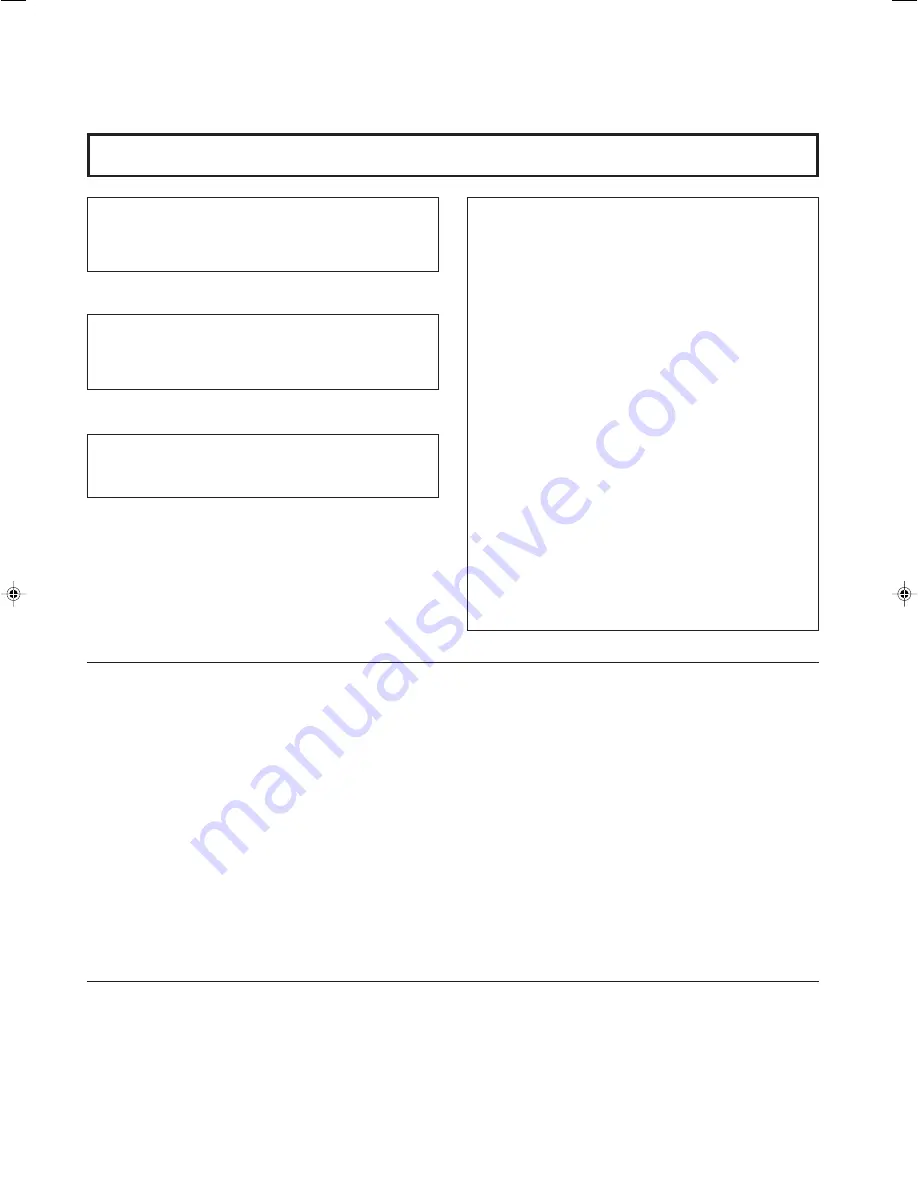
2
SCREEN BURN
●
It is not recommended to keep a certain still image displayed on screen for a long time as well as displaying extremely bright
images on screen. This may cause a burning (sticking) phenomenon on the screen of cathode-ray tube. This problem does not
occur as far as displaying normal video playback motion images.
Thank you for purchasing this JVC color video monitor. Before using it, read and follow all
instructions carefully to take full advantage of the monitor's capabilities.
SAFETY PRECAUTIONS
WARNING :
TO PREVENT FIRE OR SHOCK HAZARDS, DO NOT
EXPOSE THIS MONITOR TO RAIN OR MOISTURE.
FCC INFORMATION (U.S.A. only)
CAUTION: Changes or modification not approved by
JVC could void the user's authority to operate the
equipment.
NOTE: This equipment has been tested and found to
comply with the limits for a Class B digital device,
pursuant to Part 15 of the FCC Rules. These limits are
designed to provide reasonable protection against
harmful interference in a residential installation. This
equipment generates, uses and can radiate radio
frequency energy and, if not installed and used in
accordance with the instructions, may cause harmful
interference to radio communications. However, there is
no guarantee that interference will not occur in a
particular installation. If this equipment does cause
harmful interference to radio or television reception,
which can be determined by turning the equipment off
and on, the user is encouraged to try to correct the
interference by one or more of the following measures:
– Reorient or relocate the receiving antenna.
– Increase the separation between the equipment and
receiver.
– Connect the equipment into an outlet on a circuit
different from that to which the receiver is connected.
– Consult the dealer or an experienced radio/TV
technician for help.
■
PRECAUTIONS
●
Use only the power source specified on the unit.
(120 V AC, 50/60 Hz)
●
Keep flammable material, water, and metal objects away
from the unit – especially the interior of the unit.
●
This unit incorporates high voltage circuitry.
For your own safety and that of your equipment, do not
attempt to modify or disassemble this monitor.
There are no user-serviceable parts inside.
●
Unplug the monitor when you’re not going to be using it for a
long period.
■
HANDLING
●
Avoid shocks or vibrations. These may damage the unit
and cause it to malfunction.
●
Do not block the ventilation slots.
●
Do not expose this unit to high temperatures.
Extended exposure to direct sunlight or a heater could
deform the cabinet or cause the performance of internal
components to deteriorate.
●
Do not place the unit near appliances generating strong
electric or magnetic fields. There can generate picture
noise and instability.
●
Keep the monitor clean by wiping the cabinet and CRT
screen with a piece of soft cloth. Do not apply thinner or
benzine. These chemicals can damage the finish and
erase printed letters. When the unit is excessively dirty, use
a diluted neutral cleanser, then wipe away the cleanser
with a dry cloth.
CAUTION :
To reduce the risk of electric shock, do not remove cover.
Refer servicing to qualified service personnel.
This monitor is equipped with a 3-blade grounding-type
plug to satisfy FCC rule. If you are unable to insert the
plug into the outlet, contact your electrician.
Содержание TM-A130SU - Color Monitor
Страница 15: ...15 ...


































