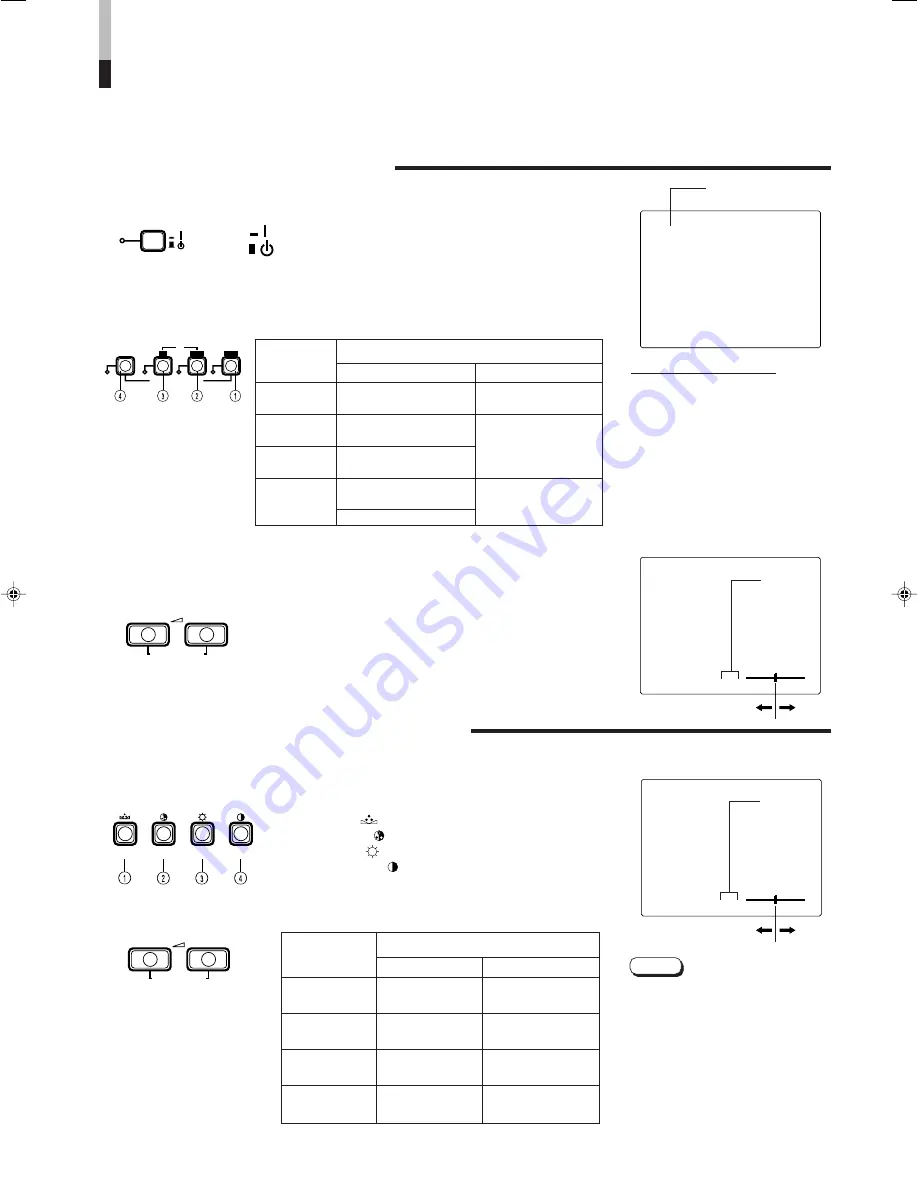
7
PAL
VOLUME
:
20
PHASE
:
00
+
–
Items
VOLUME/SELECT button
–
+
PHASE
reddish
greenish
(Phase)
CHROMA
lighter
deeper
(Chroma)
BRIGHT
darker
brighter
(Brightness)
CONTRAST
lower
higher
(Contrast)
STATUS indication
(PAL or NTSC)
00 ~ 50
–40 ~ +40
HOW TO HANDLE BASIC
OPERATIONS
BASIC OPERATION
PICTURE ADJUSTMENT
1. Press the POWER switch to turn on the power.
INPUT SELECT
B
A
Y/ C
VIDEO
VIDEO
RGB/COMPO./
SDI
2. Press the INPUT SELECT button to choose input.
Select video/audio signals input to terminals on the rear
panel. The selected INPUT SELECT indicator lights in green.
3. Press the VOLUME/SELECT button to adjust the
speaker volume.
Press this button to display the speaker volume level on the
screen.
+ : The Built-in speaker volume is increased. (00
=
50)
– : The Built-in speaker volume is decreased. (50
=
00)
* Screen indication will disappear about 10 seconds after
operating.
1. Press select button corresponding to the item you
want to adjust.
The item you select is displayed on the screen.
1
PHASE (
)
: Phase control
2
CHROMA ( )
: Chroma control
3
BRIGHT (
)
: Brightness control
4
CONTRAST ( ) : Contrast control
PHASE
CHROMA
BRIGHT CONTRAST
POWER
ON
STAND BY
VOLUME/SELECT
–
+
* Screen indication will disappear about 10 seconds after operating.
About the STATUS indication
●
With the COLOR SYSTEM setting set
to AUTO mode, when you turn on the
power or select inputs, the color
system indication appears for about
3 seconds on the screen while PAL or
NTSC signals are being detected.
It does not appear when receiving a
B/W signal or when no signal is input.
Refer to page 8 for more information
about COLOR SYSTEM setting and
page 10 for more information about
STATUS indication setting.
Notes:
●
Phase control is effective only in the
NTSC color system mode.
●
Chroma control is not effective when
receiving B/W or when no signal is
input. (Except when a component
signal is input.)
●
When CHROMA is adjusted to “– 40,”
the picture becomes less colorful.
●
"NO EFFECT" is displayed (for about
3 seconds) when your selected
function has no effect.
2. Adjust with the VOLUME/SELECT button.
+
–
VOLUME/SELECT
–
+
ON
: Power turns ON. (Power indicator: lit)
STAND BY : Power is set to STAND BY. (Power
indicator: unlit)
Terminals on the rear panel
Video signal input
Audio signal input
1
Input A
VIDEO A terminal
AUDIO A terminal
(VIDEO)
2
Input B
VIDEO B terminal
AUDIO B terminal
(VIDEO)
3
Input B
VIDEO B (Y/C) terminal
(Y/C)
4
Input RGB/
RGB/COMPO. terminal
AUDIO
COMPO./
(RGB/Y, B-Y, R-Y)
RGB/COMPO./SDI
SDI
terminal
I
NPUT
SELECT
button
* RGB, COMPONENT or SDI signals can be selected in the <MENU> screen.
SDI terminal
Содержание TM-1650SDU - Color Monitor
Страница 19: ...19 ...




















