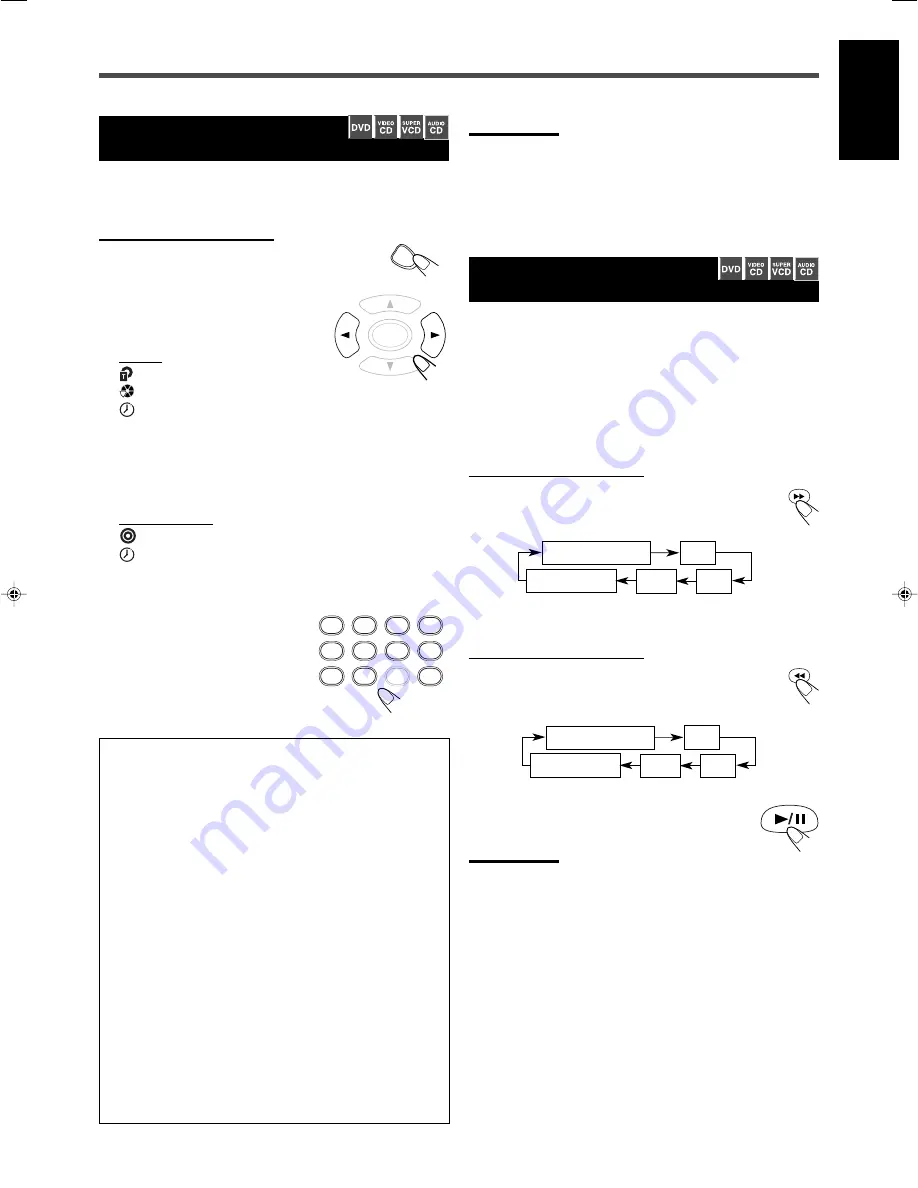
27
English
Moving to a Particular Portion
Directly
You can move to another title, chapter, track, or particular portion in
the chapter/title (DVD) or the disc (CD/VCD/SVCD) directly.
From the remote control ONLY:
1
Press ON SCREEN.
The on-screen bar will appear on the TV screen.
2
Press
3
/
2
to select one of the
icons below.
For DVD
: Select this to move to another title.
: Select this to move to another chapter.
: Select this to move to a particular portion.
• You can input the chapter elapsed time when the on-screen
bar shows the chapter elapsed/remaining time. While the
title elapsed/remaining time is shown, you can input the
title elapsed time. See “Checking the Remaining Time” on
page 25 to change the time indication.
For VCD/SVCD/CD
: Select this to move to another track.
: Select this to move to a particular portion.
• You can only input the total elapsed time of the disc even
if the track elapsed/remaining time is shown.
3
Press the number buttons to
select a desired title, chapter,
track, or playing time, then
press ENTER.
The system starts playback of the
selected item.
How to input the title, chapter and track
number
Select the title/chapter/track number with the number buttons, then
press ENTER to start playback.
• To select number 5, press 5.
• To select number 12, press 1, 2.
• To select number 22, press 2, 2.
About 3 seconds after you pressed number buttons, playback
starts automatically from the selected title/chapter/track without
pressing ENTER.
How to input the playing time
Press the number buttons to input the playing time, then press
ENTER to start playback from the selected elapsed playing time.
• To input time “00:45:23,” press 4, 5, 2, 3.
• To input time “01:23:45,” press 1, 2, 3, 4, 5.
• To cancel a mis-entry, press CANCEL.
Each time you press the button, the last entry will be erased.
About 3 seconds after you pressed number buttons, playback
starts automatically from the selected time without pressing
ENTER.
Searching for a Particular
Point
You can search for a particular point while playing a disc—Variable
Speed Forward/Reverse Search.
• No sound comes out during Variable Speed Forward/Reverse
Search except for CD double-speed search.
• Normal playback begins automatically when playback moves to
the next or previous title/track.
To fast-forward the chapter/track—Variable
Speed Forward Search
From the remote control ONLY:
Press
¡
during playback or pause.
• Each time you press the button, the search speed changes
and is shown on the TV screen as follows:
To reverse the chapter/track—Variable Speed
Reverse Search
From the remote control ONLY:
Press
1
during playback or pause.
• Each time you press the button, the search speed changes
and is shown on the TV screen as follows:
To resume normal play
Press
3
/
8
.
Notes:
The displayed search speed is an approximate value.
PLAY (Normal play)
FR (Fast Reverse)2x
FR 32x
FR 8x
FR 4x
PLAY (Normal play)
FF (Fast Forward)2x
FF 32x
FF 8x
FF 4x
ENTER
1
2
3
4
5
6
7
8
9
0
MEMORY
CANCEL
ON SCREEN
Notes:
• You can also select a desired title, chapter or track by using
5
/
∞
in
step
3
.
• You can move to another track directly
by simply pressing the
corresponding number buttons, then ENTER while playing back a
CD/ VCD/SVCD (you can skip steps
1
and
2
).
• Some DVDs reject the playing time input. This is due to their disc
structures, and not a malfunction.
EN_22_29TH_A25[C].p65
03.9.22, 10:02 AM
27
















































