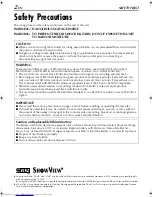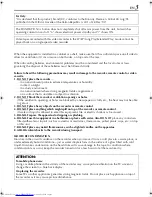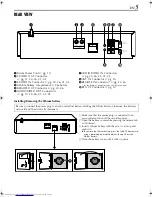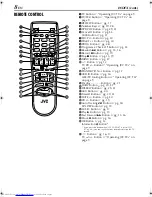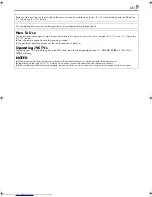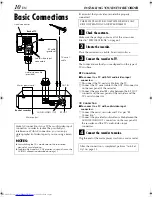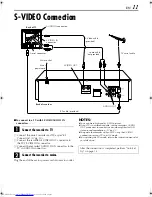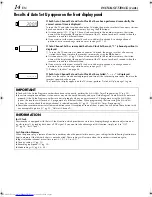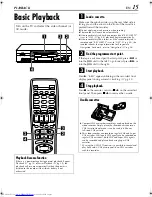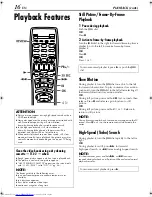EN
ENGLISH
CONTENTS
Filename [Cov1-EN.fm]
VIDEO CASSETTE RECORDER
SAFETY FIRST
2
Safety Precautions .................................. 2
INDEX 4
INSTALLING YOUR NEW RECORDER
10
Basic Connections ............................... 10
S-VIDEO Connection ........................... 11
INITIAL SETTINGS
12
Auto Set Up ......................................... 12
PLAYBACK 15
Basic Playback ..................................... 15
Playback Features ................................ 16
RECORDING 19
Basic Recording ................................... 19
Recording Features .............................. 20
B.E.S.T. Picture System ......................... 23
SERIES PLAYBACK AND RECORDING
24
Series Playback .................................... 24
Series Recording .................................. 26
TIMER RECORDING
28
S
HOW
V
IEW®
Timer Programming ......... 28
Express Timer Programming ................. 30
24 Hour Express Timer Programming ... 32
Automatic Satellite Programme
Recording ............................................ 35
PROGRAMME NAVIGATION
36
Navigation ........................................... 36
EDITING 40
Edit From A Camcorder ........................ 40
Edit To Or From Another
Video Recorder .................................... 41
SYSTEM CONNECTIONS
42
Connecting To A Satellite Receiver ...... 42
Connecting/Using A Stereo System ...... 43
SUBSIDIARY SETTINGS
44
Mode Set ............................................. 44
S
HOW
V
IEW®
System Setup .................... 49
Tuner Set ............................................. 50
Clock Set ............................................. 56
Video Channel Set ............................... 58
TROUBLESHOOTING 59
QUESTIONS AND ANSWERS
62
SPECIFICATIONS 63
LIST OF TERMS
64
LPT0720-001A
SR-V10E1-EN.book Page 1 Monday, August 19, 2002 10:20 AM
Содержание SR-V10E
Страница 65: ...EN 65 MEMO ...
Страница 66: ...66EN MEMO ...
Страница 67: ...EN 67 ...
Страница 68: ...EN Printed in Malaysia 0902MNV ID PJ ...