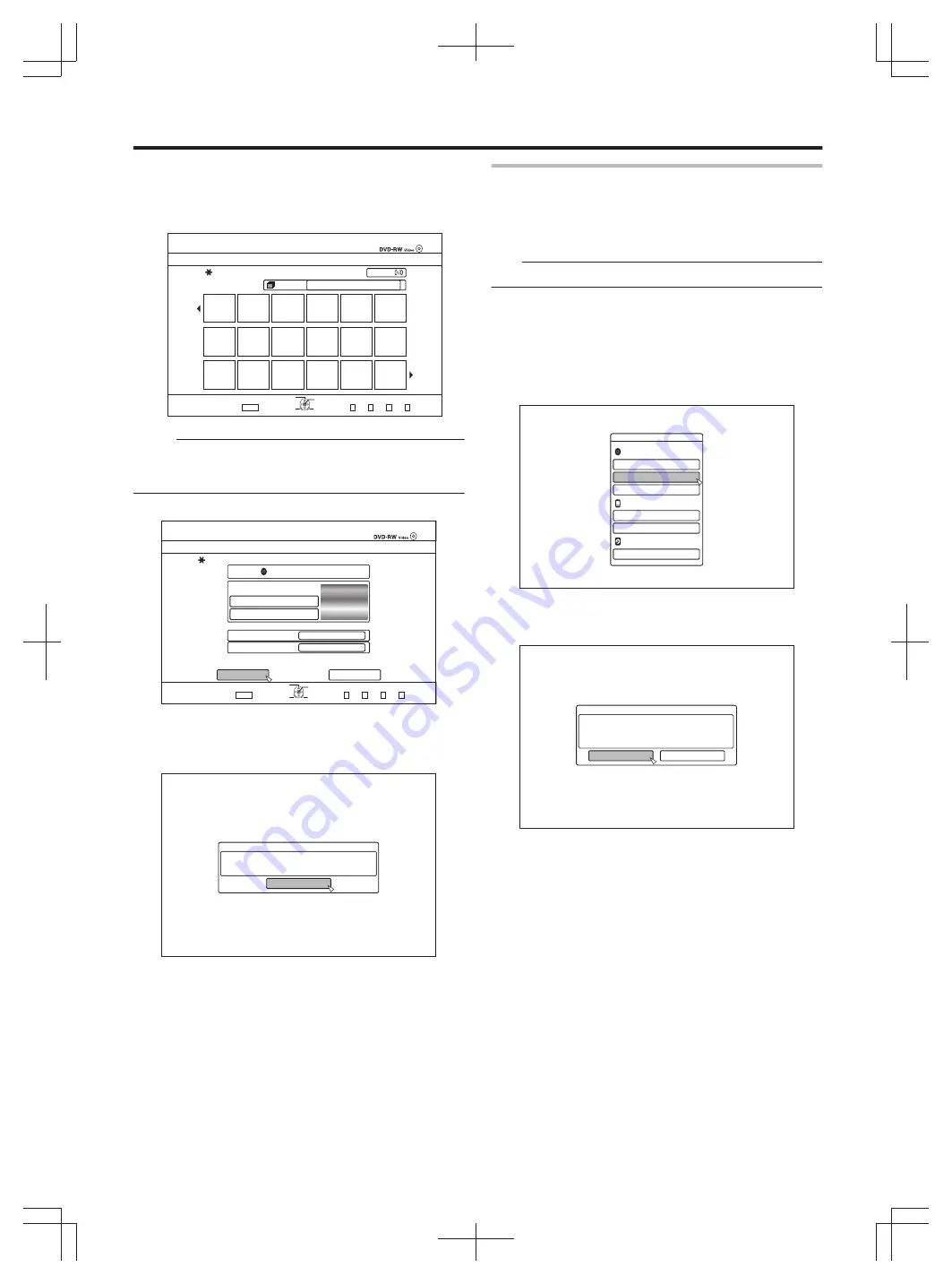
③
Select “CHANGE DISC MENU BACKGROUND” to
select a background image for the top menu
v
You can register and use a background image of your
preference.
.
2CIG
126+10
1-
4'6740
2CIG
(+0#.+5'
5'.'%6#6+6.'#5$#%-)4170&&'5+)0(146*'/'075%4''0
)4172
#..
':+6
/'&+#/#0#)'/'06
5'.'%6
Memo:
v
The items in “FIRST PLAY”, “REPEAT” and “CHANGE
DISC MENU BACKGROUND” can also be set in "Dubbing
a Title from the HDD to a BD/DVD" (
6
Select “FINALISE”, and press the [OK] button
.
&8&498KFGQ
(+0#.+5'
%*#0)'&+5%/'07$#%-)4170&
5'.'%6(41/&'(#7.6$#%-)4170&
5'.'%6(41/56+..2+%674'5
(+4562.#;
4'2'#6
1((
':+6
5'.'%6
126+10
1-
4'6740
6*'&+5%9+..$'(+0#.+5'&61'0#$.'2.#;$#%-1016*'4&8&&'8+%'5
612/'07
&1016(+0#.+5'
FINALISE
/'&+#/#0#)'
v
Finalising starts.
v
After finalisation is complete, a “THE DISC HAS BEEN
FINALISED” message appears on the monitor.
.
%10(+4/
6*'&+5%*#5$''0(+0#.+5'&
1-
Unfinalising a disc
Only DVD-RW discs that are finalised on this unit can be
unfinalised.
After a disc is unfinalised, addition of new titles and editing
are possible.
Note:
v
All discs except DVD-RW (VR mode) cannot be unfinalised.
m
To unfinalise a disc
1
Set a DVD-RW disc that is finalised by this unit
on the disc tray
2
Press the [MEDIA MANAGE] button on the
remote control unit
v
The media management menu screen appears.
.
/'&+#/#0#)'/'06
$&&8&
(14/#6
(+0#.+5'
4'0#/'&+5%
5&%#4&
$&8+&'1#'4#5'
*&&
(14/#6
(14/#6
3
Select “FINALISE” from “BD/DVD”
4
Select “YES” and press the [OK] button
.
%10(+4/
6*'&+5%9+..$'70(+0#.+5'
+66#-'5#$176:::/+076'5
;17%#001656126*'241%'5510%'+656#46'&
&1;179#0#.+5'!
;'5
01
v
Unfinalising starts.
v
After unfinalising is complete, a “THE DISC HAS BEEN
UNFINALISED” message appears on the monitor.
Dubbing/Importing
45






























