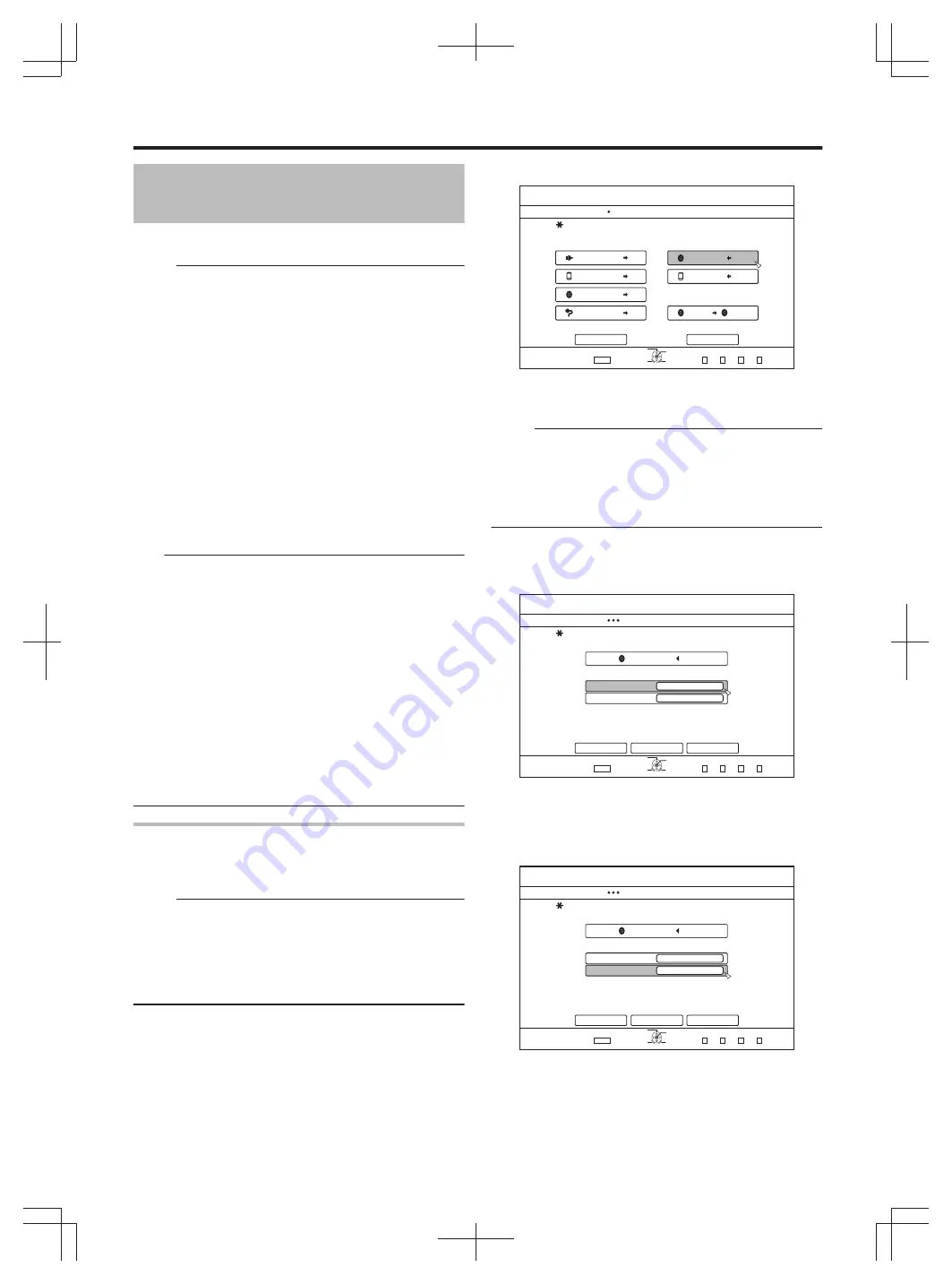
Dubbing a Title from the
HDD to a BD/DVD
Titles stored in the internal HDD can be dubbed to a BD/DVD
as follows.
Memo:
v
Disc types that can be used for dubbing with this unit are:
BD-RE, BD-R, DVD-RW, and DVD-R.
For more details, refer to "Discs that enable both dubbing and
playback" (
v
HD content for which the delete scene operation has been
applied cannot be dubbed to BDMV. Perform seamless
conversion before starting a dubbing operation.
For details, refer to "Mode conversion" (
v
When dubbing 720p content to a BDAV/BDMV disc, the
data may be converted to 576i in some cases. This occurs
when recording mode conversion other than seamless
conversion is performed, or when dubbing is performed via
recording mode selection.
For 720p HDV content imported via i.LINK, a disc can be
created at 720p during high-speed dubbing to BDAV. For
720p content imported from JVC GY-HM700/100 via an SD
card, a high-definition disc can be created by selecting
high-speed dubbing to BDMV/BDAV.
Note:
v
The following high bit-rate files may not meet the Blu-ray
Disc standards when they are dubbed to a BD.
v
When a BDAV/BDMV disc is created (high-speed
dubbing) by importing content captured in the JVC GY-
HM700/100 SP mode.
v
When a BDAV disc is created (high-speed dubbing) by
importing content captured in the JVC GZ-HD7/6 etc
FHD mode.
v
When a BDAV/BDMV disc is created by importing
content that is captured using another video camera at a
peak bit-rate that exceeds 28.8 Mbps.
If the Blu-ray Disc standards are not met, playback on
another player may fail. To ensure that the standards are
satisfied, perform high-speed dubbing after converting the
recording mode, or perform dubbing by specifying a recording
mode.
Dubbing from the HDD to a BD/DVD
m
Preparation
1
Set a BD or DVD on the disc tray
Memo:
v
A message appears on the monitor in the following cases
where a disc cannot be written to. Take the necessary
actions according to the message.
v
When an incompatible disc type is set
v
When there is insufficient space on the set disc
v
When a finalised disc is set
2
Press the [DUBBING] button on the remote
control unit
v
The Dubbing menu screen appears.
3
On this screen, select “DISC
i
VIDEO”
.
75$
5&
&+5%
*&8&8
&+5%
&+5%
&+5%
&+5%5&
126+10
1-
4'6740
':+6
5'.'%6
&7$$+0)
56'2
5'.'%6+/2146&7$$+0)
*&&
*&&
*&&
*&&
61*&&
61&+5%5&%#4&
&+5%%12;
%#0%'.
0':6
8+&'1
2+%674'
&7$$+0)
v
A check mark is added to the “DISC
i
VIDEO” item.
4
Select “NEXT”, and press the [OK] button
Memo:
Dubbing can also be performed from the Playback Navigation
screen.
①
Select the titles to dub, and press the [OPTION]
button
②
Select “DUB”, and press the [OK] button
③
Follow Steps 3 to 4 of "Preparation"
m
Dubbing titles
1
Select “RECORDING FORMAT”, and press the
[OK] button
.
&+5%
126+10
1-
4'6740
&7$$+0)
56'2
5'.'%66*'&7$$+0)&'6#+.5
*&&
4'%14&+0)(14/#6
4'%14&+0)/1&'
*+)*52''&&7$$+0)
%#0%'.
$#%-
0':6
':+6
5'.'%6
&8&8+&'1
&7$$+0)
v
Choose a format.
For more details, refer to "Format chart" (
2
Select “RECORDING MODE”, and press the [OK]
button
.
&+5%
126+10
1-
4'6740
&7$$+0)
56'2
5'.'%66*'&7$$+0)&'6#+.5
*&&
4'%14&+0)(14/#6
4'%14&+0)/1&'
*+)*52''&&7$$+0)
%#0%'.
$#%-
0':6
':+6
5'.'%6
&8&8+&'1
&7$$+0)
v
Select “HIGH-SPEED DUBBING” or a recording mode of
your preference.
Dubbing/Importing
39






























