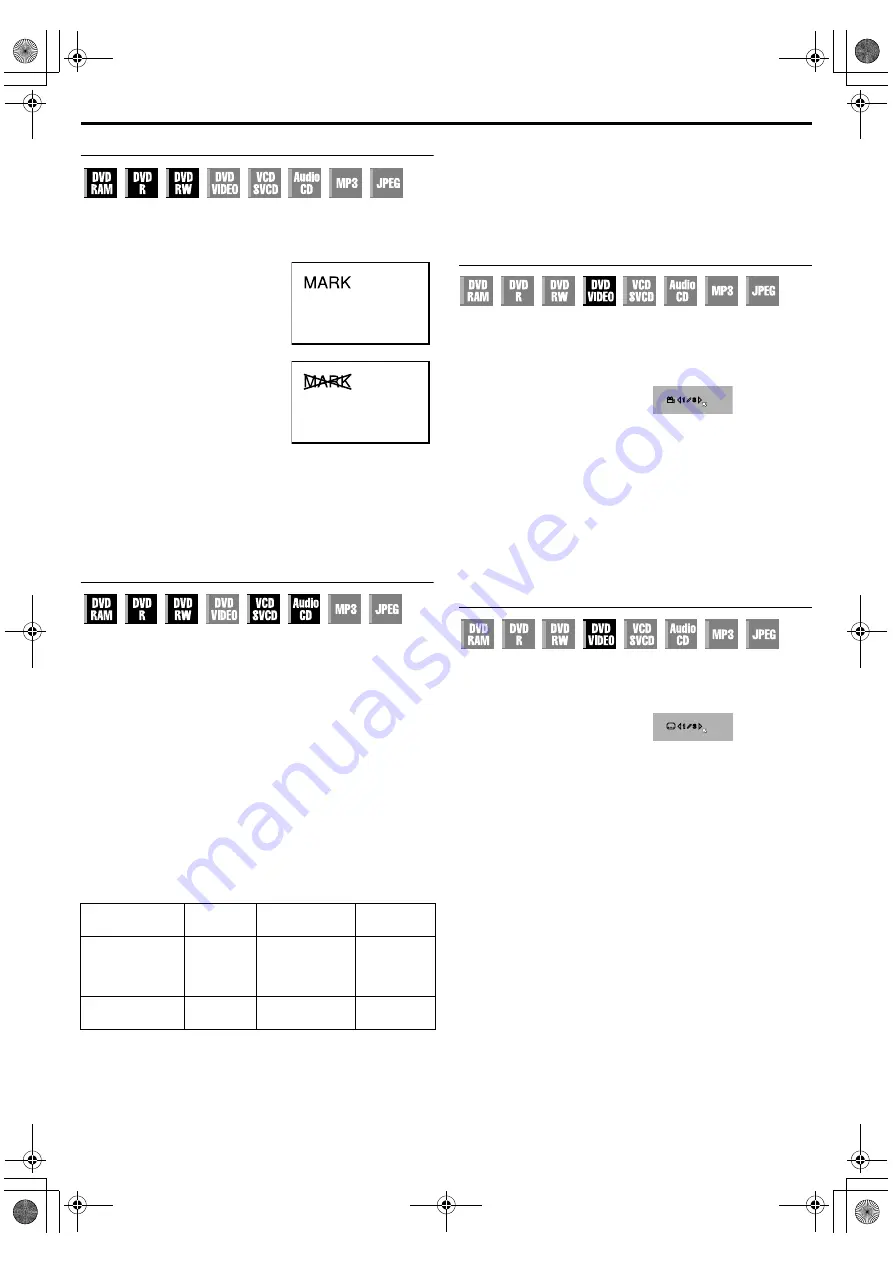
Masterpage:Right+
Filename [TH-R1R3EU_06DVD Operation.fm]
Page 30Monday, 28 March 2005 21:23
BASIC OPERATIONS ON DVD DECK
30
Marking Positions To Play Back Again Later
It is possible to mark positions (up to 999 points) where you want
to play back once again later, and start playback from a marked
position.
To mark positions:
During playback, press
positions you want to mark.
●
is displayed on the TV
screen. You can easily locate the
marked positions using
when you play back the disc.
To delete the marked positions:
to
locate a marked position you want to
delete, then press
.
●
Crossed
appears on the TV
screen, and the marked position is
deleted.
●
When a DVD-R/RW (Video mode) disc is finalised, marked points
that are marked at the desired locations during playback are
deleted and new marks are assigned automatically
approximately every 5 minutes.
●
is pressed when playing back a disc that does not allow
marks to be inserted,
appears on the TV screen.
Checking The Time Information
You can check time information of a disc on the front display panel
and the TV screen.
Each time you press
, the display changes as follows:
8
DVD-RAM/DVD-R/DVD-RW
During recording or playback
Clock time
Disc remaining time
(back to the beginning)
●
The clock time is displayed on the front display panel only.
●
The clock time and disc remaining time will not be displayed
when playing back finalised DVD-R/RW discs.
During recording/playback or in stop mode
●
It is possible to check disc remaining time according to recording
modes also by pressing
●
In FR mode, it is possible to set recording time in detail. While the
recording mode and the disc remaining time are displayed by
pressing
, press
selection keys
select the desired recording time. (
●
It is not possible to switch the recording mode during playback or
while recording.
mark: Possible
mark: Not Possible
8
Video CD/SVCD/Audio CD
During playback or in stop mode
Current track elapsed time
Current track remaining time
elapsed time
Total remaining time
(back to the beginning)
When a PBC-compatible Video CD/SVCD disc is loaded,
deactivate the PBC function. (
Angle Selection
You can enjoy a variety of scene angles if a DVD VIDEO disc
contains
multi-angle
parts, where the same scene was shot from
different angles.
If the disc contains
multi-angle
parts,
appears on the TV
screen at the beginning of the
multi-angle
part.
1
during playback.
The angle selection display
appears on the TV screen.
2
Press
or the
selection
keys
to select your desired
angle.
●
Each time you press
or the
selection keys
, the angle
changes.
●
appears on the TV screen, the current scene is not
recorded from multiple angles. In addition, some discs prohibit
angle selection.
●
To clear the angle selection display, press
. In addition,
the angle selection display disappears automatically if no
operation is done for 5 seconds.
Subtitle Selection
Some DVD VIDEO discs contain more than one subtitle language,
from among which you can choose the desired subtitle language.
appears on the TV screen at the beginning of the part where
more than one subtitle language are recorded.
1
Press
during
playback. The subtitle selection
display appears on the TV
screen.
●
Each time you press
, the subtitle display is switched on and off.
2
Press
selection keys
to select your desired language.
●
To clear the subtitle selection display, press
●
For disc that does not contain subtitle language, the number of
selectable languages will not be displayed.
appears on the
TV screen.
●
When the subtitle language won’t be changed with the procedure
above, change the subtitle on a disc menu displayed by pressing
●
Pressing
to select the audio language/sound is only
possible during playback. It is not possible to select by pressing
in stop mode. However, you can select the desired audio
language/sound from the setup menu while in stop mode.
During
recording
During
playback
In stop
mode
Checking disc
remaining time
according to
recording mode.
Switching
recording mode.
When 3 scene angles are
contained.
When 3 subtitle languages are
contained.
TH-R1R3EU_00.book Page 30 Monday, March 28, 2005 9:23 PM






























