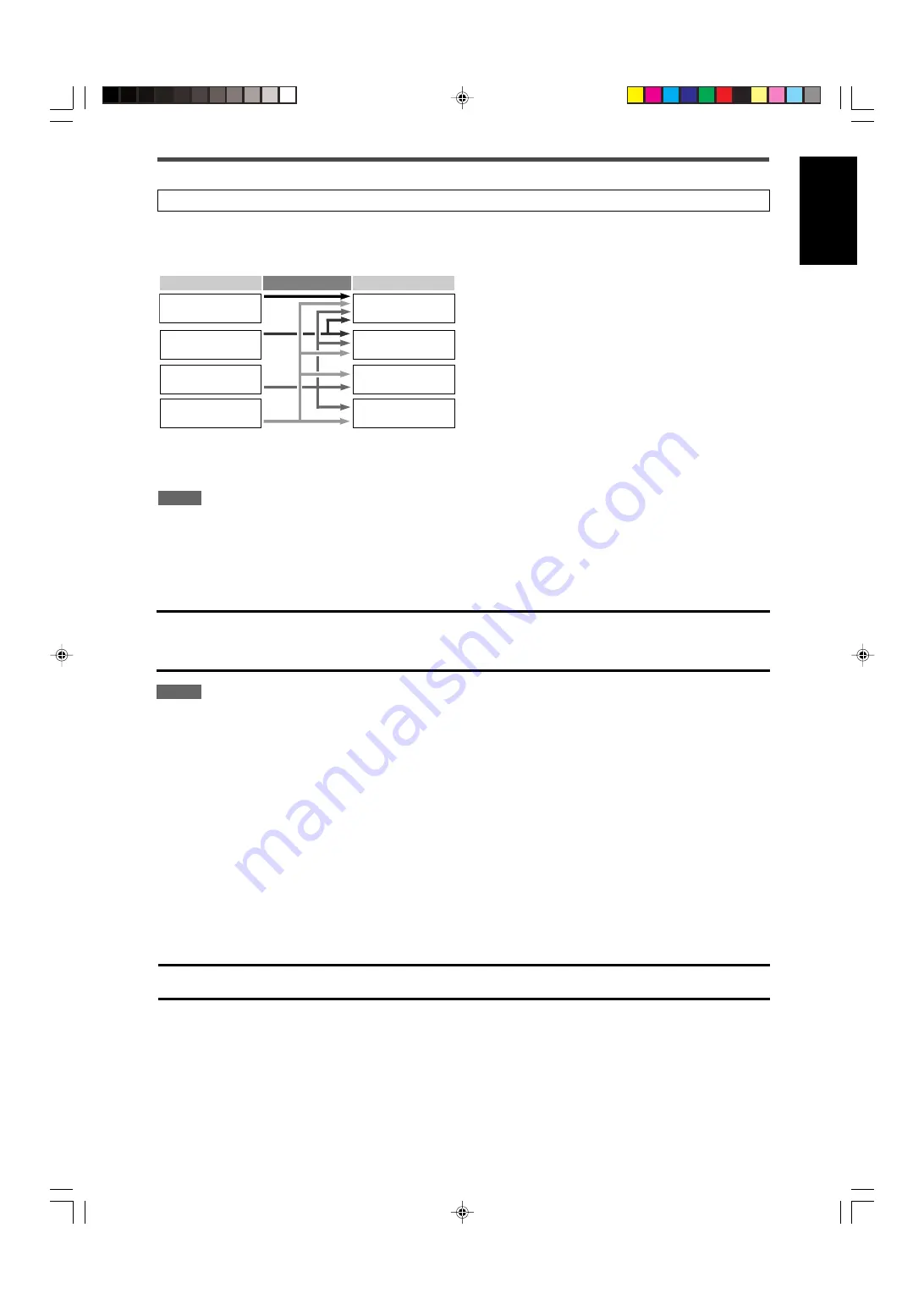
9
English
Connecting video components
Do not connect the AC power plug to the wall outlet until all connections are completed.
Video conversion function
This receiver can convert the video signals output from video components. The chart below shows which video signals can be converted
into which signals by video conversion.
Converted video signals available vary depending on each source component. See also pages 10 to 15 for details.
NOTES
• HDMI signals cannot be converted into other video signals.
• With input video signals converted into HDMI signals, the playback picture may be distorted when you change the playback mode
(fast-forward, rewind, or pause, for example).
To use the video conversion function, you need to make the two
settings below when you finish connecting your TV and video
components.
VIDEO OUTPUT:
Select the settings according to the
connection method for your TV. See
page 32 for details.
VIDEO INPUT:
Select the settings according to the
connection method for your video
components. This setting is memorized
for each source. See pages 11 to 15 and
20 for details.
CAUTION:
If you connect a sound-enhancing device such as a graphic equalizer between the source components and this receiver, the sound
output through this receiver may be distorted.
Video Input Converted Video Output
CMPNT (component)
S (S-video)
C (composite)
CMPNT (component)
S (S-video)
C (composite)
HDMI
HDMI
Before connecting video components
Before connecting video components, note the folllowing below.
IMPORTANT:
The HDMI video signals from the HDMI terminal are transmitted only through the HDMI MONITOR OUT terminal.
Therefore, if the TV is connected to the receiver through the VIDEO jack (MONITOR OUT), S-VIDEO jack (MONITOR OUT), or
COMPONENT VIDEO jacks (MONITOR OUT) and a playing video component is connected to the receiver through the HDMI terminal
(VCR (DBS) IN or DVR/DVD IN), you cannot view the playback picture on the TV.
NOTES
• When playing back audio and video with the HDMI connection, the HDMI lamp on the front panel lights up.
• Set the audio input setting to “HDMI” when you enjoy sound with the HDMI connection. See “Selecting the audio input setting” on page
20.
• When connecting a VCR or DBS to HDMI VCR (DBS) IN terminal, select “HDMI SELECT” (see page 32) correctly according to the
component you connect. If you do not, you cannot view the playback picture on the TV.
• By using a HDMI-DVI conversion cable, you can connect the source components or the TV with DVI output. When connecting those
components or TV, change the audio input setting to the setting other than “HDMI.” (See page 20.)
• This receiver is compatible with standard video formats. If non-standard video formats are coming in, the picture may not appear
properly on TV.
• The picture on the TV may not be the same aspect ratio as the ratio set on the source components.
• When connecting a TV to this receiver with an HDMI cable, the sound coming into this receiver is not transmitted to the speakers of the
TV. You can enjoy sound only from the speakers connected to this receiver.
• When connecting a TV to this receiver with an HDMI cable, turning a source component on or off, or changing the audio or video input
setting of this receiver frequently may cause a noise or interrupt the sound and picture. In this case, turn the receiver off and turn it on
again.
• When enjoying multi channel PCM sound with the audio input setting set to “HDMI” (see page 20), some functions are not available.
See page 12 for details.
• When you enjoy HDCP contents, sound and picture may not be transmitted to the speakers and TV for a few seconds in the beginning
for confirmation.
09-15RX-D702B[C]_f.p65
05.9.14, 1:41 PM
9












































