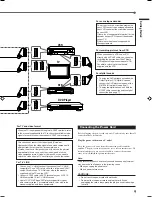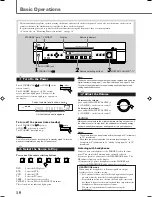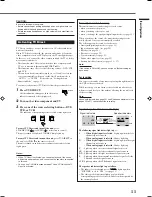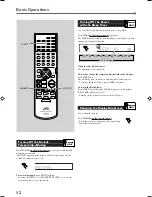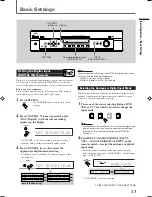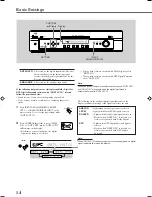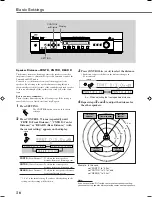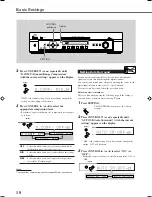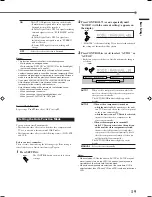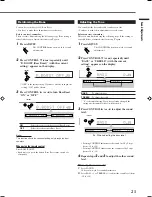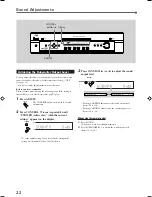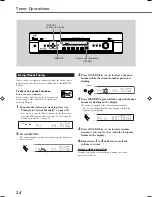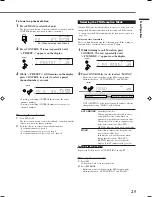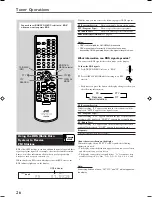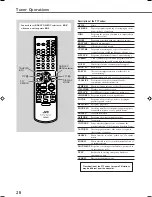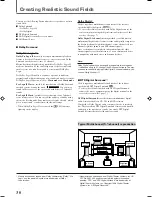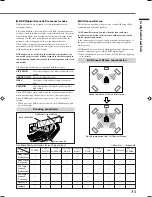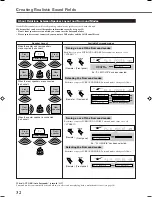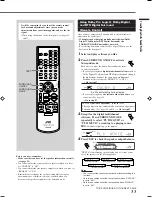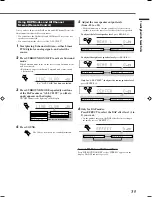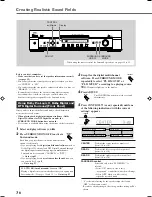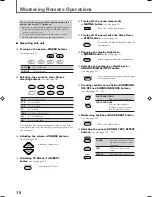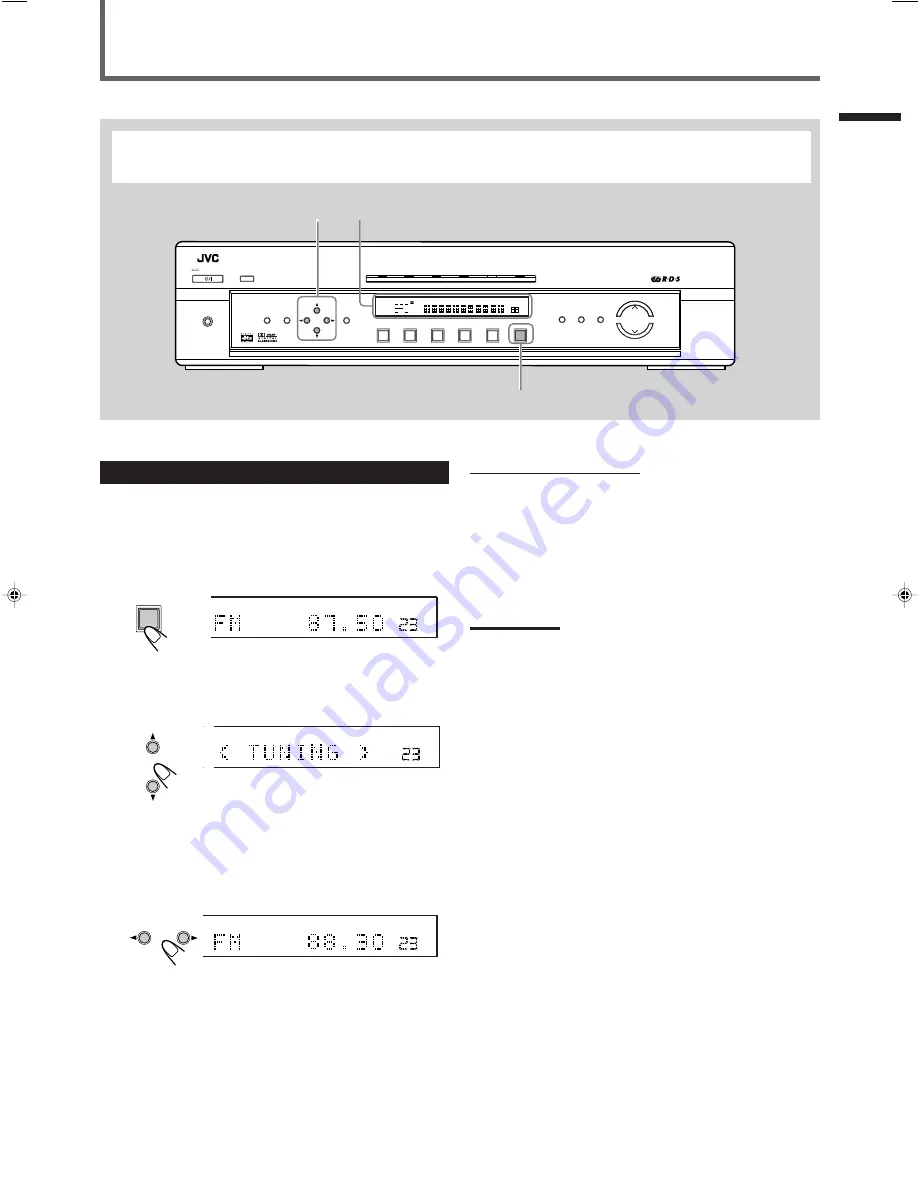
23
Tuner Operations
Sound Adjustments / T
uner Operations
When using the remote control
1
Press FM or AM.
2
Press repeatedly or hold TUNING UP or DOWN until you find
the frequency you want.
• Pressing (or holding) TUNING UP increases the frequencies.
• Pressing (or holding) TUNING DOWN decreases the
frequencies.
Notes:
• When you hold and release CONTROL
3
(or TUNING UP on the
remote control) or CONTROL
2
(or TUNING DOWN on the remote
control), the frequency keeps changing until a station is tuned in.
• When a station of sufficient signal strength is tuned in, the TUNED
indicator lights up on the display.
• When an FM stereo program is received, the ST (Stereo) indicator
also lights up.
ST
TUNED
AUTO MUTING
MH
Z
VOL
R
T
FM/AM
CONTROL
Tuning into Stations Manually
1
Press FM/AM to select the band.
The last received station of the selected band is tuned in, and the
CONTROL buttons now work for tuner operations.
• Each time you press the button, the band alternates between
FM and AM (MW/LW).
2
Press CONTROL
∞
(or
5
) repeatedly until
“< TUNING >” appears on the display.
3
While “< TUNING >” still remains on the
display, press repeatedly or hold CONTROL
3
(or
2
) until you find the frequency you want.
• Pressing (or holding) CONTROL
3
increases the frequencies.
• Pressing (or holding) CONTROL
2
decreases the frequencies.
You can also use the remote control for some tuner operations.
• When using the remote control, see also “Mastering Remote Operations” on page 38.
STB
VCR
TV
TAPE
FM/AM
TV DIRECT
DVD
MEMORY
CONTROL
ADJUST
SETTING
STANDBY
INPUT
ANALOG/DIGITAL
INPUT ATT
MASTER VOLUME
SURROUND
ON/OFF
SURROUND
MODE
ANALOG
PL
ΙΙ
SUBWFR LFE
SLEEP
MODE TA
ST
TUNED
INFO
HEWS
AUTO MUTING
MH
Z
KH
Z
VOL
AUTO
AUTO SR
INPUT ATT
DSP
L
C
R
LS
S
RS
LPCM
DOLBY D
DTS
DVD
STB
VCR
TV
TAPE
FM/AM
HOME CINEMA CONTROL CENTER
STANDBY/ON
PHONES
RDS
HP
Source selecting button (FM/AM)
CONTROL
5
/
∞
/
3
/
2
Display
Ex.: When selecting the FM band.
ΙΙ
ST
TUNED
AUTO MUTING
VOL
R
TT
CONTROL
ST
TUNED
AUTO MUTING
MH
Z
VOL
EN23-29.RX-E111&112RSL[B]_f
02.1.17, 9:20 AM
23