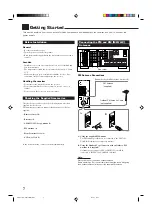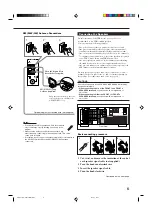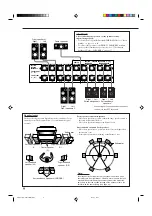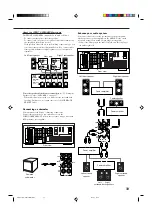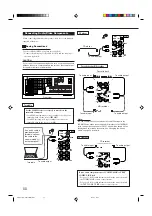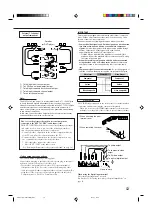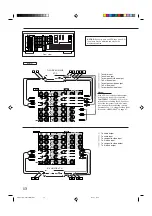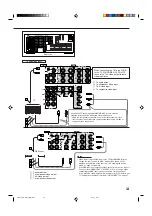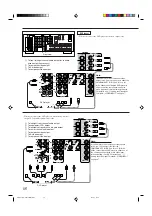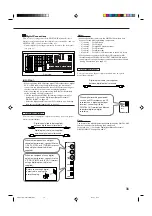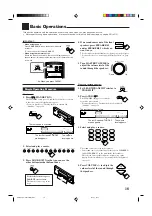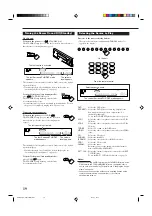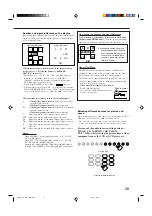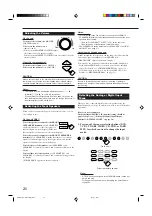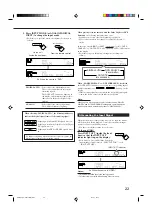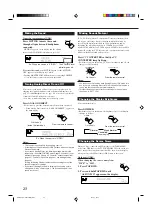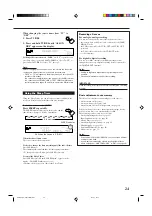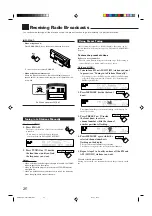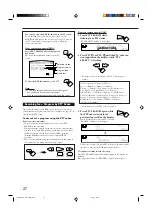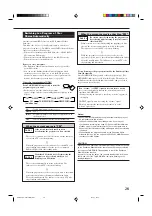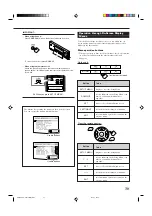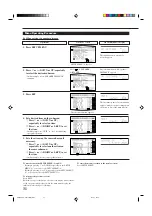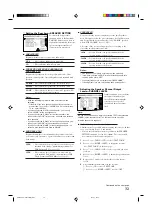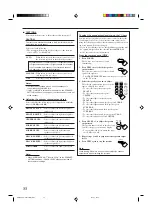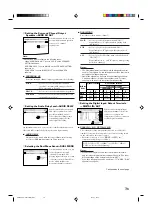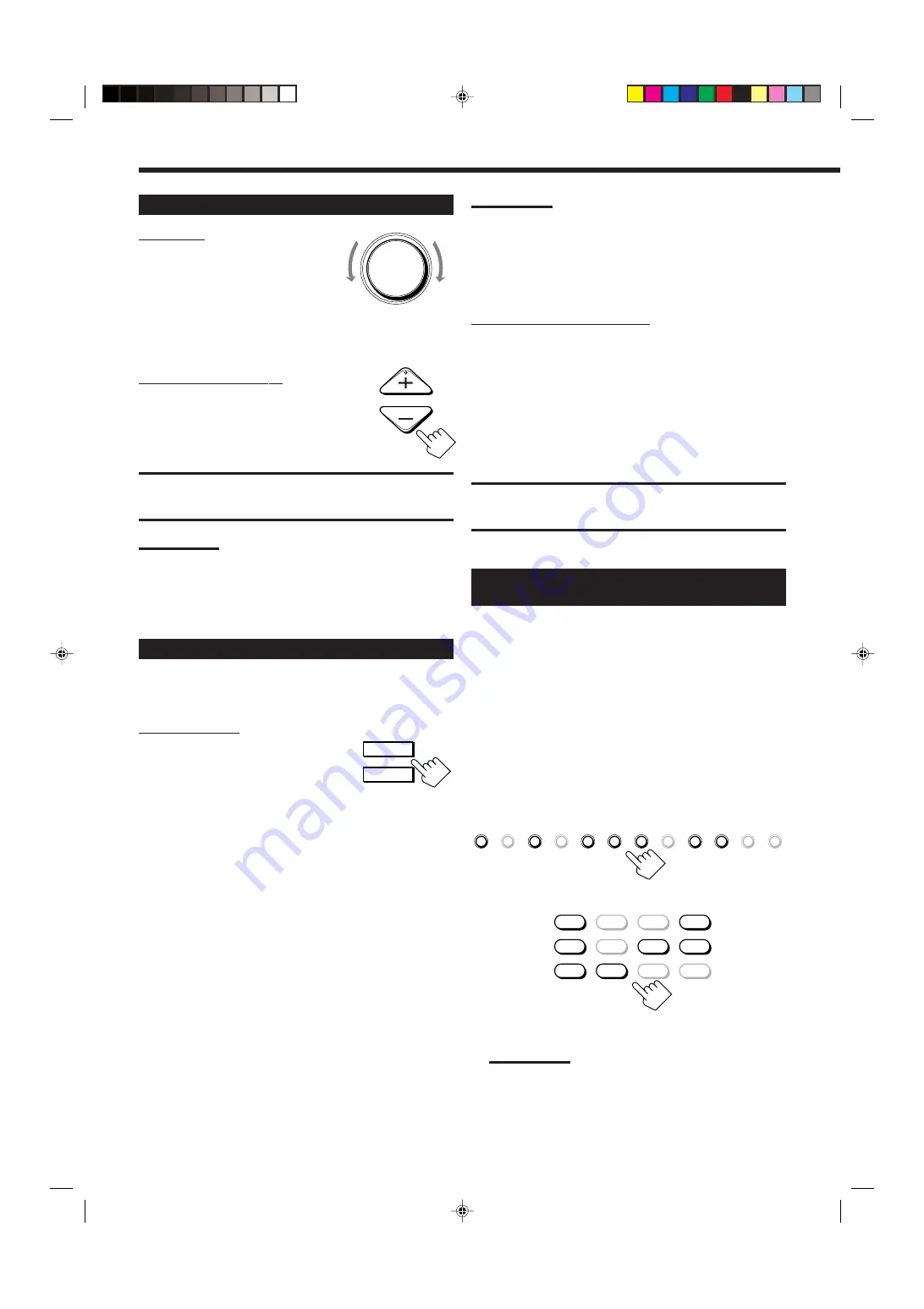
21
Adjusting the Volume
On the unit:
To increase the volume,
turn MASTER
VOLUME clockwise.
To decrease the volume,
turn it
counterclockwise.
• When you turn MASTER VOLUME rapidly,
the volume level also changes rapidly.
• When you turn MASTER VOLUME slowly, the volume level also
changes slowly.
From the remote control:
To increase the volume,
press .
To decrease the volume,
press VOLUME –.
CAUTION:
Always set the volume to the minimum before starting any source. If
the volume is set at a high level, the sudden blast of sound energy
can permanently damage your hearing and/or ruin your speakers.
Notes:
• The volume level can be adjusted within the range of “– – – dB”
(minimum), “–71.0 dB” to “+18.0 dB” (maximum).
• If you set One Touch Operation to “ON” (see page 38), you do not
have to adjust the volume level each time you change the source. It
is automatically set to the stored level.
Activating the Front Speakers
When you have connected two pairs of the front speakers, you can
select which to use.
On the unit ONLY:
To use the speakers connected to the FRONT
1 SPEAKERS terminals,
press SPEAKERS 1
(inside the front door) so that the speakers 1
indicator lights up on the display. (Make sure
that the speakers 2 indicator is not lit on the display.)
To use the speakers connected to the FRONT 2 SPEAKERS
terminals,
press SPEAKERS 2 (inside the front door) so that the
speakers 2 indicator lights up on the display. (Make sure that the
speakers 1 indicator is not lit on the display.)
To use both sets of the speakers,
press SPEAKERS 1 and
SPEAKERS 2 so that the speakers 1 and 2 indicators light up on the
display.
To use neither set of the speakers,
press SPEAKERS 1 and
SPEAKERS 2 so that the speakers 1 and 2 indicators disappear from
the display.
(“HEADPHONE” appears on the unit’s display.)
Down
Up
MASTER VOLUME
VOLUME
Notes:
• In the following cases, the speakers connected to the FRONT 2
SPEAKERS terminals are deactivated even if both pairs of the front
speakers are activated.
– If you select “DVD MULTI” or “EXT 7.1CH” as the source, or
– If you select one of the Surround/THX/DSP modes.
• The SPEAKERS 2 button will not work if “SPEAKER 2” is set to “BI-
AMP OUT” (see page 37).
Listening with headphones only:
Sounds through the front speakers and the subwoofer shut off when
connecting a pair of headphones to the PHONES jack.
(“HEADPHONE” appears on the unit’s display.)
You can enjoy the following sound effects through the headphones:
• If the Surround/THX mode is activated, you can enjoy surround
effect. (For details, see “3D HEADPHONE Mode” on page 51.)
• If a DSP mode is activated, you can enjoy the DSP effect. (For
details, see “HEADPHONE Mode” on page 52.)
CAUTION:
Be sure to turn down the volume before connecting or putting on
headphones, as high volume can damage both the headphones and
your hearing.
Selecting the Analog or Digital Input
Mode
When you have connected digital source components using the
digital terminals (see pages 12 and 16), you need to select the digital
input mode.
Before you start, remember...
The digital input (DIGITAL IN) terminal setting should be
properly done (see “
9
Setting the Digital Input/Output
Terminals—DIGITAL IN/OUT” on page 36).
1. Press one of the source selecting buttons (DVD,
VCR 1, TV/DBS, VIDEO, CD, CDR, or TAPE/
MD*) for which you want to change the input
mode.
Note:
*
If “TAPE” has been assigned to the TAPE/MD button, it does not
work in this step.
To change the source name, see “Changing the Source Name”
on page 23.
From the remote control
DVD
DVD MULTI
VCR 1
VCR 2
TV/DBS
CD
VIDEO
PHONO
TAPE/MD
CDR
FM/AM
EXT 7.1CH
On the unit
DVD
DVD MULTI
CD
CDR
PHONO
TAPE/MD
EXT 7.1CH
VCR 1
VCR 2
FM/AM
VIDEO
TV/DBS
SPEAKERS 1
SPEAKERS 2
EN18-24_RX-DP20VSL[B]f.pm5
03.5.21, 18:51
21