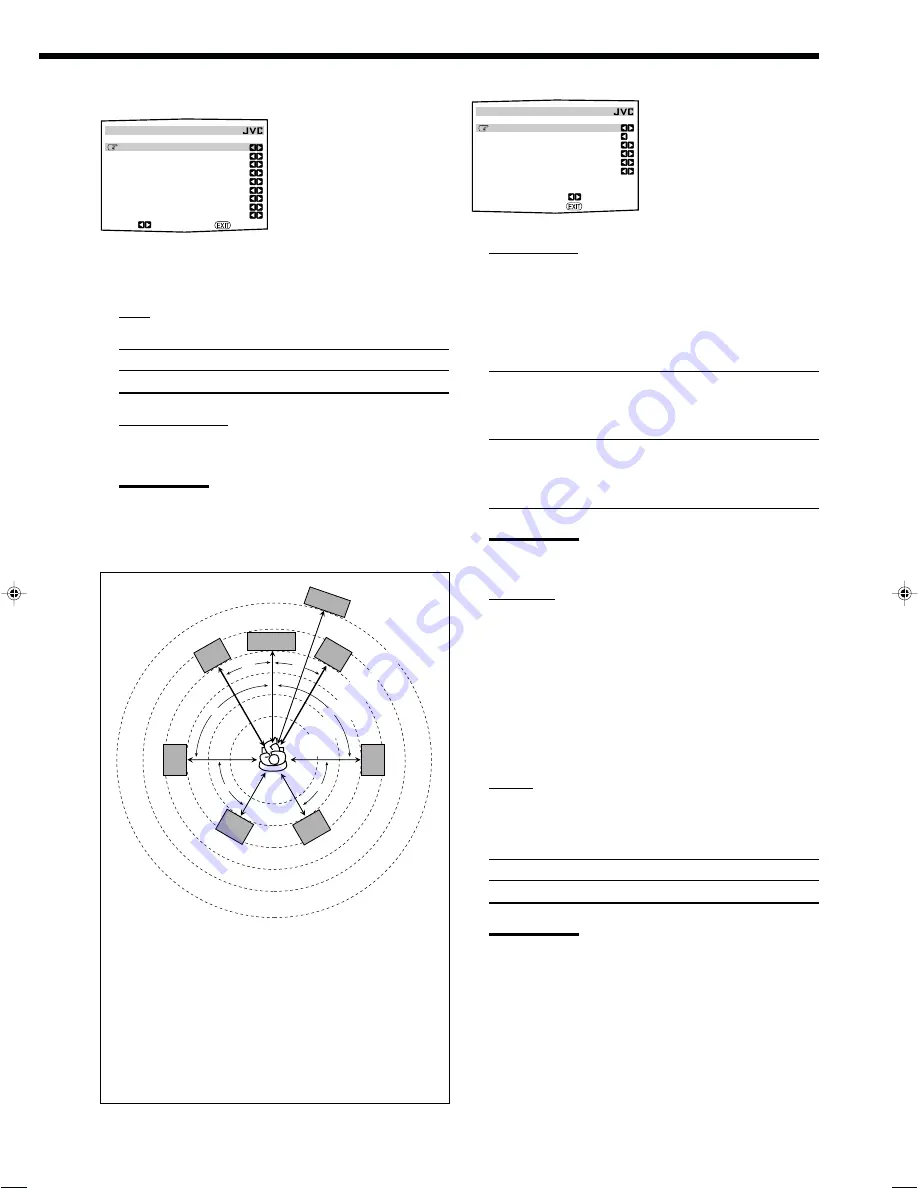
40
4
Setting the Bass Sounds—SUBWOOFER
On this submenu, you can adjust
subwoofer and bass sounds
precisely according to your
preference.
7
SUBWFR OUT
You can select the type of the signal which can be transmitted
through the subwoofer. In other words, you can determine
whether or not the bass elements of the front speaker channels
are transmitted through the subwoofer regardless of the front
speaker size setting (either “SMALL” or “LARGE”).
Select one of the following:
LFE
:
Select to transmit only the LFE signals (while
playing Dolby Digital and DTS software) and
the bass elements of small speakers through the
subwoofer.
LFE+MAIN :
Select to always add the bass elements of the
front speaker channels (MAIN) to the above
(LFE) , and to transmit them through the
subwoofer.
Note:
If “SUBWOOFER” is set to “NO” on the SPEAKER SETTING
submenu, this function is not available.
7
LFE LEVEL
If the bass sound is distorted while playing back software
encoded with Dolby Digital or DTS, set the LFE level to
eliminate distortion.
• This setting is also valid for THX Ultra2 Cinema, THX
Music, DVD MULTI, and EXT 7.1CH.
Adjust the LFE level within the range of
–20 dB
to
0 dB.
(Normally select “0 dB.”)
• Each time you press
@
(LEFT) or
#
(RIGHT), the LFE level
changes by ± 1 dB.
7
PHASE
If the sound output through the subwoofer is not satisfactory,
changing the phase will give you a different result.
Select one of the following:
NORMAL :
Normally select this.
REVERSE :
Select this to reverse the phase.
Note:
If “SUBWOOFER” is set to “NO” on the SPEAKER SETTING
submenu, this function is not available.
3
Setting the Speaker Distance
—SPEAKER DISTANCE
The distance from your listening
point to the speakers is another
important element to obtain the
best possible surround sound of
the Surround/THX/DSP modes.
You need to set the distance from
your listening point to the
speakers.
By referring to the speaker distance setting, this unit automatically
sets the delay time of the sound through each speaker so that sounds
through all the speakers can reach you with the same timing.
7
UNIT
Select one of the following as your measuring unit:
meter
:
Select to set the distance by meter.
feet
:
Select to set the distance by feet.
7
For each speaker
Set the distance from the listening point within the range of
0.30 m (1.0 ft)
to
9.00 m (30.0 ft)
, in 0.15 m (0.5 ft) intervals.
Notes:
• You cannot set the speaker distance for the speaker you have
selected “NO” or “NONE” for on the SPEAKER SETTING
submenu.
• This function does not take effect for the surround back channel
when the source is “EXT 7.1CH” (with Analog Direct turned off).
Continued on the next page.
Ex. In the above case, set the speaker distance as follows:
Subwoofer (SUBWFR)
SUBWOOFER: 3.60 m (12.0 ft)
Left front (L)
FRONT L SP:
3.00 m (10.0 ft)
Right front (R)
FRONT R SP:
3.00 m (10.0 ft)
Center (C)
CENTER SP:
3.00 m (10.0 ft)
Left surround (LS)
SURR L SP:
2.70 m (9.0 ft)
Right surround (RS)
SURR R SP:
2.70 m (9.0 ft)
Left surround back (LSB)
SBACK L SP:
2.40 m (8.0 ft)
Right surround back (RSB) SBACK R SP:
2.40 m (8.0 ft)
SUBWOOFER
SUBWFR OUT :LFE
LFE LEVEL : 0dB
PHASE : NORMAL
BASS PEAK LIMIT: ON
BASS TEST TONE : OFF
BASS PEAK LVL: –10dB
:OPERATE
:BACK
:OPERATE :BACK
SPEAKER DISTANCE
UNIT : meter
SUBWOOFER : 3.00m
FRONT L SP : 3.00m
FRONT R SP : 3.00m
CENTER SP : 3.00m
SURR L SP : 3.00m
SURR R SP : 3.00m
SBACK L SP : 3.00m
SBACK R SP : 3.00m
2.1 m
(7 ft)
2.4 m
(8 ft)
2.7 m
(9 ft)
3.0 m
(10 ft)
3.3 m
(11 ft)
3.6 m
(12 ft)
C
L
R
SUBWFR
LS
RS
LSB
RSB
30˚
90˚
60˚
60˚
90˚
30˚
35-44_RX-DP15B[J]f.pm6
04.3.15, 9:20 PM
40






























