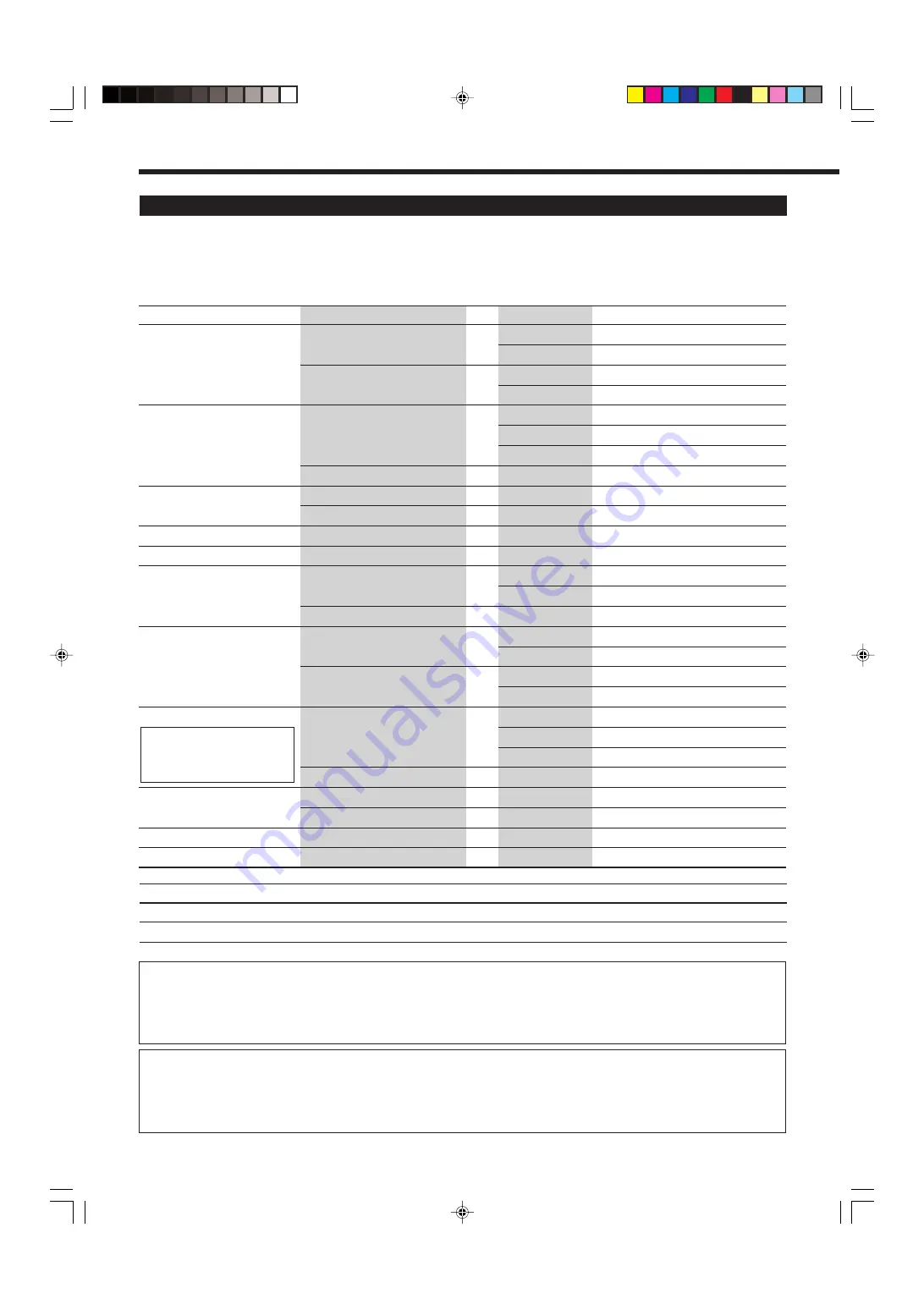
34
Surround Modes Applicable to the Various Software
Available Surround modes vary depending on the speaker settings and the incoming signals.
The table below shows the relation of the Surround modes and the incoming signals (with the surround back speakers and EX/ES setting).
• The numbers inside the parentheses following the incoming signal type indicate the number of the front channels and that of the surround
channels. For example, (3/2) indicates that the signals are encoded with three front signals (left/right/center) and two (stereo) surround
signals.
Incoming Signal Type
Surround Back Channel Setting
EX/ES Setting
Available Surround Mode
Dolby Digital EX
2SPK/1SPK
AUTO/ON
DOLBY D EX
OFF
DOLBY D
NONE
AUTO/ON
DOLBY D (VIRTUAL SB)*
1
OFF
DOLBY D
Dolby Digital (3/2, 2/2)
2SPK/1SPK
AUTO
DOLBY D
ON
DOLBY D EX
OFF
DOLBY D
NONE
Not available
DOLBY D
Dolby Digital (3/1, 2/1)
2SPK/1SPK
AUTO/ON/OFF
DOLBY D
NONE
Not available
DOLBY D
Dolby Digital (1/0, 3/0)
2SPK/1SPK/NONE
Not available
DOLBY D
Dolby Digital (Dual Mono)
2SPK/1SPK/NONE
Not available
DUAL MONO
DTS-ES Discrete 6.1ch
2SPK/1SPK
AUTO/ON
ES DSCRETE
OFF
DTS
NONE
AUTO/ON
DTS (VIRTUAL SB)*
1
DTS-ES Matrix 6.1ch
2SPK/1SPK
AUTO/ON
ES MATRIX*
2
DTS-ES 96/24 Matrix
OFF
DTS
NONE
AUTO/ON
DTS (VIRTUAL SB)*
1
*
2
OFF
DTS
DTS, DTS 96/24 (3/2, 2/2)
2SPK/1SPK
AUTO
DTS
ON
DTS NEO:6*
2
OFF
DTS
NONE
Not available
DTS
DTS (3/1, 2/1)
2SPK/1SPK
AUTO/ON/OFF
DTS
NONE
Not available
DTS
DTS (1/0, 3/0)
2SPK/1SPK/NONE
Not available
DTS
DTS (Dual Mono)
2SPK/1SPK/NONE
Not available
DUAL MONO
Incoming Signal Type
Available Surround Mode
Analog/PCM/Dolby Digital (2/0)/DTS (2/0)
PLII MOVIE / PLII MUSIC / PRO LOGIC / NEO:6 CINMA / NEO:6 MUSIC
DVD MULTI
None
3D HEADPHONE Mode—3D H PHONE
You can also enjoy the Surround modes through the headphones.
If you press SURROUND when the front speakers 1 and 2 are both deactivated, 3D HEADPHONE mode (3D H PHONE) is activated
without respect to the type of software played back. “3D H PHONE” appears on the display and the DSP and HEADPHONE indicators
also light up.
*
1
Virtual 6.1-channel surround
If you have connected (and activated) the surround speakers, you can use Virtual 6.1-channel surround when playing back Dolby Digital
EX or DTS-ES software without connecting the surround back speakers. This surround reallocates the surround back channel to the
surround speakers so that you can still feel the great surround effect from behind. The VIRTUAL SB (Surround Back) indicator lights up
on the display.
*
2
DTS 96/24 processing is not
applied. If you want to apply
the processing, set the EX/
ES setting to “OFF.”
32_38_8030[UJ]f.p65
03.6.17, 8:21 PM
34
















































