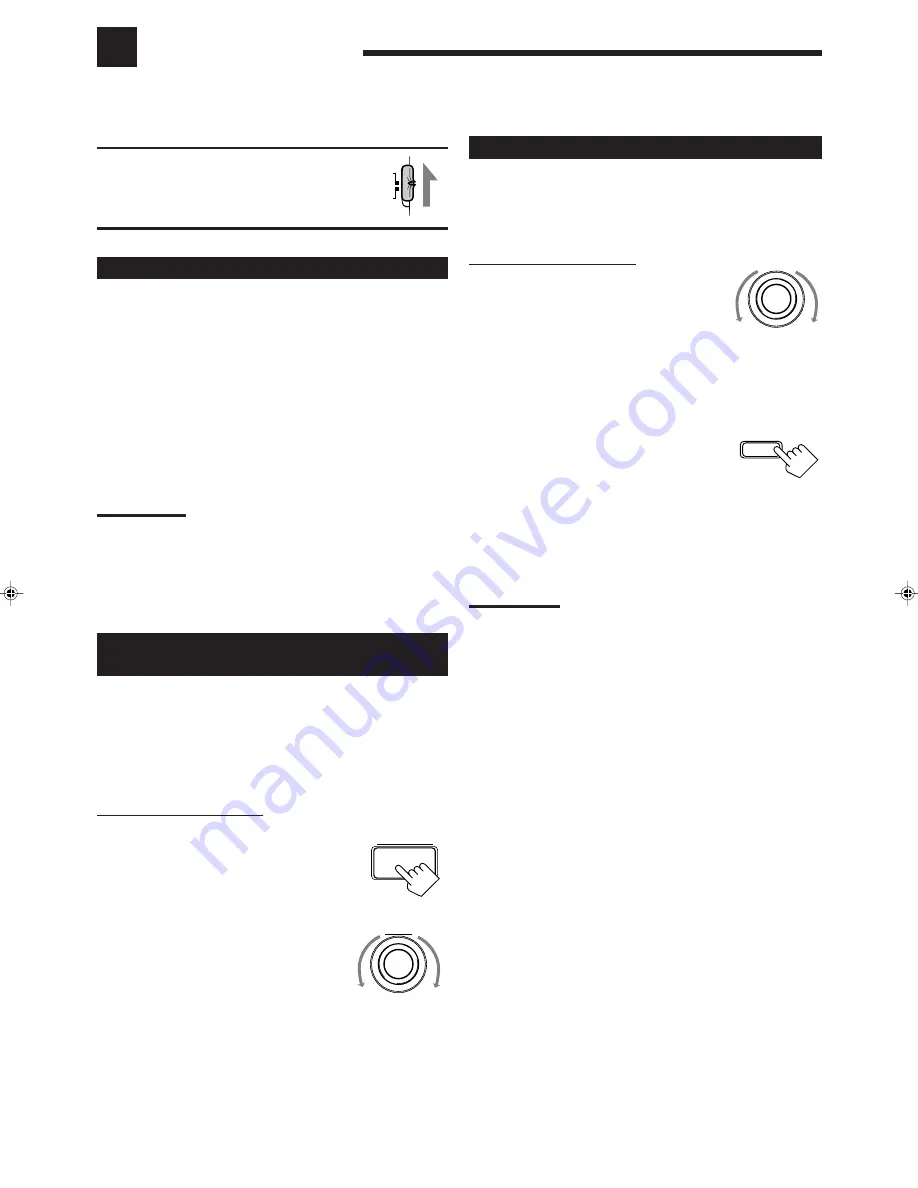
13
Basic Settings
Some of the following settings are required after connecting and positioning your speakers in your listening room, while
others will make operations easier.
IMPORTANT:
When using the remote control, check to see if its
remote control mode selector is set to the correct
position:
To operate this receiver, set it to “AUDIO/TV/
VCR.”
Recording a Source
For analog-to-analog recording
You can record any analog source through the receiver to —
• the cassette deck (or MD recorder) connected to the TAPE/MD
jacks,
• the VCR connected to the VCR 1 jacks, and
• the CD recorder (or VCR) connected to the CDR/VCR2 jacks
— at the same time.
For digital-to-digital recording
You can record the currently selected digital input through the
receiver to a digital recording device connected to the DIGITAL
OUT terminal.
Notes:
• Analog-to-digital and digital-to-analog recordings are not possible.
• The output volume level, bass boost (see page 12), SEA modes
(see page 21), and DSP modes (see page 22) cannot affect the
recording.
• The test tone signal (see page 26, 28) does not come out through
the DIGITAL OUT terminal.
Adjusting the Front Speaker Output
Balance
If the sounds you hear from the front right and left speakers are
unequal, you can adjust the speaker output balance.
Before you start, remember....
• There is a time limit in doing the following steps. If the setting is
canceled before you finish, start from step 1 again.
On the front panel ONLY:
1. Press BALANCE/SURROUND
ADJUST repeatedly until “L/R
BALANCE” appears on the
display.
The display changes to show the current setting.
2. Turn MULTI JOG to adjust the
balance.
• Turning it clockwise decreases the left
channel output.
• Turning it counterclockwise decreases the
right channel output.
AUDIO/
TV/VCR
CATV/DBS
BALANCE
/SURROUND
ADJUST
MULTI JOG
Changing the Source Name
When you have connected an MD recorder to the TAPE/MD jacks
or the DBS tuner to the TV SOUND/DBS jacks on the rear panel,
change the source name which will be shown on the display when
you select the MD recorder or DBS tuner as the source.
On the front panel ONLY:
1. When changing the source name
from “TAPE” to “MD”:
•
Turn SOURCE SELECTOR
until “TAPE” appears.
When changing the source name from “TV
SOUND” to “DBS”:
•
Turn SOURCE SELECTOR until “TV
SOUND” appears.
2. Press and hold SOURCE NAME
(BASS BOOST) until “ASSGN.
MD” or “ASSGN. DBS” appears
on the display.
To change the source name to “TAPE” or “TV SOUND,” repeat
the same procedure above — in step 1, select “MD” or “DBS” then
press and hold SOURCE NAME (BASS BOOST).
Notes:
• You can only assign the correct source name to “TAPE/MD” and
“TV SOUND/DBS,” but not to “CDR/VCR 2.”
• Without changing the source name, you can still use the connected
components. However, there may be some inconvenience.
– “TAPE” or “TV SOUND” will appear on the display when you
select the MD recorder or DBS tuner.
– You cannot use the digital input (see page 16) for the MD
recorder.
– You cannot use the COMPU LINK remote control system (see
page 38) to operate the MD recorder.
SOURCE SELECTOR
BASS BOOST
SOURCE NAME
EN10_20.RX-8000V[J]/f
00.1.12, 0:06 PM
13






























