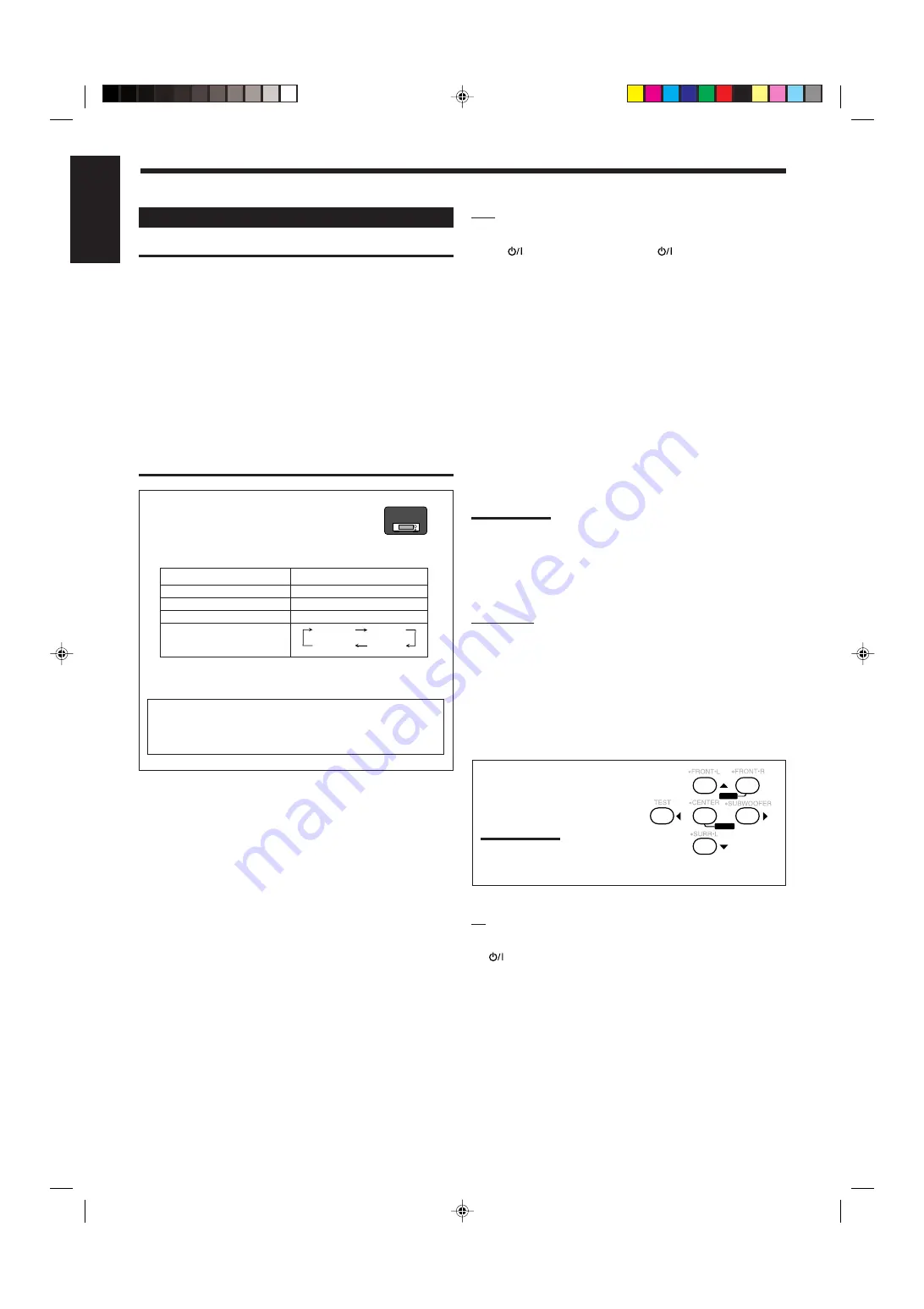
46
English
VCR
You can always perform the following operations:
VCR 1
(for RX-8030VBK) or
VCR
(for RX-7030VBK):
Turn on or off a VCR.
For RX-8030VBK:
After pressing VCR 1 (or selecting “ VCR 1”
by pressing CONTROL repeatedly), you can perform the following
operations on a VCR:
For RX-7030VBK:
After pressing VCR (or VCR CONTROL), you
can perform the following operations on a VCR:
1 – 9, 0:
Select the TV channels on a VCR.
3
:
Start playing.
REW:
Rewind a tape.
FF:
Fast wind a tape.
7
:
Stop playing or recording.
8
:
Pause playing. To resume, press
3
.
REC PAUSE:
Enter recording pause by pressing this button.
To start recording again, press this button then
3
.
CH +/–:
Change the TV channels on the VCR.
Note:
You can use either VCR 1 (for RX-8030VBK) or VCR (for RX-
7030VBK) or the control button (CONTROL for RX-8030VBK or VCR
CONTROL for RX-7030VBK) to activate the buttons listed above. If
you press one of the source selection buttons, the playing source also
changes. On the other hand, pressing the control button does not
change the playing source.
DVD player
After pressing DVD or DVD MULTI, you can perform the
following operations on a DVD player:
3
:
Start playing.
4
:
Return to the beginning of the current (or previous) chapter.
¢
:
Skip to the beginning of the next chapter.
7
:
Stop playing.
8
:
Pause playing. To resume, press
3
.
After pressing DVD or DVD MULTI,
these buttons can be used for the DVD
menu operations.
Note:
For detailed menu operations, refer to the
instructions supplied with the discs or the
DVD player.
TV
You can always perform the following operations:
TV
:
Turn on or off the TV.
TV VOL +/–
:
Adjust the volume.
TV/VIDEO
:
Set the input mode (either TV or VIDEO).
After pressing TV/DBS, you can perform the following operations
on a TV:
CH +/–:
Change the channels.
1 – 9, 0, 100+:
Select the channels.
RETURN:
Alternate between the previously selected channel
and the current channel.
Operating Video Components
IMPORTANT:
To operate JVC’s video components using the supplied remote
control:
• You need to connect JVC’s video components through the AV
COMPU LINK jacks (see page 42) in addition to the connections
using cables with RCA pin plugs (see pages 14 and 15).
• Some JVC’s VCRs can accept two types of the control signals—
remote code “A” and “B.” Before using this remote control, make
sure that the remote control code of the target VCR is set to code
“A.”
–
For RX-8030VBK:
When another JVC’s VCR is connected to
the VCR 2 or VIDEO terminals, set its remote control code to
code “B.” (This remote control cannot emit the control signals of
code “B.”)
• When using the remote control, aim the remote control directly at
the remote sensor on each component, not on the receiver.
For RX-8030VBK:
• When you press one of the source selection
buttons, the operation mode appears on the
display window.
Buttons
Indications
VCR 1
VCR 1
DVD or DVD MULTI
DVD
TV/DBS
TV
CONTROL (repeatedly)*
*
By pressing CONTROL repeatedly, you can select
“VCR 1,” “TAPE,” “CDR” or “CDDSC” as the source.
2
3
4
5
6
8
MENU
ENTER
VCR 1
TAPE
CDR
CDDSC
When you press one of the buttons listed above, the remote
operation mode appears on the operation mode display for
about two hours.
RX-8030V
ONLY
42-52_8030&7030[C]7.pm6
03.2.13, 2:52 PM
46
















































