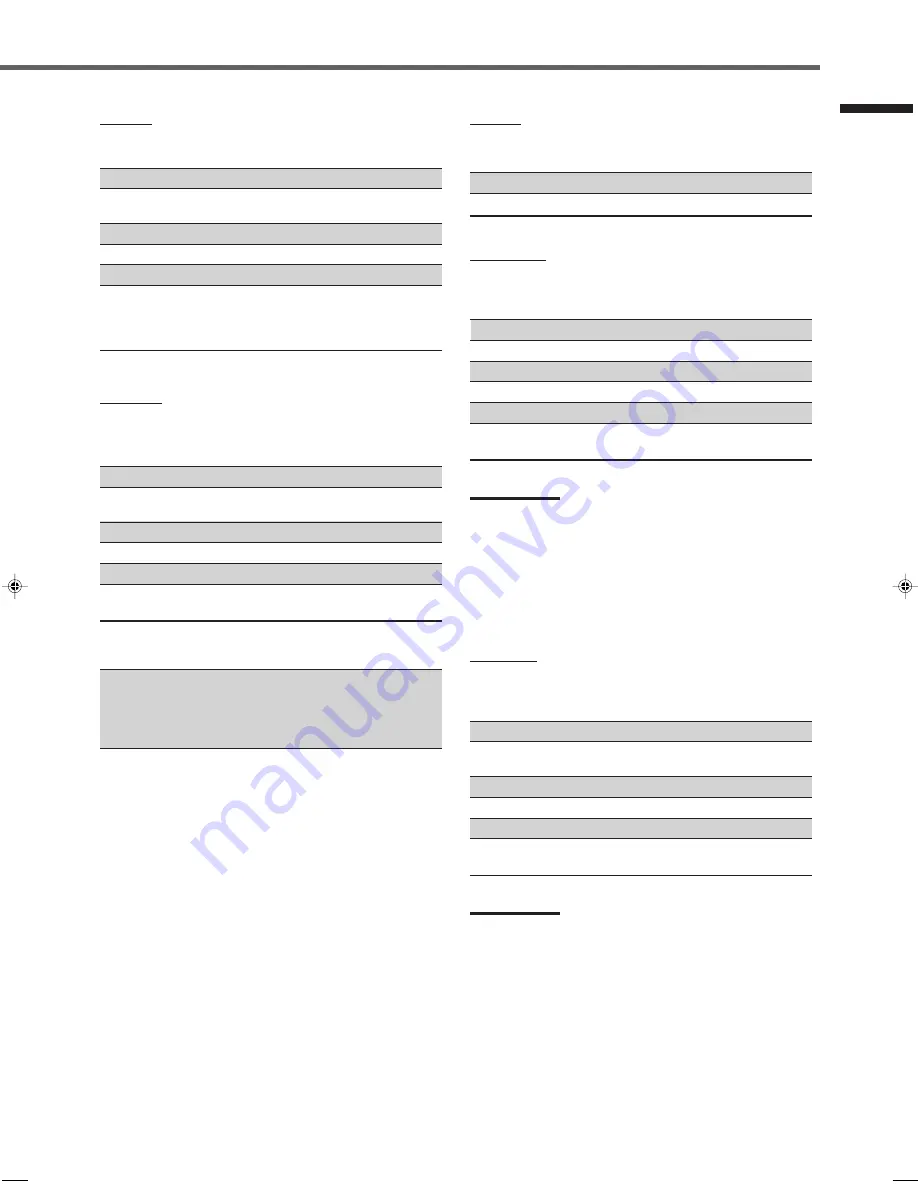
35
CD player
After pressing CD, you can use the following buttons for CD
operations:
3
3
3
3
3
: Start playback.
4
: Return to the beginning of the current
(or previous) track.
¢
: Skip to the beginning of the next track.
7
7
7
7
7
: Stop playback.
8
8
8
8
8
: Pause playback. To release it, press
3
3
3
3
3
.
1 – 10, +10
: Select a track number directly.
• For track number 5, press 5.
• For track number 15, press +10, then 5.
• For track number 20, press +10, then 10.
CD changer
After pressing CONTROL repeatedly until “CDDSC” appears on
the display window, you can perform the following operations on
the CD changer:
3
3
3
3
3
: Start playback.
4
: Return to the beginning of the current
(or previous) track.
¢
: Skip to the beginning of the next track.
7
7
7
7
7
: Stop playback.
8
8
8
8
8
: Pause playback. To release it, press
3
3
3
3
3
.
1 – 6, 7/P
: Select the number of a disc installed in a CD
changer.
After pressing CD, you can perform the following operations on the
CD changer:
1 – 10, +10
: Select a track number directly.
For track number 5, press 5.
For track number 15, press +10, then 5.
For track number 20, press +10, then 10.
For track number 30, press +10, +10, then 10.
Example:
• Selecting disc number 4, track number 12, and starting playback.
1. Press CONTROL repeatedly until “CDDSC” appears on the
display window, then press 4.
2. Press CD, then press +10, 2.
If your CD changer is of 200-disc loading capability (except for
XL-MC100 and XL-MC301),
you can do the following operations using the number buttons after
pressing CD:
1
Select a disc number.
2
Then select a track number (always enter two digits).
3
Start playback.
Examples:
• Selecting disc number 3, track number 2, and starting playback.
Press 3, then, 0, 2, then
3
.
• Selecting disc number 10, track number 5, and starting playback.
Press 1, 0, then, 0, 5, then
3
.
• Selecting disc number 105, track number 12, and starting
playback.
Press 1, 0, 5, then 1, 2, then
3
.
Turntable
After pressing PHONO, you can perform the following operations
on the turntable:
3
: Start playing.
7
: Stop operations.
Cassette deck
After pressing TAPE/CDR (or CONTROL repeatedly until “TAPE”
appears on the display window), you can use the following buttons
for cassette deck operations:
3
3
3
3
3
: Start playback.
FF
: Fast wind a tape from left to right.
REW
: Fast wind a tape from right to left.
7
7
7
7
7
: Stop playback or recording.
8
8
8
8
8
: Pause playback. To release it, press
3
.
REC PAUSE
: Press this button to enter recording pause.
Press this button then
3
to start recording.
Notes:
• Before starting the above operations, make sure that you have
changed the source name correctly. See page 11.
• You can use either TAPE/CDR button or CONTROL button to
activate the buttons listed above. If you press TAPE/CDR, the
playing source also changes. On the other hand, if you press
CONTROL repeatedly to select “TAPE,” the playing source does not
change.
CD recorder
After pressing TAPE/CDR (or CONTROL repeatedly until “TAPE”
appears on the display window), you can use the following buttons
for CD recorder operations:
3
3
3
3
3
: Start playback.
4
: Return to the beginning of the current
(or previous) track.
¢
: Skip to the beginning of the next track.
7
7
7
7
7
: Stop playback.
8
8
8
8
8
: Pause playback. To release it, press
3
3
3
3
3
.
REC PAUSE
: Press this button to enter recording pause.
Press this button then
3
to start recording.
Notes:
• Before starting the above operations, make sure that you have
changed the source name correctly. See page 11.
• “TAPE” appears on the display window even though you have
changed the source name to “CDR.”
• You can use either TAPE/CDR button or CONTROL button to
activate the buttons listed above. If you press TAPE/CDR, the
playing source also changes. On the other hand, if you press
CONTROL repeatedly to select “TAPE,” the playing source does not
change.
Operating JVC’
s Audio/Video Components
EN30-42.RX-7020V[J]f
01.12.27, 3:37 PM
35











































