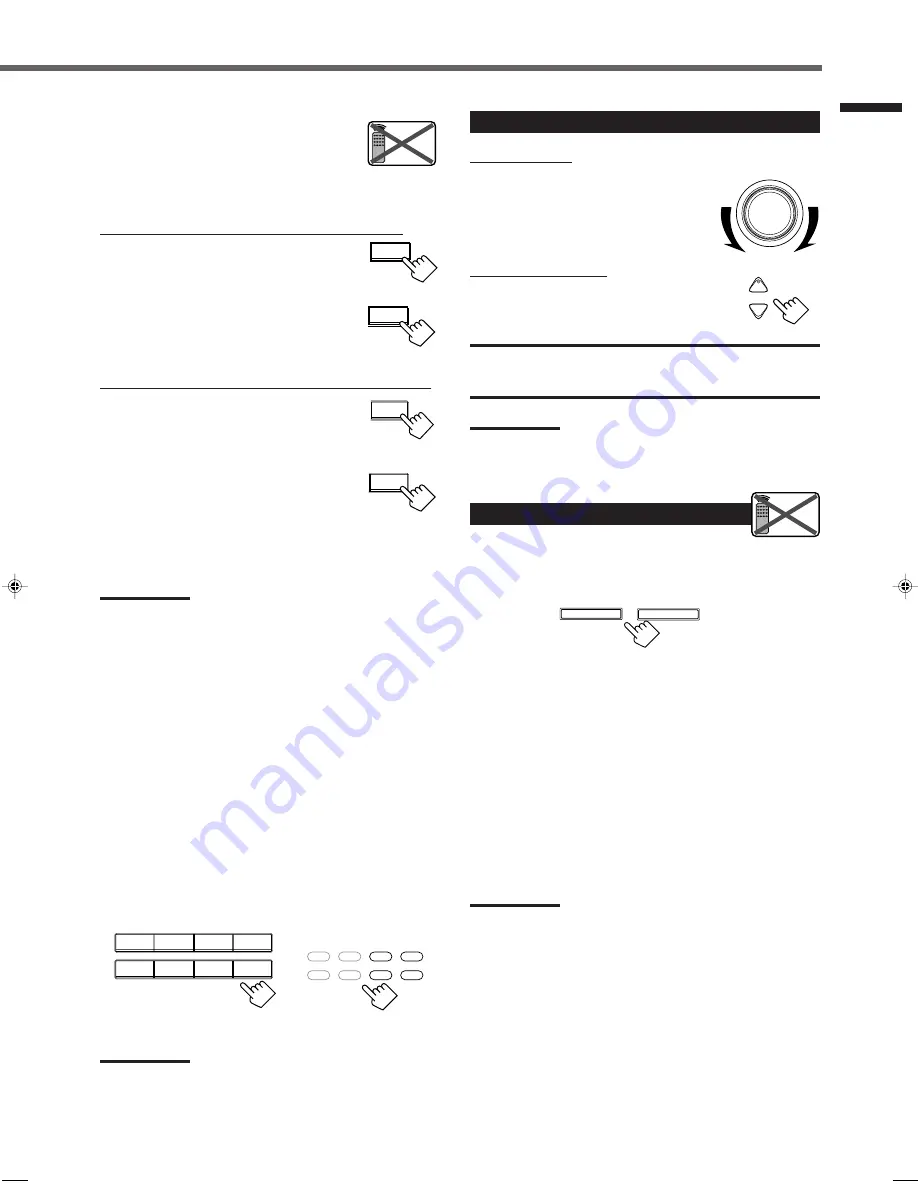
11
Changing the source name
When you have connected a CD recorder to the
TAPE/CDR jacks or the DBS tuner to the TV
SOUND/DBS jacks on the rear panel, change the
source name which will be shown on the display.
When changing the source name from “TAPE” to “CDR”:
1
Press TAPE/CDR (SOURCE NAME)
to select “TAPE” as the source.
2
Press and hold SOURCE NAME
(TAPE/CDR) to assign “CDR.”
When changing the source name from “TV SOUND” to “DBS”:
1
Press TV SOUND/DBS (SOURCE
NAME) to select “TV SOUND” as
the source.
2
Press and hold SOURCE NAME
(TV SOUND/DBS) to assign “DBS.”
To change the source name to “TAPE” or “TV SOUND,”
repeat
the same procedure above.
Notes:
• To watch the picture from DBS tuner, change the source name to
“DBS.” If “TV SOUND” is selected, you cannot watch the picture
from DBS tuner.
• Without changing the source name, you can still use the connected
components. However, there may be some inconvenience.
– “TAPE” or “TV SOUND” will appear on the display when you
select the CD recorder or DBS tuner.
– You cannot use the digital input (see page 15) for the CD
recorder.
– You cannot use the COMPU LINK remote control system (see
page 31) to operate the CD recorder.
Selecting different sources for picture and sound
You can watch picture from a video component while listening to
sound from another component.
Press one of the audio source selecting buttons —
CD, TAPE/CDR, PHONO, FM/AM, while watching the picture
from a video component such as the VCR, DVD player, or DBS
tuner, etc.
Notes:
• Once you have selected a video source, pictures of the selected
source are sent to the TV until you select another video source.
• This function can use only when selecting the S-video or composite
video input terminal.
Basic Operations
Adjusting the Volume
On the front panel:
To increase the volume,
turn MASTER VOLUME clockwise.
To decrease the volume,
turn it counterclockwise.
From the remote control:
To increase the volume,
press .
To decrease the volume,
press VOLUME –.
CAUTION:
Always set the volume to the minimum before starting any source. If
the volume is set at its high level, the sudden blast of sound energy
can permanently damage your hearing and/or ruin your speakers.
Note:
The volume level can be adjusted within the range of “0” (minimum) to
“50” (maximum).
Selecting the Front Speakers
When you have connected two pairs of the front speakers, you can
select which to use.
To use the speakers connected to the FRONT SPEAKERS
1
terminals,
press SPEAKERS ON/OFF 1 so that the SPK 1 indicator
lights up on the display. (Make sure that the SPK 2 is not lit on the
display.)
To use the speakers connected to the FRONT SPEAKERS
2
terminals,
press SPEAKERS ON/OFF 2 so that the SPK 2 indicator
lights up on the display. (Make sure that the SPK 1 is not lit on the
display.)
To use both sets of the speakers,
press SPEAKERS ON/OFF 1 and 2
so that the SPK 1 and SPK 2 indicators light up on the display.
To use neither sets of the speakers,
press SPEAKERS ON/OFF
1 and 2 so that the SPK 1 and SPK 2 indicators disappear from the
display.
Notes:
• If you select any of the Surround modes while using both the speakers
connected to the FRONT SPEAKERS
1
and
2
terminals, the
speakers connected to the FRONT SPEAKERS
2
terminals are
deactivated.
• While the surround mode is in use, you can only select either the
speakers connected to the FRONT SPEAKERS
1
or
2
terminals.
• If you select the source to DVD MULTI while using both the speakers
connected to the FRONT SPEAKERS
1
and
2
terminals, the
speakers connected to the FRONT SPEAKERS
2
terminals are
deactivated.
• When selecting “DVD MULTI” as the source, you can only select
either the speakers connected to the FRONT SPEAKERS
1
or
2
terminals.
Remote
NOT
TAPE/CDR
SOURCE NAME
TV SOUND/DBS
SOURCE NAME
TAPE/CDR
SOURCE NAME
TV SOUND/DBS
SOURCE NAME
+
−
VOLUME
Remote
NOT
SPEAKERS ON/OFF
1
2
DVD MULTI
DVD
CD
TAPE/CDR
TV/DBS
VCR
PHONO
FM/AM
From the remote control
On the front panel
DVD
VCR
TV SOUND/DBS
CD
TAPE/CDR
SOURCE NAME
FM/AM
DVD MULTI
PHONO
SOURCE NAME
MASTER VOLUME
EN10-22.RX-7020V[J]f
02.1.16, 1:50 PM
11














































