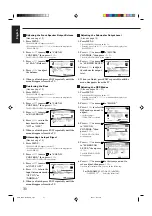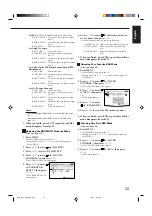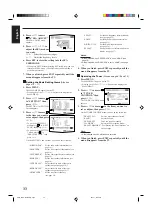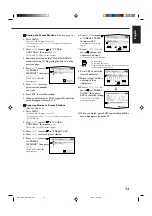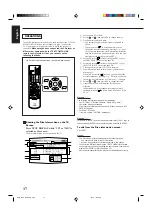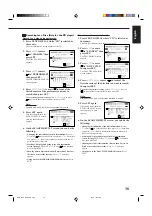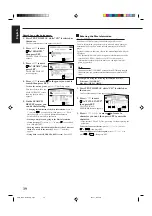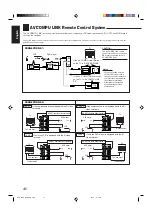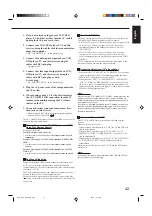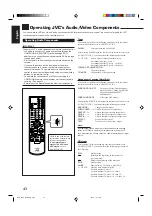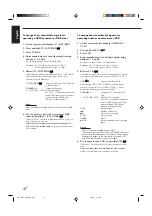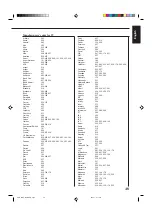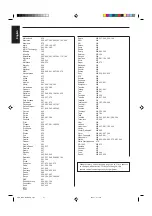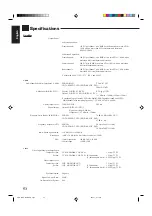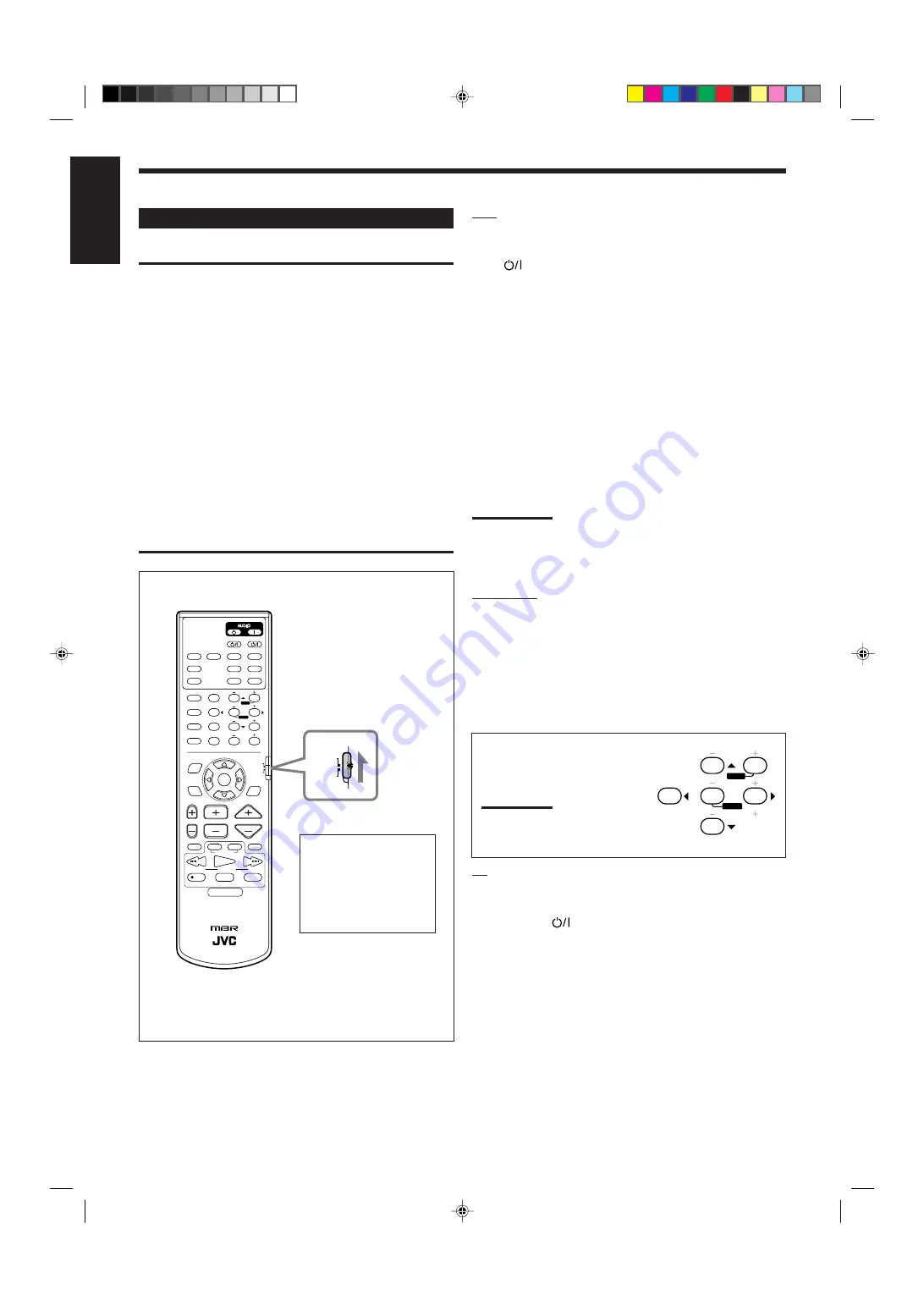
45
English
Operating Video Components
IMPORTANT:
To operate JVC’s video components using this remote control:
• You need to connect JVC video components through the AV
COMPU LINK terminals (see page 41) in addition to the
connections using cables with RCA pin plugs (see pages 6
and 7).
• Some JVC VCRs can accept two types of the control signals
— remote code “A” and “B.” Before using this remote
control, make sure that the remote control code of the VCR
is set to code “A.”
• When using the remote control:
– For the DVD player and VCR operations, aim the remote
control directly at the remote sensor on each component,
not on the receiver.
– For the TV operations:
7
If the TV has the AV COMPU LINK terminal
“RECEIVER/AMP,” aim the remote control directly at the
remote sensor on the receiver.
7
If the TV has the AV COMPU LINK terminal “AV
COMPU LINK EX,” aim the remote control directly at
the remote sensor on the TV.
Check to see if the remote
control mode selector is set
to the correct position.
To operate the audio
system, TVs, VCRs, and
DVD players, set it to
“AUDIO/TV/VCR.”
CENTER
TEST
REAR-L
REAR-R
2
3
4
5
6
8
MENU
MENU
ENTER
ENTER
VCR
You can always perform the following operations (with the remote
control mode selector set to “AUDIO/TV/VCR”):
VCR
:
Turns on or off the VCR.
After pressing VCR or VCR CONTROL (with the remote control
mode selector set to “AUDIO/TV/VCR”), you can perform the
following operations on the VCR:
1 – 9, 0
:
Selects the TV channels on VCR.
PLAY
:
Starts playing.
1
:
Rewinds a tape.
¡
:
Fast winds a tape.
STOP
:
Stops operations.
PAUSE
:
Pauses playing. To release it, press PLAY.
¶
REC
:
Press this button with the PLAY button to start
recording.
Press this button with the PAUSE button to enter
recording pause.
C/–
: Changes the TV channels on the VCR.
Note:
You can use either VCR button or the VCR CONTROL button to
activate the buttons listed above. If you press VCR, the playing source
also changes. On the other hand, if you press VCR CONTROL, the
playing source does not change.
DVD player
After pressing DVD or DVD MULTI (with the remote control mode
selector set to “AUDIO/TV/VCR”), you can perform the following
operations on a DVD player:
PLAY
:
Starts playing.
4
:
Returns to the beginning of the current (or previous) track.
¢
:
Skips to the beginning of the next track.
STOP
:
Stops playing.
PAUSE
: Stops playing temporarily. To release it, press PLAY.
After pressing DVD or DVD
MULTI, these buttons can be used
for the DVD menu operations.
Note:
For detailed menu operations, refer to the
instructions supplied with the discs or the
DVD player.
TV
You can always perform the following operations (with the remote
control mode selector set to “AUDIO/TV/VCR”):
TV/CATV/DBS
: Turns on or off the TV.
TV VOL +/–
:
Adjusts the volume.
TV/VIDEO
:
Sets the input mode (either TV or VIDEO).
After pressing TV/DBS (with the remote control mode selector set
to “AUDIO/TV/VCR”), you can perform the following operations
on a TV:
C/–
:
Changes the channels.
1 – 9, 0, 100+
:
Selects the channels.
RETURN
:
Alternates between the previously selected
channel and the current channel.
RM-SRX7001P REMOTE CONTROL
CONTROL
CHANNEL
VOLUME
TV VOL
TUNING
STOP
PAUSE
FF/
/REW
VCR
TV/VIDEO
TAPE/MD
MUTING
REC
PLAY
DOWN
UP
TV/CATV/DBS
VCR
DVD
DVD MUILTI
CD
TAPE/MD
TV/DBS
PHONO
FM/AM
VCR
ANALOG/DIGITAL
SURROUND
CENTER
SURROUND
TEST
REAR-L
CD-DISC
MODE
ON/OFF
EFFECT
REAR-R
SOUND
SEA MODE
SUBWOOFER
RETURN
SET
MENU
AUDIO/
TV/VCR
EXIT
TEXT
DISPLAY
FM MODE
SLEEP
1
2
3
4
5
6
7
/P
8
9
10
0
+10
100+
CATV/DBS
MENU
MENU
ENTER
ENTER
AUDIO/
TV/VCR
CATV/DBS
EN41_54.RX-7001PGD[U,US]/f
00.5.31, 11:11 AM
45
Содержание RX-7001PGD
Страница 28: ...2 1 ...
Страница 47: ...RX 7001PGD 3 2 MEMO ...