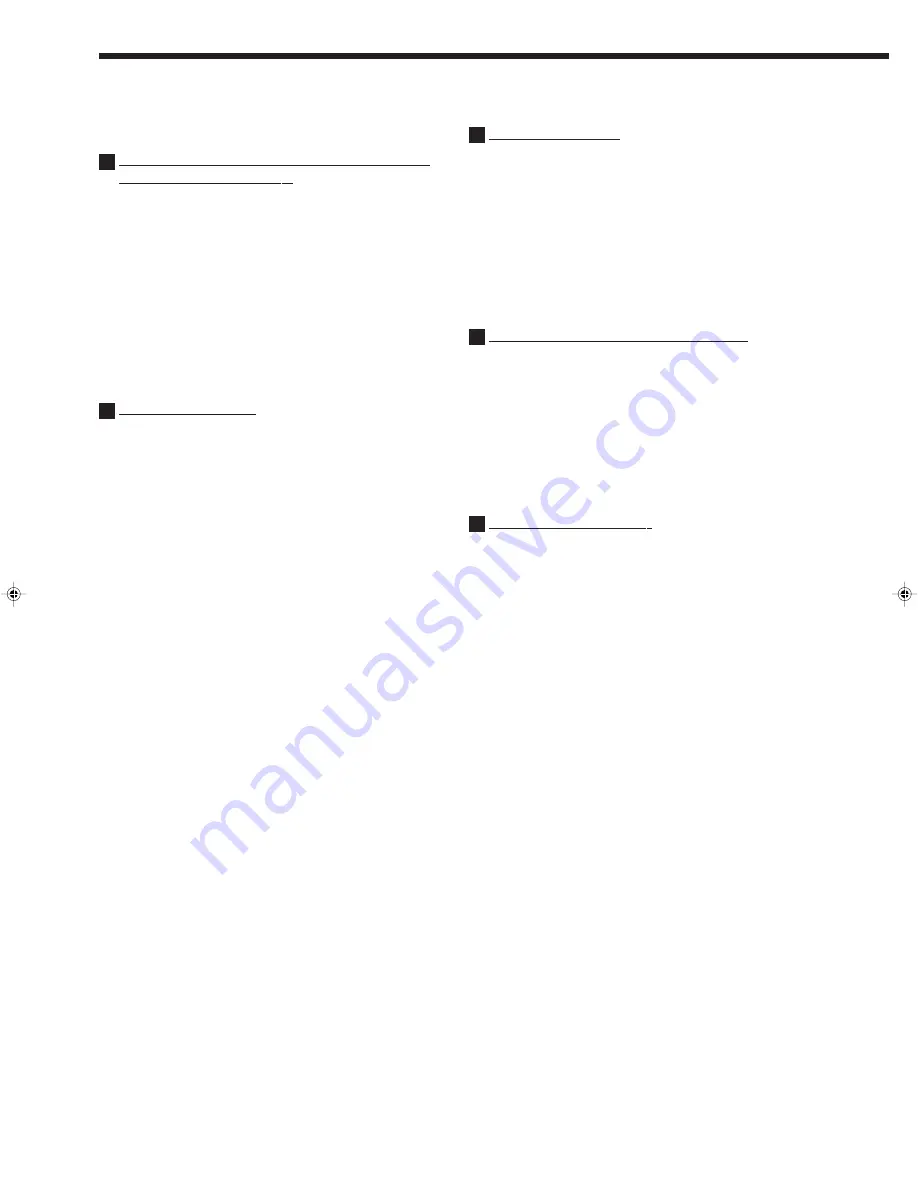
31
The AV COMPU LINK remote control system allows you to use the
five basic functions listed below.
Remote Control of the TV, DVD player, and VCR
Using This Remote Control
See page 33 for details.
For the DVD player and the VCR:
• Aim the remote control directly at the remote sensor on the each
component.
For the TV having AV COMPU LINK terminal “RECEIVER/
AMP”:
• Aim the remote control directly at the remote sensor on the
receiver when operating the TV.
For the TV having AV COMPU LINK terminal “AV COMPU
LINK EX”:
• Aim the remote control directly at the remote sensor on the TV
when operating the TV.
One-Touch Video Play
Simply by inserting a video cassette without its safety tab into the
VCR, you can activate the video playback without setting other
switches manually.
The receiver automatically turns on and changes the source to the
VCR.
The TV automatically turns on and changes the input mode to the
correct position so that you can view the VCR playback.
When you insert a video cassette with its safety tab, press the play
(
3
3
3
3
3
) button on the VCR or on the remote control. So, you can get the
same result.
One-Touch DVD Play
Simply by starting playback on the DVD player, you can enjoy the
DVD playback without setting other switches manually.
The receiver automatically turns on and changes the source to
“DVD” or “DVD MULTI”—DVD playback mode is automatically
selected when a disc played in stereo, while DVD MULTI playback
mode is automatically selected when a disc is played back using the
analog discrete output mode on the DVD player or the audio output
setting of the DVD player is mixed to two front channels.
The TV automatically turns on and changes the input mode to the
position so that you can view the playback picture.
Automatic Selection of TV’s Input Mode
• When you select TV SOUND as the source to play through the
receiver, the TV automatically changes the input mode to the TV
tuner.
So, you can watch TV, without changing the input mode on the
TV.
• When you select “DVD,” “DVD MULTI” or “VCR” as the source
to play on the receiver, the TV automatically changes the input
mode to the correct position (either Video Input 1 or 2) so that you
can watch the playback picture.
Automatic Power On/Off
The TV, VCR, and DVD player turn on and off along with the
receiver.
When you turn on the receiver;
• If the previously selected source is “VCR,” the TV and VCR will
turn on automatically.
• If the previously selected source is “TV SOUND,” only the TV
will turn on automatically.
• If the previously selected source is “DVD” or “DVD MULTI,” the
TV and DVD player will turn on automatically.
When you turn off the receiver, the TV, VCR, and DVD player will
turn off.
EN30_38.RX-668V[J]/f
99.1.16, 2:09 PM
31

























