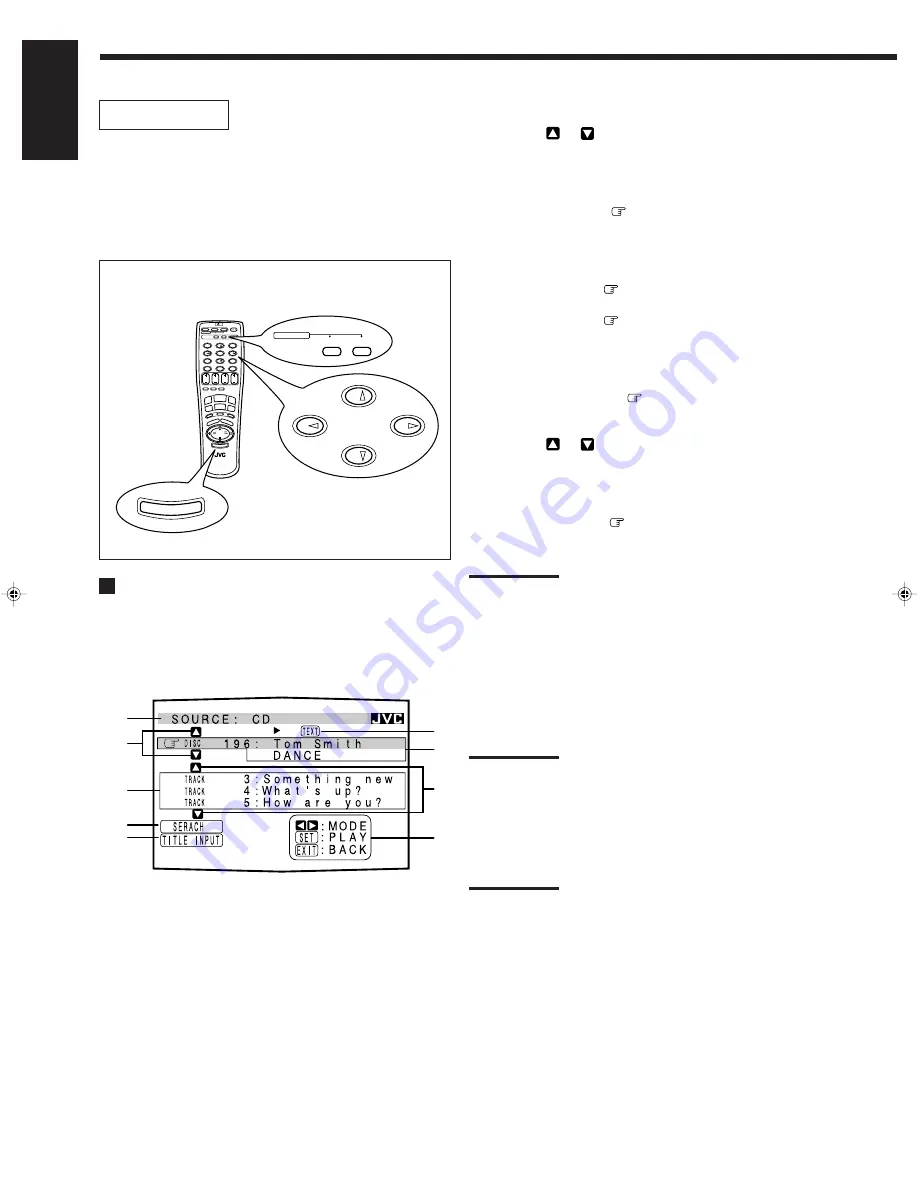
29
English
1
Source name: CD or MD
2
Select
or
, then press ON SCREEN SET to
change the disc.
3
Track numbers and track titles.
• The current playing (selected) track is indicated in
yellow.
• When you move
to a track number, you can
change the track information by pressing
@
/
#
. Each
time you press the button, track information alternates
between its track title and its performer. (You can also
start playing the track by pressing ON SCREEN SET.)
4
Select this (move
in front), then press ON SCREEN
SET to go to the DISC SEARCH screen (see page 30).
5
Select this (move
in front), then press ON SCREEN
SET to go to the TITLE INPUT screen (see page 31).
6
This appears only when a CD Text is selected.
7
Disc information such as the disc title, performer, and
music genre.
When this is selected (
in front), you can change the
disc information by pressing
@
/
#
. Each time you press
the button, disc information (see “Note on
7
”) changes.
8
Select
or
, then press ON SCREEN SET to
change the track.
9
Usable buttons and their functions for the current
selection.
Indication here will be changed according to what is
currently selected (
in front) on the screen. See
“Note on
9
.”
Note on
7
:
The following information will appear on the display:
• Disc title
• Performer
• Genre
• Song writer
• Composer
• Arranger
• Message
Only recorded information will be shown. If there is no data, “NO
DATA” will appear.
Note on
9
:
For example, the ON SCREEN SET button will be used to start play
(PLAY), to go to the next screen (ENTER), and to determine the
selection (ENTER).
To exit from the Disc information screen:
Press ON SCREEN EXIT again.
Notes:
• The on-screen display will disappear in the following case:
– if no operation is done for about 10 minutes.
– if you do any operation other than explained in this section.
• To control the MD recorder using the TEXT COMPU LINK remote
control system, you have to change the source name shown on the
display from “TAPE” to “MD.” (See page 11.)
• Some special characters and marks cannot be displayed correctly.
On-Screen Operation buttons (on the remote control)
OPERATIONS
To use this remote control system, you need to connect the TV to the
MONITOR OUT jack on the rear panel (see page 6), and set the
TV’s input mode to the proper position to which the receiver is
connected.
Make sure you have connected the CD player or
MD recorder equipped with the TEXT COMPU LINK
remote control system. If not, you cannot use the
following functions.
Showing the Disc Information on the TV
Screen
Press TEXT DISPLAY while “CD” or “MD” is
selected as the source.
The Disc Information screen appears on the TV.
1
2
3
4
5
7
6
8
9
ON SCREEN
SLEEP ONE TOUCH
OPERATION
TV/VIDEO
3
2
1
6
5
4
9
8
7/P
+10
0
TV
SOUN
D
RE
C P
AUS
E
TEXT DISPLAY
RM-SR668RU
REMOTE CONTROL
MUTING
DVD M
ULT
I
/I
+ PTY
PTY SEARCH
PTY
–
PH
ON
O
FM/A
M
DVD
CD
VCR
VOLUME
VCR CH
TV VOL.
TV CH
10
SET
EXIT
CD-DISC
SOUND
CONTROL
TV
VCR
AUDIO
SURROUND
TEST
DELAY
EFFECT
–
– REAR•L +
ENTER
RETURN
MENU
– REAR•R +
100+
8
DISP
LAY
2
6
4
8
TEST
EFFECT
–
– REAR•L +
TEXT DISPLAY
ON SCREEN
SET
EXIT
TAPE/M
D
EN23_36.RX-668R[E]/2
99.1.28, 1:12 PM
29









































