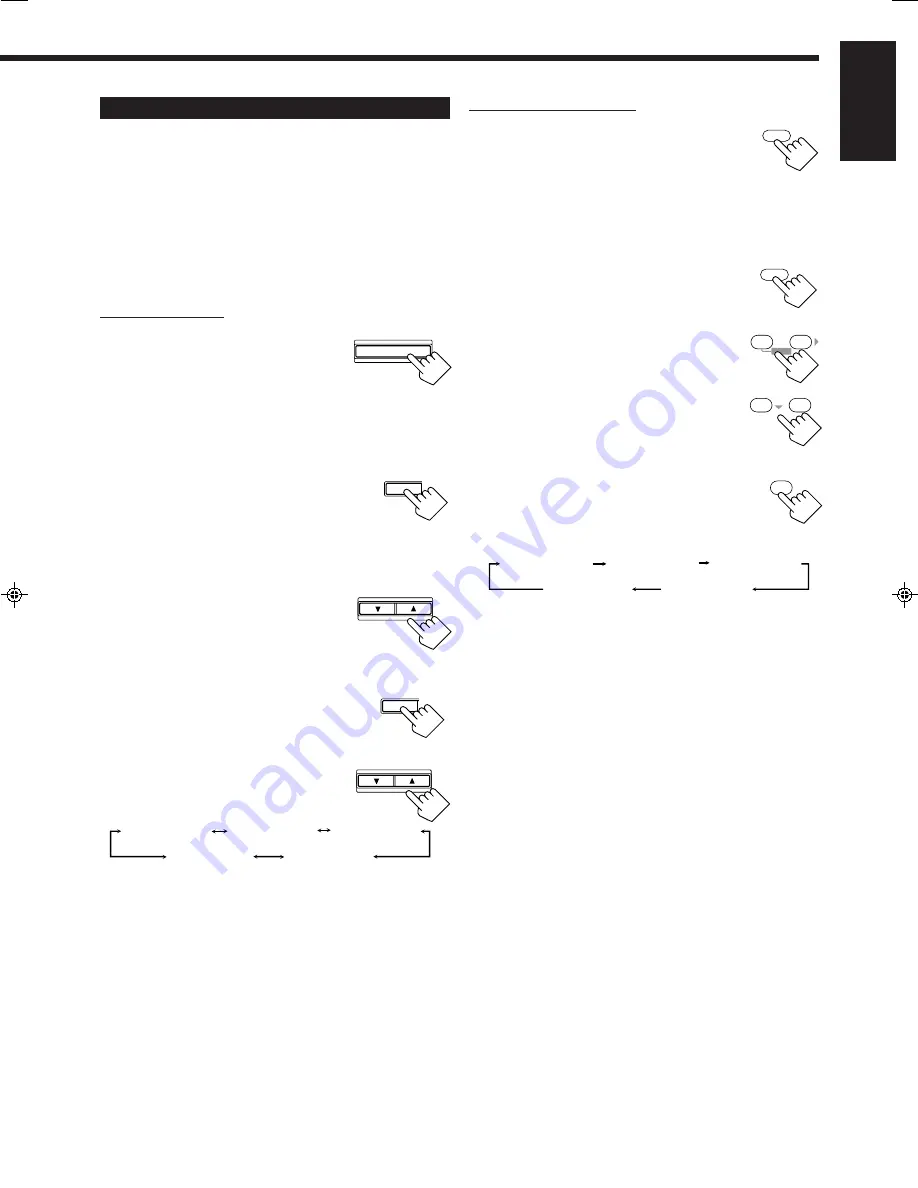
24
English
Adjusting the DAP Modes
Once you have adjusted the DAP modes, the adjustment is
memorized for each DAP mode.
Before you start, remember...
• Make sure that you have set the speaker information correctly
(see page 13).
• There is a time limit in doing the following steps. If the setting is
canceled before you finish, start from step 1 again.
• You cannot adjust the rear speaker output level when you have set
“REAR SPK” to “NO.” See page 13.
On the front panel:
1. Press DSP MODE repeatedly until
the DAP mode — LIVE CLUB,
DANCE CLUB, HALL, or
PAVILION — appears on the
display.
The DSP indicator also lights up on the display.
2. Adjust the rear speaker output levels.
1) Press ADJUST repeatedly until one of
the following indications appears on
the display.
“REAR L LEVEL”:
To adjust the left rear speaker level.
“REAR R LEVEL”:
To adjust the right rear speaker level.
2) Press CONTROL UP
5
/DOWN
∞
to
adjust the selected speaker output level
(from +10 dB to –10 dB).
3) Repeat 1) and 2) to adjust the other
speaker output level.
3. Adjust the effect level.
1) Press ADJUST repeatedly until “DSP
EFFECT” appears on the display.
The display changes to show the current
setting.
2) Press CONTROL UP
5
/DOWN
∞
to
select the effect level.
• Each time you press the button, the
effect level changes as follows:
As the number increases, the selected DAP mode becomes
stronger (normally set it to “DSP EFFECT 3”).
From the remote control:
1. Press DSP MODE repeatedly until
the DAP mode — LIVE CLUB,
DANCE CLUB, HALL, or
PAVILION — appears on the
display.
The DSP indicator also lights up on the display.
2. Press SOUND.
The 10 keys are activated for sound adjustments.
3. Adjust the rear speaker output
levels.
• To adjust the left rear speaker level, press
REAR•L +/– (from +10 dB to –10 dB).
• To adjust the right rear speaker level, press
REAR•R +/– (from +10 dB to –10 dB).
4. Press EFFECT to select an effect
level you want.
• Each time you press the button, the effect
level changes as follows:
As the number increases, the selected DAP mode becomes
stronger (normally set it to “DSP EFFECT 3”).
DSP
MODE
5
6
ENTER
– REAR • L +
8
9
ENTER
– REAR • R +
SOUND
DSP MODE
ADJUST
SETTING
1
EFFECT
DSP EFFECT 1
DSP EFFECT 2
DSP EFFECT 3
DSP EFFECT 4
DSP EFFECT 5
CONTROL
DOWN
UP
ADJUST
SETTING
CONTROL
DOWN
UP
DSP EFFECT 1
DSP EFFECT 2
DSP EFFECT 3
DSP EFFECT 4
DSP EFFECT 5
EN19_25.RX-6510VBK[C]_f
00.12.20, 2:48 PM
24




























