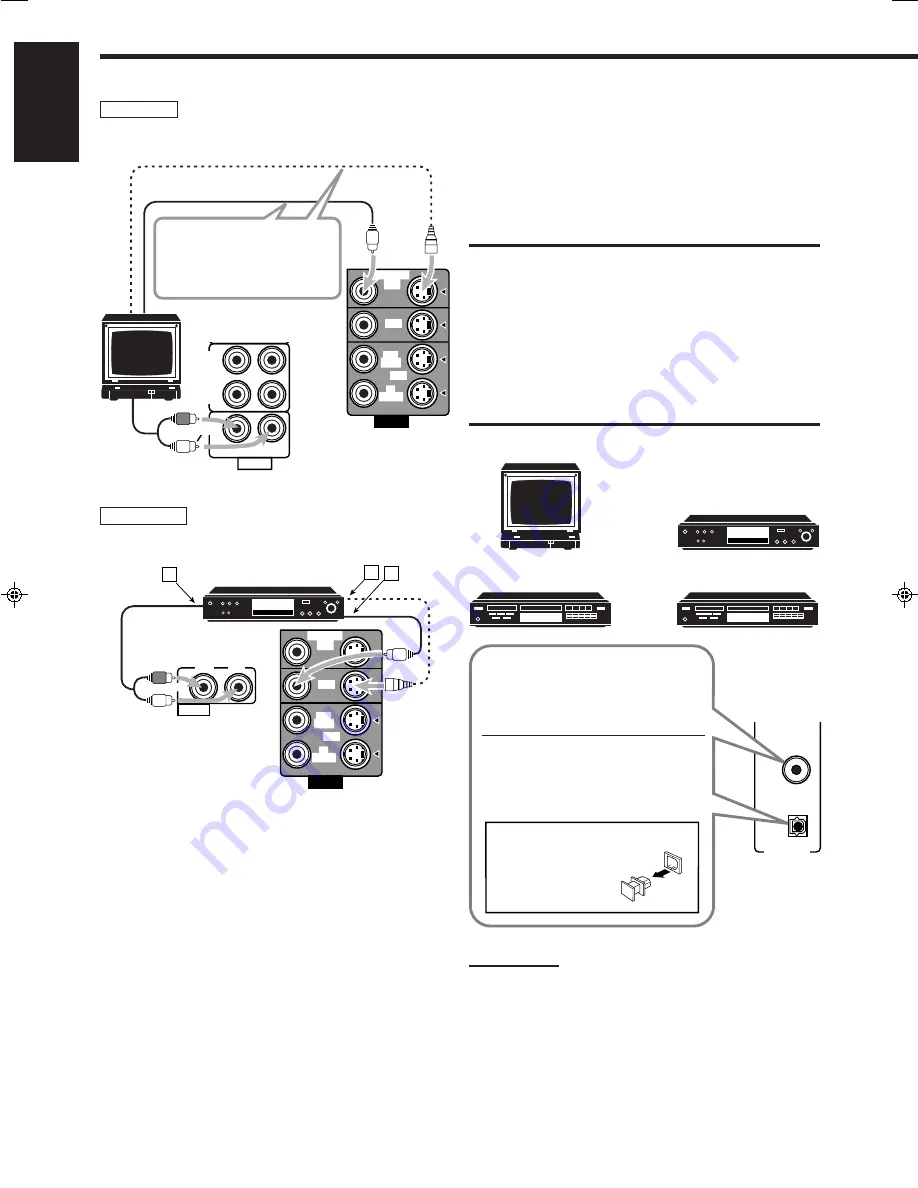
7
English
TV
To S-video input
To audio
output
TV
DVD player
Å
To front left/right channel audio output (or to audio mixed
output if necessary)
ı
To S-video output
Ç
To composite video output
DVD player
VIDEO
VCR
OUT
(REC)
IN
(PLAY)
MONITOR
OUT
DVD
DVD
A
B C
AUDIO
RIGHT
LEFT
DVD
• When you connect the DVD player with stereo output jacks:
Digital connections
This receiver is equipped with two DIGITAL IN terminals — one
digital coaxial terminal and one digital optical terminal.
You can connect any component to one of the digital terminals using
a digital coaxial cable (not supplied) or digital optical cable (not
supplied).
IMPORTANT:
• When connecting the DVD player or digital TV broadcast tuner
using the digital terminal, you also need to connect it to the video
jack (either composite video terminal or S-video terminal) on the
rear. Without connecting it to the video jack, you can view no
playback picture.
• After connecting the components using the DIGITAL IN terminals,
set the following correctly if necessary.
– Set the digital input (DIGITAL IN) terminal setting correctly. For
details, see “Digital Input (DIGITAL IN) Terminal Setting” on page
15.
– Select the digital input mode correctly. For details, see “Selecting
the Analog or Digital Input Mode” on page 15.
AUDIO
VIDEO
VCR
VCR
OUT
(REC)
OUT
(REC)
IN
(PLAY)
IN
(PLAY)
TAPE
CDR
CD
PHONO
OUT
(REC)
IN
(PLAY)
MONITOR
OUT
RIGHT
LEFT
DVD
TV SOUND
Notes:
• When shipped from the factory, the DIGITAL IN terminals have
been set for use with the following components.
– DIGITAL 1 (coaxial): For DVD player
– DIGITAL 2 (optical): For CD player
• When you want to operate the CD player or CD recorder using the
COMPU LINK remote control system, connect the target
component also as described in “Analog connections” (see page 5).
CD recorder
DVD player
CD player
Digital TV
DVD
DIGITAL 1
(DVD)
DIGITAL IN
DIGITAL 2 ( CD )
When the component has a digital
coaxial output terminal, connect it to the
DIGITAL 1 (DVD) terminal, using the
digital coaxial cable (not supplied).
When the component has a digital
optical output terminal, connect it to the
DIGITAL 2 (CD) terminal, using the
digital optical cable (not supplied).
Before connecting a digital
optical cable, unplug the
protective plug.
Connect the TV to the MONITOR
OUT jack to view the playback
picture from the other connected
video components.
To composite video input
EN01_08.RX-6510VBK[C]_f
00.12.20, 2:47 PM
7











































