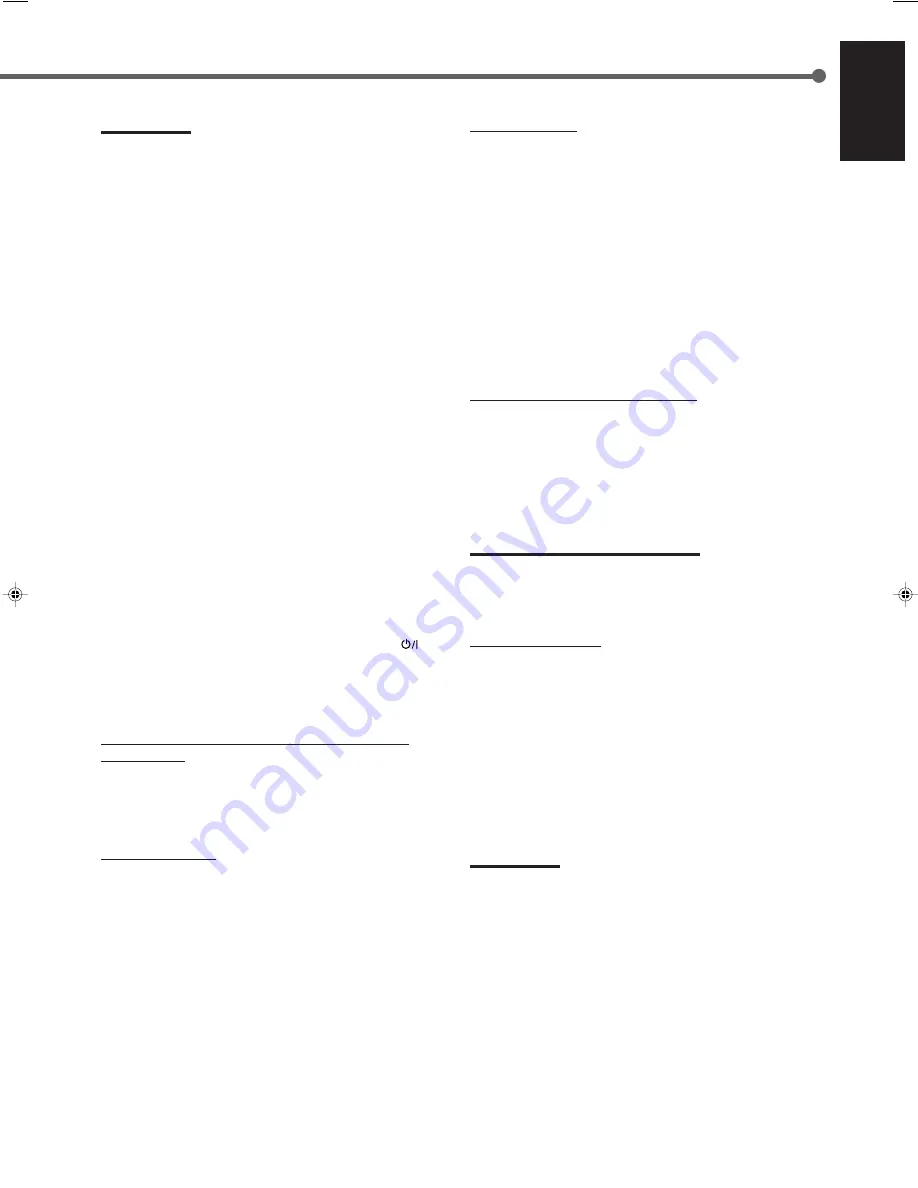
31
English
Notes:
• When connecting only the VCR or DVD player to this receiver,
connect it directly to the receiver using cables with the monaural
mini-plugs.
• Make sure that the remote control code of the VCR connected to the
VCR jacks is set to code “A.”
• Refer also to the manuals supplied with your video components.
7
Connecting procedure
1
If you have already plugged your VCR, DVD player,
TV and this receiver into the AC outlets, unplug their
AC power cords first.
2
Connect your VCR, DVD player, TV and this receiver
as illustrated on page 30, using the cables with
monaural mini-plugs (not supplied).
3
Connect the audio/video input/output jacks on VCR,
DVD player, TV and this receiver (see pages 8 and
9).
4
Plug the AC power cords of the components into the
AC outlets.
5
When turning on the TV for the first time after the AV
COMPU LINK connection, turn the TV volume to the
minimum using the TV volume control on the TV.
6
Turn on the other connected components first, then
turn on this receiver.
• When turning on the VCR, use the remote control
supplied with this receiver (press STANDBY/ON
VCR).
The AV COMPU LINK remote control system allows you to
use the five basic functions listed below.
Remote Control of the TV, DVD player, and VCR using this
Remote Control
See page 35 for details.
• Aim the remote control directly at
the remote sensor on
each target component.
One-Touch Video Play
Simply by inserting a video cassette without its safety tab into
the VCR, you can start video playback without setting other
switches manually. The receiver automatically turns on and
changes the source to “VCR.”
The TV automatically turns on and changes the input mode to
the position so that you can view the playback.
When you insert a video cassette with its safety tab, press the
play (
3
) button on the VCR or on the remote control to get the
same result.
One-Touch DVD Play
Simply by starting playback on the DVD player, you can view
the DVD playback without setting other switches manually.
• When the DVD player is connected through the analog input
jacks on this receiver (and analog input is selected), the
receiver automatically turns on and changes the source to
“DVD” (or “DVD MULTI”—RX-6030VBK and RX-6032VSL
only).
• When the DVD player is connected through the digital input
terminal on this receiver (and digital input is selected), the
receiver automatically turns on and changes the source to
“DVD DIGITAL.”
• The TV automatically turns on and changes the input mode
to the appropriate position so that you can view the
playback.
Automatic Selection of the TV Input Mode
• When you select “TV SOUND” as the source to play on the
receiver, the TV automatically changes the input mode to the
TV tuner so that you can watch TV.
• When you select “DVD” or “VCR” (or “DVD MULTI”—
RX-6030VBK and RX-6032VSL only) as the source to play
on the receiver, the TV automatically changes the input
mode to the appropriate position so that you can view the
playback.
Note for RX-6030VBK and RX-6032VSL:
When connecting a TV with the AV COMPU LINK EX terminal to this
receiver, you cannot use a component video cable. Connect the TV
using an S-video or composite video cable.
Automatic Power On/Off
The TV, VCR, and DVD player turn on and off along with the
receiver.
When you turn on the receiver;
• If the previously selected source is “VCR,” the TV and VCR
will turn on automatically.
• If the previously selected source is “TV SOUND,” only the TV
will turn on automatically.
• If the previously selected source is “DVD” (or “DVD MULTI”—
RX-6030VBK and RX-6032VSL only), the TV and DVD
player will turn on automatically.
When you turn off the receiver, the TV, VCR, and DVD player
will turn off.
Note:
If you turn off the receiver while recording on the VCR, the VCR will
not turn off, but continue recording.
EN28-40_RX-60_5030[C]f
02.12.24, 18:41
31











































