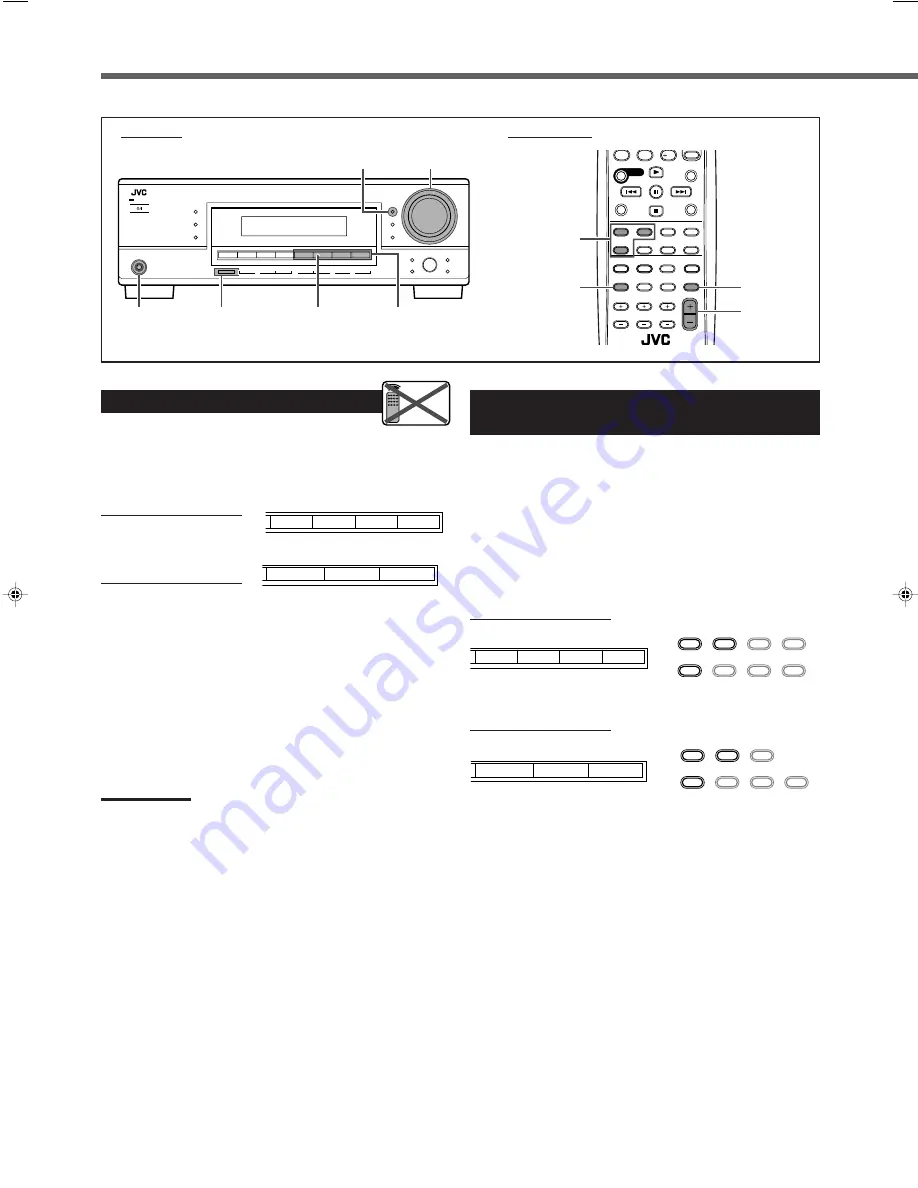
12
Basic Operations
DIGITAL AUTO
SPK
ONE TOUCH OPERATION
BASS BOOST
PRO LOGIC DSP
H.PHONE AUTO MUTING TUNED STEREO
TA NEWS INFO
VOLUME
INPUT ATT
EON RDS
SLEEP
CH–
1 2
ANALOG
L
LINEAR PCM
DIGITAL
C
R
S.WFR LFE
LS
RS
S
STANDBY
STANDBY/ON
D I G I T A L
P R O L O G I C
D I G I T A L
S U R R O U N D
SURROUND
DSP
DVD MULTI
FM MODE
MEMORY
ON/OFF
FM/AM TUNING
DVD
VCR
TV SOUND
SURROUND/DSP
OFF
INPUT DIGITAL
RX–6030V
AUDIO/VIDEO CONTROL RECEIVER
INPUT ANALOG
INPUT ATT
FM/AM RESET
Changing the Source Name
When you have connected a CD recorder to the TAPE/CDR
jacks on the rear panel, change the source name to CDR so
that “CDR” appears on the display when selected as the
source.
RX-6030VBK/RX-6032VSL
RX-5030VBK/RX-5032VSL
1
Press TAPE/CDR (SOURCE NAME) on the
front panel to select “TAPE” as the source.
2
Press again and hold SOURCE NAME
(TAPE/CDR) on the front panel until
“ASSIGN CDR” appears on the display.
To change the source name from “CDR” to “TAPE,”
repeat
the same procedure above.
Note:
Without changing the source name, you can still use the connected
components; however, you may experience one of the following
inconveniences:
• A different source name will appear on the display when you select
the target component.
• You cannot use the digital input (see page 16) for the CD recorder.
• You cannot use the COMPU LINK remote control system (see page
29) to operate the target component.
SOURCE NAME
(TAPE/CDR)
PHONES
jack
SPEAKERS
ON/OFF
MUTING
/–
MASTER VOLUME
control
Remote
NOT
Front panel
Remote control
Audio source
selection buttons
Audio source
selection
buttons
10
0
10
TA/NEWS/INFO
DISPLAY MODE
Selecting Different Sources for Picture
and Sound
You can watch the picture from a video component while
listening to sound from another component.
Press one of the audio source selection buttons while
watching the picture from a video component such as the
VCR or DVD player.
• Once you have selected a video source, pictures of the
selected source are sent to the TV until you select another
video source.
RX-6030VBK/RX-6032VSL
On the front panel
From the remote control
RX-5030VBK/RX-5032VSL
On the front panel
From the remote control
SOURCE NAME
FM/AM
TAPE/CDR
CD
TAPE/CDR
CD
DVD
FM/AM
TV SOUND
VCR
ANALOG
/DIGITAL
CD
FM
AM
TAPE/CDR
SOURCE NAME
TAPE/CDR
CD
DVD
DVD MULTI
FM/AM
TV SOUND
VCR
ANALOG
/DIGITAL
DIMMER
DIMMER
SOURCE NAME
TAPE/CDR
CD
FM/AM
CD
FM
AM
TAPE/CDR
SOURCE NAME
11-17_RX-60_5030[J]f
02.11.28, 13:47
12















































