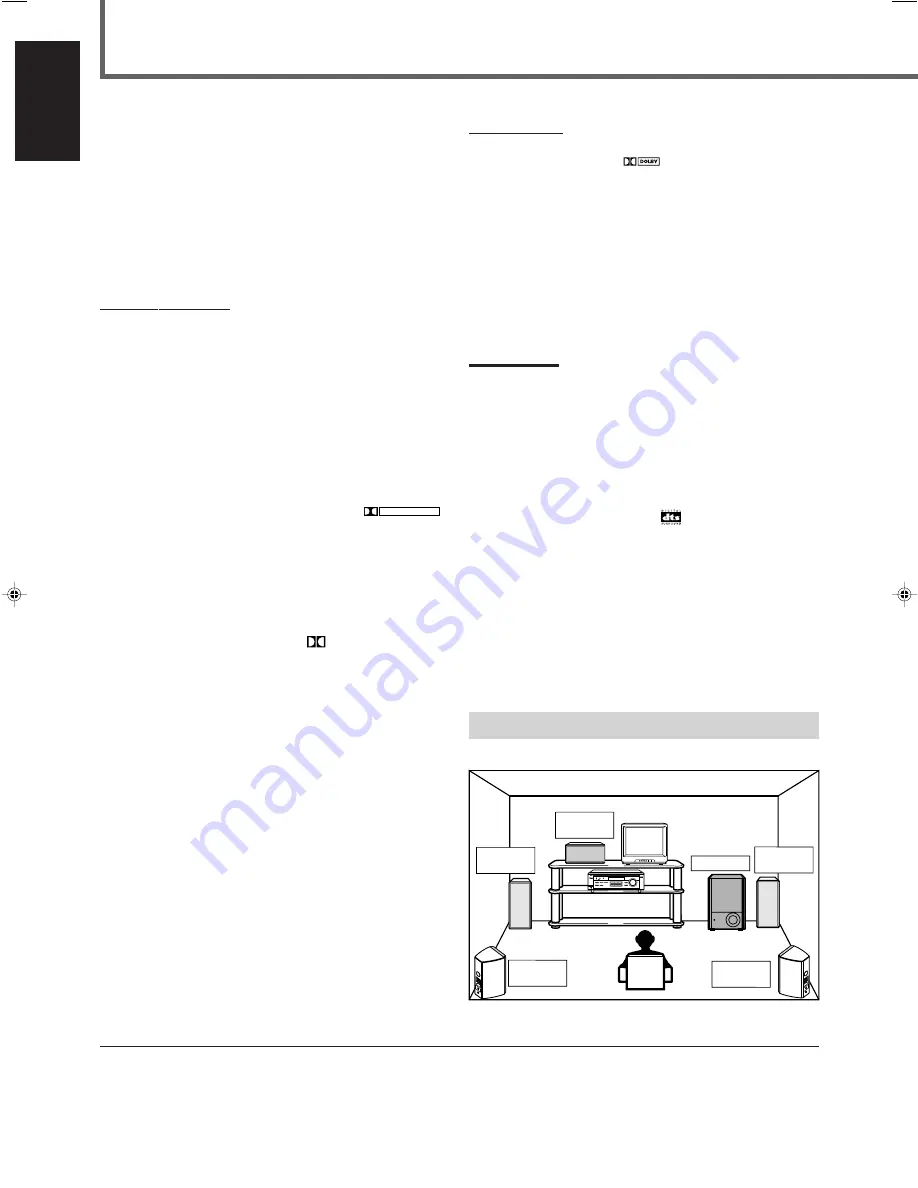
18
English
Creating Realistic Sound Fields
You can use the following Surround modes to reproduce a realistic
sound field:
■
Dolby Surround
• Dolby Pro Logic II
• Dolby Digital
■
DTS Digital Surround
■
DAP (Digital Acoustic Processor) modes
■
All Channel Stereo
■
Dolby Surround
Dolby Pro Logic
II
*
Dolby Pro Logic II
has a newly developed multichannel playback
format to decode all 2 channel sources—regular stereo source and
Dolby Surround encoded source—into 5.1 channel.
Matrix-based encoding/decoding method for Dolby Pro Logic II
makes no limitation for the cutoff frequency of the rear treble and
enables stereo rear sound compared to conventional Dolby Pro
Logic.
Dolby Pro Logic II enables to reproduce spacious sound from
original sound without adding any new sounds and tonal colorations.
Dolby Pro Logic II has two modes—
Movie mode
and
Music mode
:
Pro Logic II Movie (PL II MOVIE)
—suitable for reproduction of
Dolby Surround encoded sources bearing the mark
DOLBY SURROUND
.
You can enjoy soundfield very close to the one created with discrete
5.1 channel sounds.
Pro Logic II Music (PL II MUSIC)
—suitable for reproduction of
any 2 channel stereo music sources. You can enjoy wide and deep
sound by using this mode. For this mode, Panorama control can be
selected, which gives “wraparound” sound effect with side-wall
image.
• When Dolby Pro Logic II is activated,
PRO LOGIC II
indicator lights up on the display.
Dolby Digital
*
Used to reproduce multichannel sound tracks of the software
encoded with Dolby Digital (
D I G I T A L
).
• To enjoy the software encoded with Dolby Digital, connect the
source component using the digital terminal on the rear of this
receiver. (See page 7.)
Dolby Digital 5.1 ch
encoding method (so-called discrete
multichannel digital audio format) records and digitally compresses
the left front channel, right front channel, center channel, left rear
channel, right rear channel, and LFE channel signals.
Since each channel is completely independent from the other
channel signals to avoid interference, you can obtain much better
sound quality with much stereo and surround effects.
Note:
Dolby Digital software can be roughly grouped into two categories
—multichannel (up to “5.1” channel) and 2 channel software. To enjoy
surround sounds while playing Dolby Digital 2 ch software, you can
use Dolby Pro Logic II.
■
DTS Digital Surround
**
Used to reproduce multichannel sound tracks of the software
encoded with DTS Digital Surround (
).
• To enjoy the software encoded with DTS Digital Surround,
connect the source component using the digital terminal on the
rear of this receiver. (See page 7.)
DTS Digital Surround
is another discrete multichannel digital
audio format available on CD, LD, and DVD software.
Compared to Dolby Digital, audio compression ratio is relatively
low. This fact allows DTS Digital Surround format to add breadth
and depth to the reproduced sounds. As a result, DTS Digital
Surround features natural, solid and clear sound.
**
Manufactured underlicense from Digital Theater Systems, Inc. US
PAT. No. 5,451,942 and other world-wide patents issued and
pending. “DTS” and “DTS Digital Surround” are trademarks of
Digital Theater Systems, Inc. Copyright 1996 Digital Theater
Systems, Inc. All rights reserved.
*
Manufactured under license from Dolby Laboratories. “Dolby,” “Pro
Logic,” and the double-D symbol are trademarks of Dolby
Laboratories. Confidential unpublished works. ©1992–1997 Dolby
Laboratories, Inc. All rights reserved.
Typical Multichannel (5.1 ch) reproduction
Right rear
speaker
DVD
VCR
TV SOUND
ADJUST
AUDIO/VIDEO CONTROL RECEIVER
SETTING
MASTER VOLUME
CONTROL
DOWN
UP
CD
TAPE/CDR
SOURCE NAME
INPUT DIGITAL
INPUT ANALOG
SPEAKERS ON/OFF
SURROUND MODE
PHONES
SURROUND ON/OFF
FM/AM TUNING
STANDBY
FM/AM PRESET
FM MODE
MEMORY
INPUT ATT
FM/AM
D I G I T A L
S U R R O U N D
RX-5020V
STANDBY/ON
Left front
speaker
Subwoofer
Center
speaker
Left rear
speaker
Right front
speaker
EN18-23.RX-5020/5022V[C]_f
01.12.27, 10:12 AM
18






























