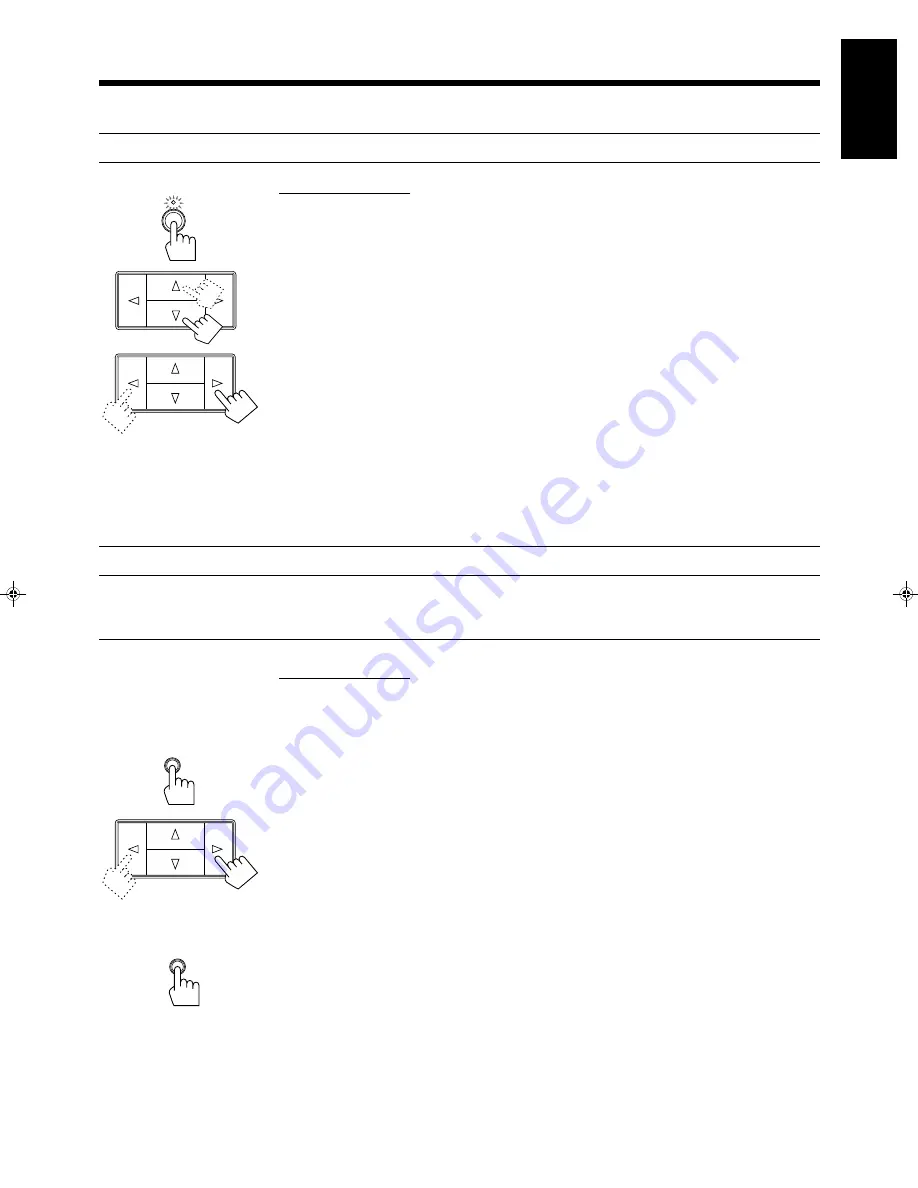
English
Page 16
TUNER/BAND
Receiving Radio Broadcasts
You can browse through all the stations or use the preset function to go immediately to a particular station.
Tuning in Stations Manually
On the front panel only:
1. Press TUNER/BAND so that the Control
%
%
%
%
%
/
fi
fi
fi
fi
fi
/
@
@
@
@
@
/
#
#
#
#
#
buttons work for tuner settings.
The indicator above the button lights up.
2. Press Control
%
%
%
%
%
/
fi
fi
fi
fi
fi
until “<FM AM>” appears on the display.
3. Press Control
@
@
@
@
@
/
#
#
#
#
#
to select the band.
Each time you press the button, the band alternates between FM and AM (MW/LW).
4. Press Control
%
%
%
%
%
/
fi
fi
fi
fi
fi
until “–” appears on the display.
5. Press Control
@
@
@
@
@
/
#
#
#
#
#
until you find the frequency you want.
• Pressing Control
@
decreases the frequency.
• Pressing Control
#
increases the frequency.
Notes:
• When you hold down Control
@
/
#
in step 5, the frequency keeps changing until you press Control
@
/
#
again or a station is tuned in.
• When a station of sufficient signal strength is tuned in, the TUNED indicator lights up on the display.
• When an FM stereo program is received, the STEREO indicator also lights up.
Using Preset Tuning
Once a station is assigned to a channel number, the station can be quickly tuned. You can preset up to 40
stations at random.
Storing the preset stations
On the front panel only:
1. Tune in the station you want to preset (see above).
If you want to store the FM reception mode for this station, select the FM reception mode you want.
See page 17 for details.
2. Press MEMORY.
“CH-” appears and the channel number position starts flashing on the display for about 5 seconds.
3. Press Control
@
@
@
@
@
/
#
#
#
#
#
to select a channel number while the channel number position is flashing.
• Pressing Control
@
decreases the number.
• Pressing Control
#
increases the number.
Note:
You can press 10 keys on the remote control to select a channel number in this step if you have pressed
FM/AM prior to starting this preset procedures.
For channel number 5, press 5. For channel number 15, press +10 then 5.
For channel number 20, press +10 then 10. For channel number 30, press +10, +10 then 10.
4. Press MEMORY again while the selected channel number is flashing on the display.
The selected channel number stops flashing. The station is assigned to the selected channel number.
5. Repeat steps 1 to 4 until you store all the stations you want.
MEMORY
MEMORY
RX-430VBK(EF)_0022-001A_En
97.4.24, 1:56 PM
16
















































