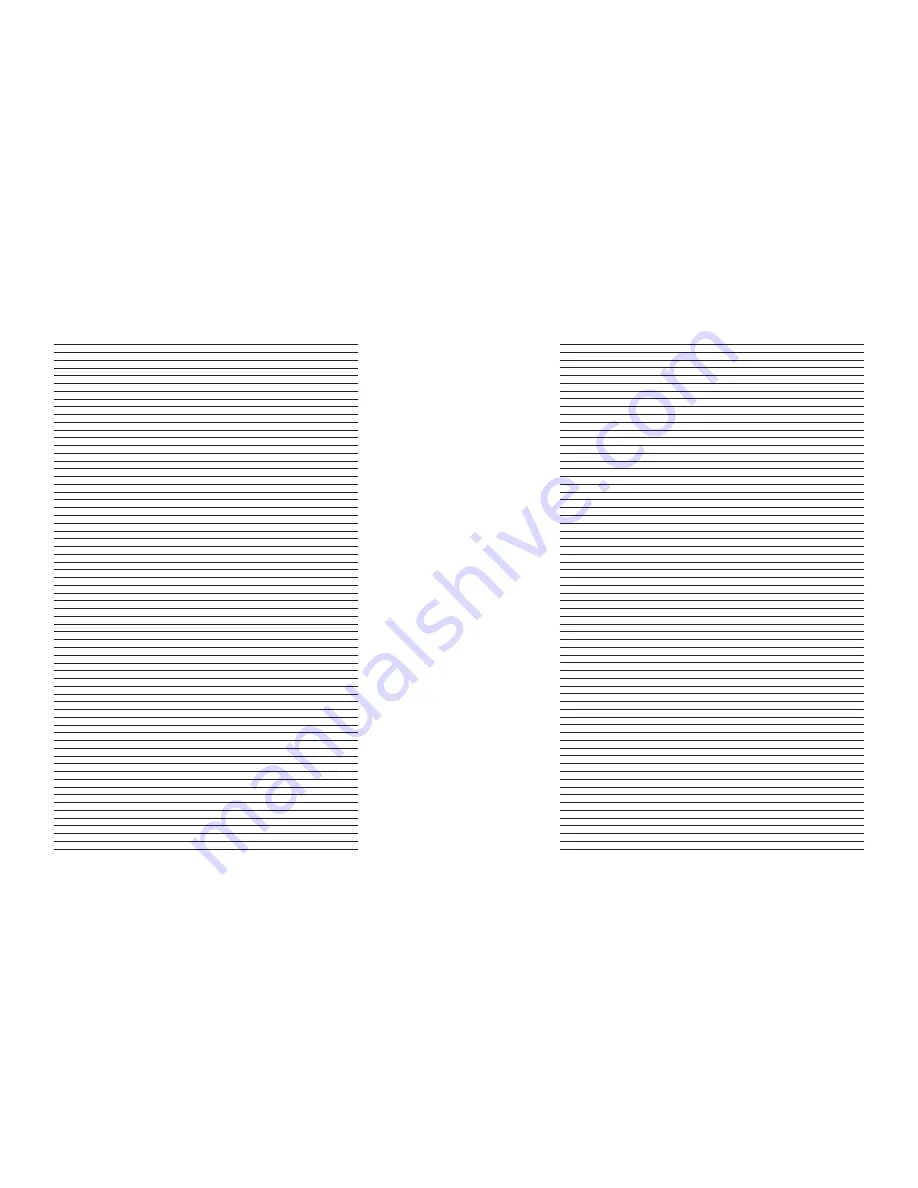
39
40
540p
576p
720p-50
720p-60
1080i-50
1080i-60
1080p-24
1080p-25
1080p-50
1080p-60
640x480 (VGA)
800x600 (SVGA)
1024x768 (XGA)
1280x1024 (SXGA)
848x480
852x480
1365x768
852x576
1366x768 (1)
1366x768 (2)
1360x768 (1)
1360x768 (2)
1280x768
1024x1024
1024x852
1024x768
1024x576
848x600
1365x1024
1400x1050
1400x788
960x540
1280x960
1440x960
1440x1152
user
Horizontal Shift
range:
Horizontal Size
range:
Horizontal Front Porch
range:
Horizontal Sync
range:
Horizontal Back Porch
range:
Vertical shift
range:
Vertical Size
range:
Vertical front porch
range:
Vertical sync
range:
Vertical back porch
range:
aspect ratio
display
4:3
5:4
16:9
Custom
lens
Mode 1
Mode 1 - auto
Mode 2
none
screen
4:3
16:9
2.35:1
Custom
Range: 1.00-3.00
image shift
Vertical
range: -30-30
Horizontal
range: -30-30
underscan
range: 0-100
sync Type
bi-level
Tri-level
Composite
H+/V+
H+/V-
H-/V+
H-/V-
Color space
rGb
YPbPr
YCbCr 4:2:2
YCbCr 4:4:4
output level
Video
pC
framerate
24Hz
24Hz Lock
48Hz Lock
60Hz Lock
72Hz Lock
unlock
25Hz
25Hz Lock
50Hz Lock
75Hz Lock
unlock
50Hz
25Hz Lock
50Hz Lock
75Hz Lock
unlock
60Hz
24Hz Lock
48Hz Lock
60Hz Lock
72Hz Lock
unlock
border level
range: -16-100
picture Control
presets
isf day normal
isf day bright
isf night
preset 1
preset 2
brightness
Contrast



















