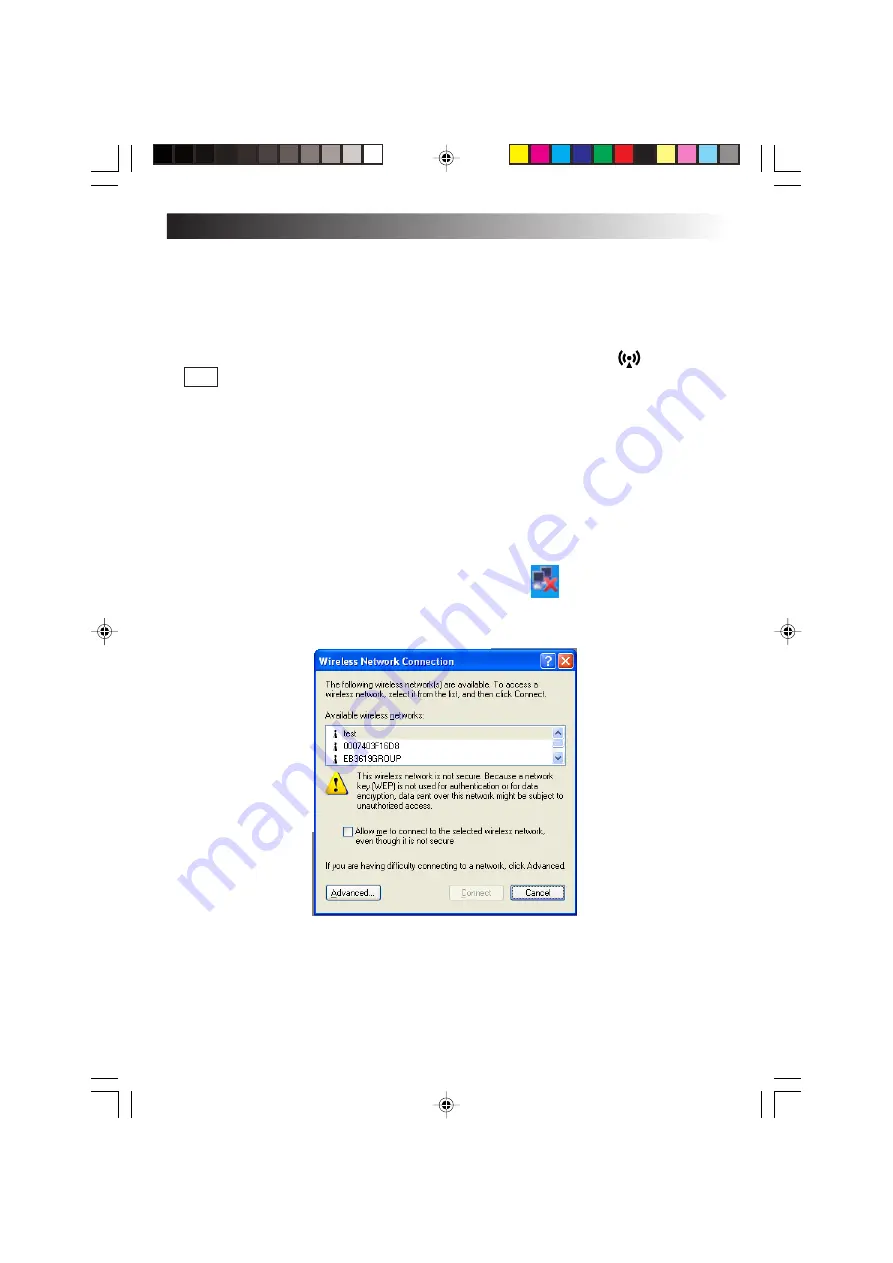
EN
69
1. Start up the PC.
If the [Intel(R) Setting Service] screen appears, click the [No] button.
This message will no longer appear if a check mark is entered for “Do not display
in the future” .
2. Set the wireless LAN to ON using the wireless LAN ON/OFF switch.
The wireless LAN now starts up, and the wireless LAN indicator above the
F10 key flashes while a search is being conducted, and it lights when a
connection is made.
(In order to prevent other electronic devices or equipment in places such as
aircraft and hospitals from being adversely affected, keep the wireless LAN
functions shut down when starting up the PC or restoring its operation from the
standby or hibernation mode.)
3. Set the IP address to be used by the wireless LAN.
This step must be taken only when the wireless LAN is to be used for the first time.
Once the wireless LAN has been successfully connected, jump to step 4 (page 72)
when re-connecting the wireless LAN for the second or any subsequent time.
1
Double-click the [Wireless Network Connection] icon on the task tray.
The [Wireless Network Connection] screen now appears.
Содержание MP-XP731DEEB
Страница 13: ...EN13 Wireless LAN antenna Wireless LAN antenna ...
Страница 14: ...14EN MEMO ...
Страница 15: ...EN15 SETTING UP 1 ...
Страница 23: ...EN 23 JVC ORIGINAL SOFTWARE AND SYSTEM APPLICATIONS 2 ...
Страница 35: ...EN 35 NAVIGATE IN THE INTERNET WORLD 3 ...
Страница 53: ...EN 53 HARDWARE 4 ...
Страница 80: ...80EN MEMO ...
Страница 81: ...EN 81 PC RECOVERY REPEATED PC SETUP 5 ...
Страница 85: ...EN 85 TROUBLESHOOTING 6 ...
Страница 97: ...APPENDIX 7 ...
Страница 104: ...104EN MEMO ...
Страница 105: ...EN 105 MEMO ...
Страница 131: ...25 ENGLISH Memo MP WDX2E En fm Page 25 Friday September 19 2003 9 29 AM ...
















































