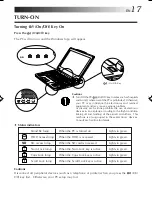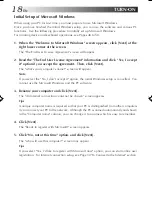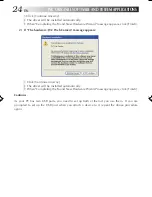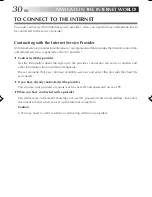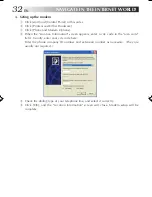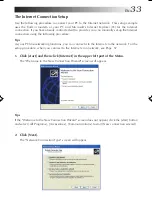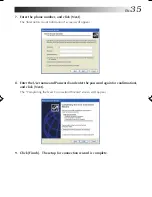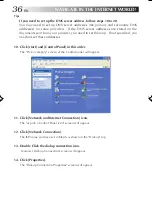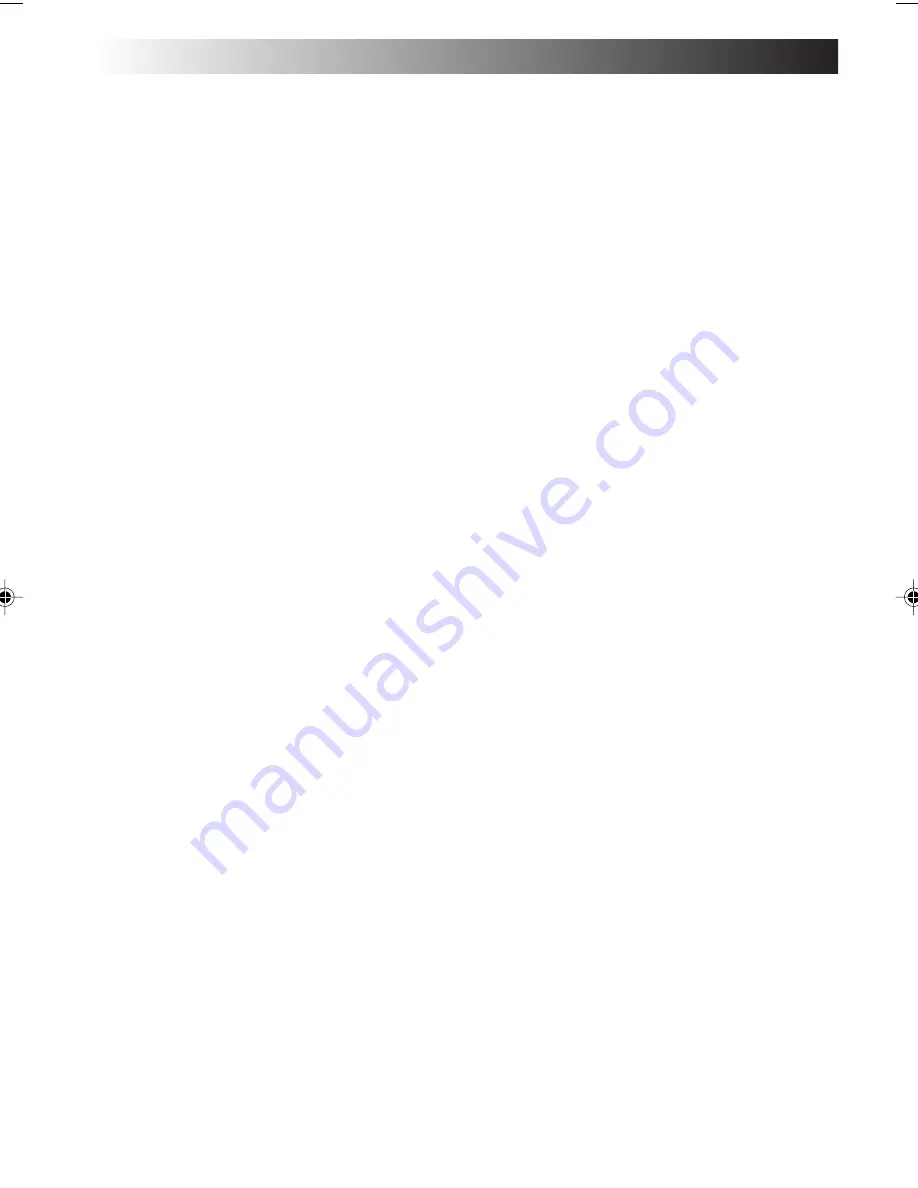
26
EN
The following menu options are effective only when you have checked the "Enable"
option.
¡
More presence
The CC converter functions to have the maximum effect.
¡
Standard
The CC converter functions to have the standard sound effect.
Usually, use this setup option.
¡
More natural
The CC converter functions to reproduce the original sound with the highest possible fidelity.
This option is appropriate to play back the high-quality music data.
¡
About CC converter
Shows the CC converter version and other information.
Click [OK] to close the displayed subwindow.
¡
Exit
Quits the CC converter. The CC converter status you have set at this point is held. If you wish
to restart the CC converter, you can start up the program from the Start menu.
Cautions
• Do not change the sound playback device when you are playing back the sound data (such
as an audio file).
• If you have changed the sound playback device, wait five (5) or more seconds before playing
back the data.
• The CC converter can process two-channel PCM data only. A sound device may transfer
multi-channel data or non-PCM data, but the CC converter cannot process such data.
• If you play back data having a high noise level, the noise may be emphasized.
• Users other than the computer administrator (even if they have the Administrator’s authority)
may not change the CC converter setup.
JVC ORIGINAL SOFTWARE AND SYSTEM APPLICATIONS
XP7210/3210EN-21-29
02.8.6, 7:51 PM
26
Содержание MP-XP3210
Страница 2: ......
Страница 13: ...EN13 SETTING UP ...
Страница 21: ...EN 21 JVC ORIGINAL SOFTWARE AND SYSTEM APPLICATIONS ...
Страница 29: ...EN 29 NAVIGATE IN THE INTERNET WORLD ...
Страница 47: ...EN 47 HARDWARE ...
Страница 65: ...EN 65 PC RECOVERY REPEATED PC SETUP ...
Страница 69: ...EN 69 TROUBLESHOOTING ...
Страница 80: ...80EN FRANGE ANTWORTEN ...
Страница 81: ...EN 81 APPENDIX ...
Страница 86: ...86EN ...
Страница 87: ...EN 87 ...
Страница 88: ...88EN ...
Страница 89: ...EN 89 ...
Страница 90: ......