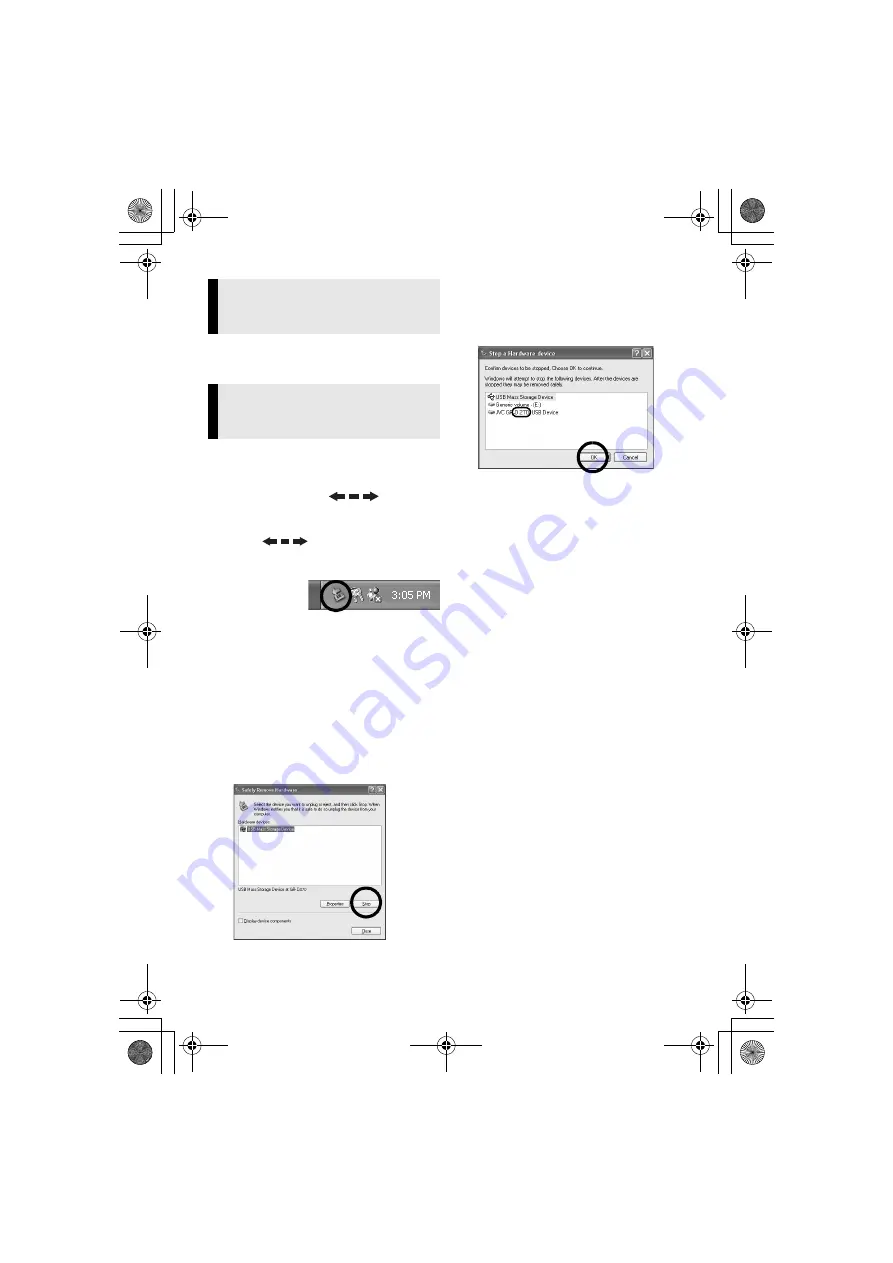
Master Page: Right
— 8 —
Use an application that can handle the JPEG
file format. To view a still image, double-click
the still image file (extension “.jpg”
).
Before loading or unloading memory cards
or turning off the PC, first disconnect the
USB cable and turn off the camcorder.
1
Confirm that “
” is not
currently displayed on the LCD
monitor of the camcorder.
●
If “
” is currently displayed,
wait until it disappears before
proceeding.
2
Double-
click the
[Safely
Remove Hardware] or [Unplug
or Eject Hardware] icon in the
status bar.
The [Safely Remove Hardware] or
[Unplug or Eject Hardware] dialog box
appears.
Windows
®
XP
: If not, wait a while then
go to step
3
Select [USB Mass Storage
Device] or [USB Disk], and then
click [Stop].
The [Stop a Hardware device] dialog
box appears.
4
Click [OK].
Windows
®
2000
: If a message
indicating that the device can be safely
removed appears, click [OK] and then
click [Close].
*The model name depends on the
connected camcorder.
5
Disconnect the USB cable.
6
Set the camcorder’s Power
Switch to “OFF”.
The camcorder turns off.
Playing Back Files on the PC
(Windows
®
)
Disconnecting the USB cable
(Windows
®
)
M7D1.book Page 8 Monday, February 5, 2007 4:49 PM












