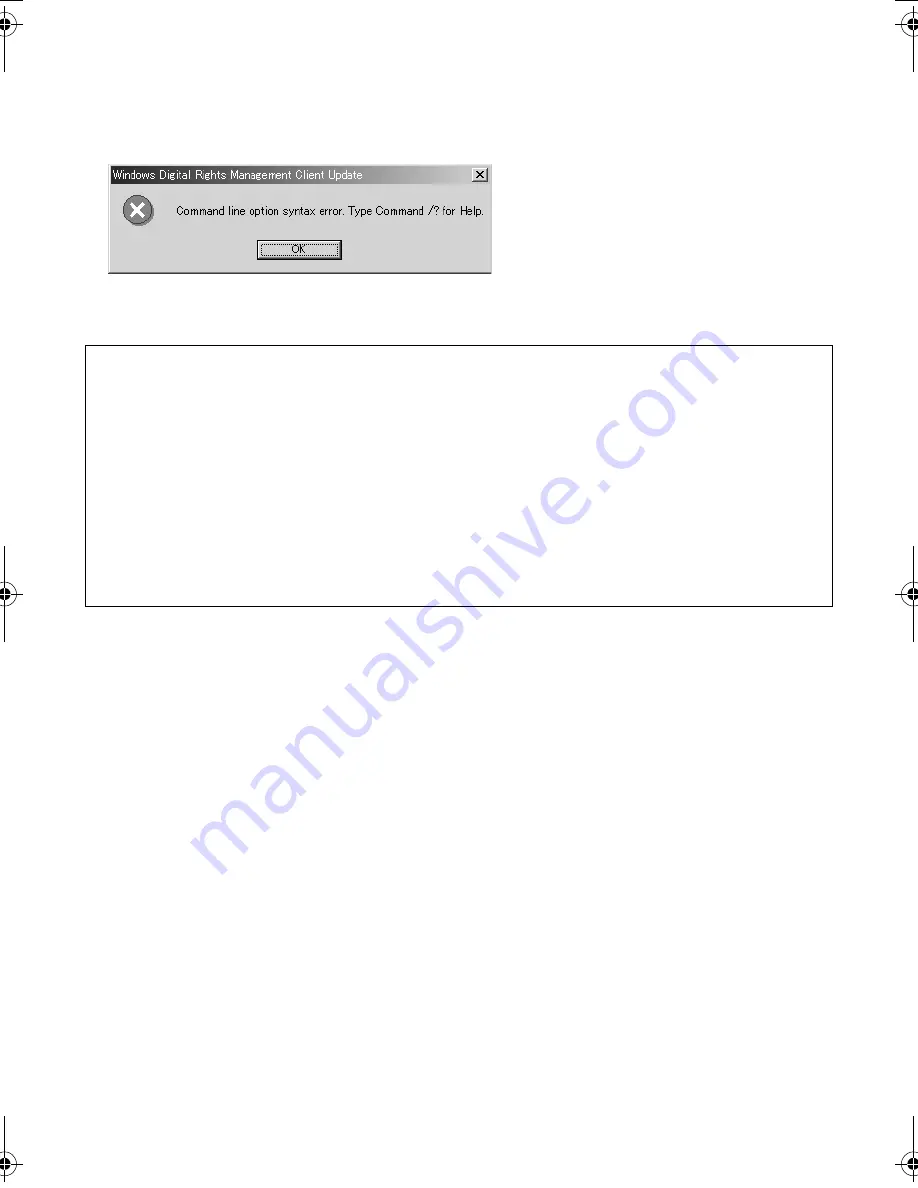
Master Page: Right
M2D7S-Sheet.fm
Page 7
— 7 —
3
When the message asking whether it is OK to restart the PC appears, click [Yes].
The PC restarts, and after a moment the [Setup] screen from step
1
appears.
4
Repeat steps
2
and
3
to install all of the desired software.
Installing [PIXELA ImageMixer 1.0]
When the error message below appears while installing ImageMixer, click [OK] to complete installation.
NOTES:
●
The Digital Photo Navigator and PIXELA ImageMixer instruction manual is included on the CD-ROM in
PDF format. Double-click the [JVC] folder and then double-click the [Docs] folder. Open the “Start.pdf”
file and click the button of the desired language. Note that Adobe
®
Acrobat
®
Reader must be installed to
read PDF files.
●
For details on how to use
Windows
®
NetMeeting
®
or
iVisit
, refer to “Appendix” in the Digital Photo
Navigator instruction manual on the CD-ROM.
●
When installing the [PIXELA ImageMixer 1.0], select the desired language in the [Choose Setup
Language] screen.
●
If you perform installation of a software that is already installed, uninstallation will start. In this case,
perform the installation again after uninstallation is finished.
●
When you install USB Stream driver with Windows
®
2000, a warning message dialog box on digital
signature may appear. In this case, click [OK] to continue installation because this problem has no effect
on the use of the driver.
M2D7S-Sheet.fm Page 7 Monday, January 28, 2002 3:00 PM
















