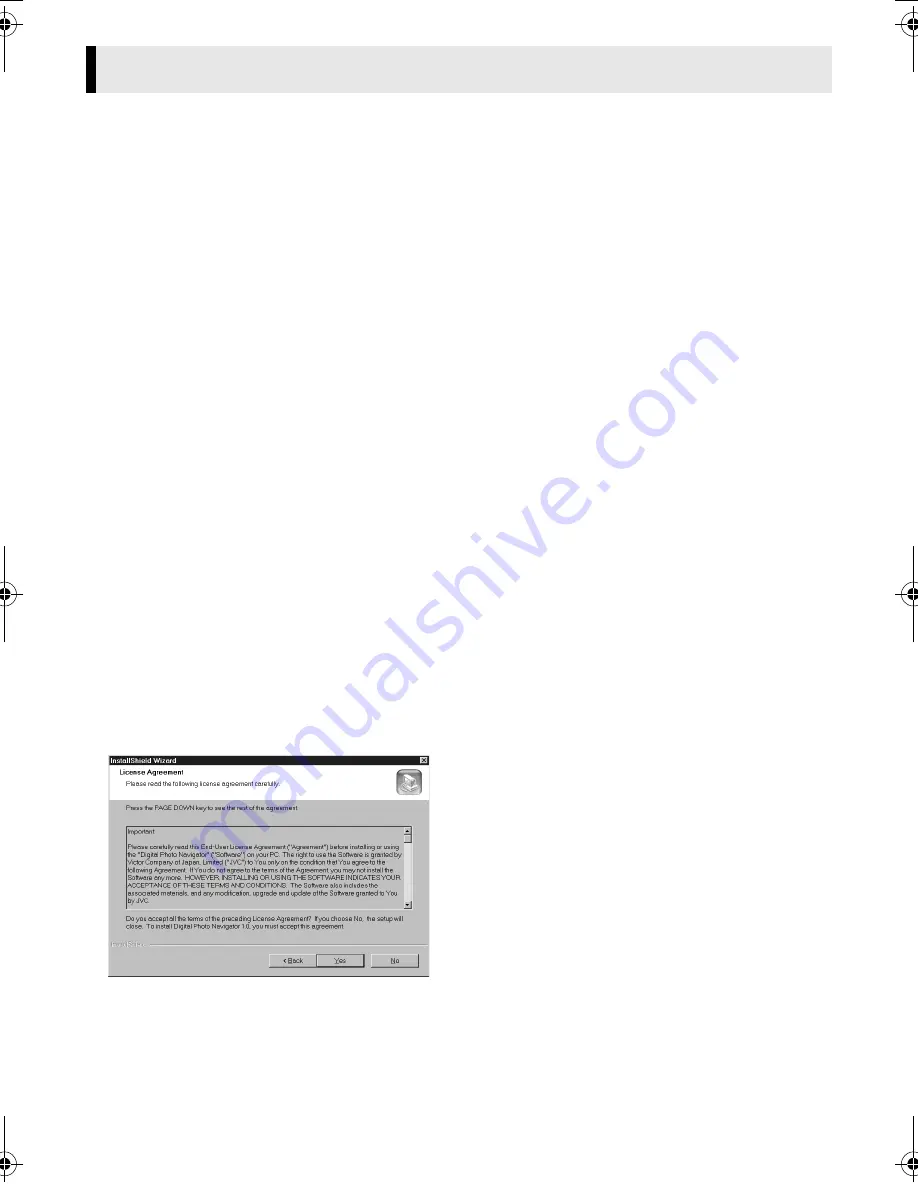
Master Page: Right
M2D7S-Sheet.fm
Page 5
— 5 —
Follow the procedure described below to install the software.
Quit any other software you are using. (Check that there are no other application icons on the status bar.)
1
Load the provided CD-ROM in the PC.
After a moment, the [Setup] screen appears.
●
If the [Setup] screen does not appear, double-click [My Computer] and then double-click the CD-ROM
icon.
From the [Setup] screen, you can install the following softwares.
USB Mass Storage Class driver
This driver allows your PC to read and write memory cards in the camcorder.
NOTE:
Be sure not to connect the USB cable between the camcorder and the PC before installing the driver.
USB Stream driver
This driver allows you to record camcorder’s audio and video output on your PC’s hard disk instead of
camcorder’s video tape. You can also use the camcorder to conduct a video conference over the Internet.
NOTE:
Be sure not to connect the USB cable between the camcorder and the PC before installing the driver.
PIXELA ImageMixer 1.0
This application is used to capture still images and video clips from a camcorder through a USB connector
or IEEE1394 (i.LINK) connector, and is also used to manage and edit the still images and video clips.
Digital Photo Navigator 1.0
This application is used to capture still images and convert them into a variety of formats.
G.726 decoder
This is an audio decoder for video clips created by the camcorder (extension “.asf”).
Adobe
®
Acrobat
®
Reader 5.0
This application is used to read PDF files.
2
Click [Install] on the right side of the desired software.
(The following is the example of Digital Photo Navigator.)
[License Agreement] screen appears.
Click [Yes].
Software Installation (Windows
®
)
CONTINUED ON NEXT PAGE
M2D7S-Sheet.fm Page 5 Monday, January 28, 2002 3:00 PM
















