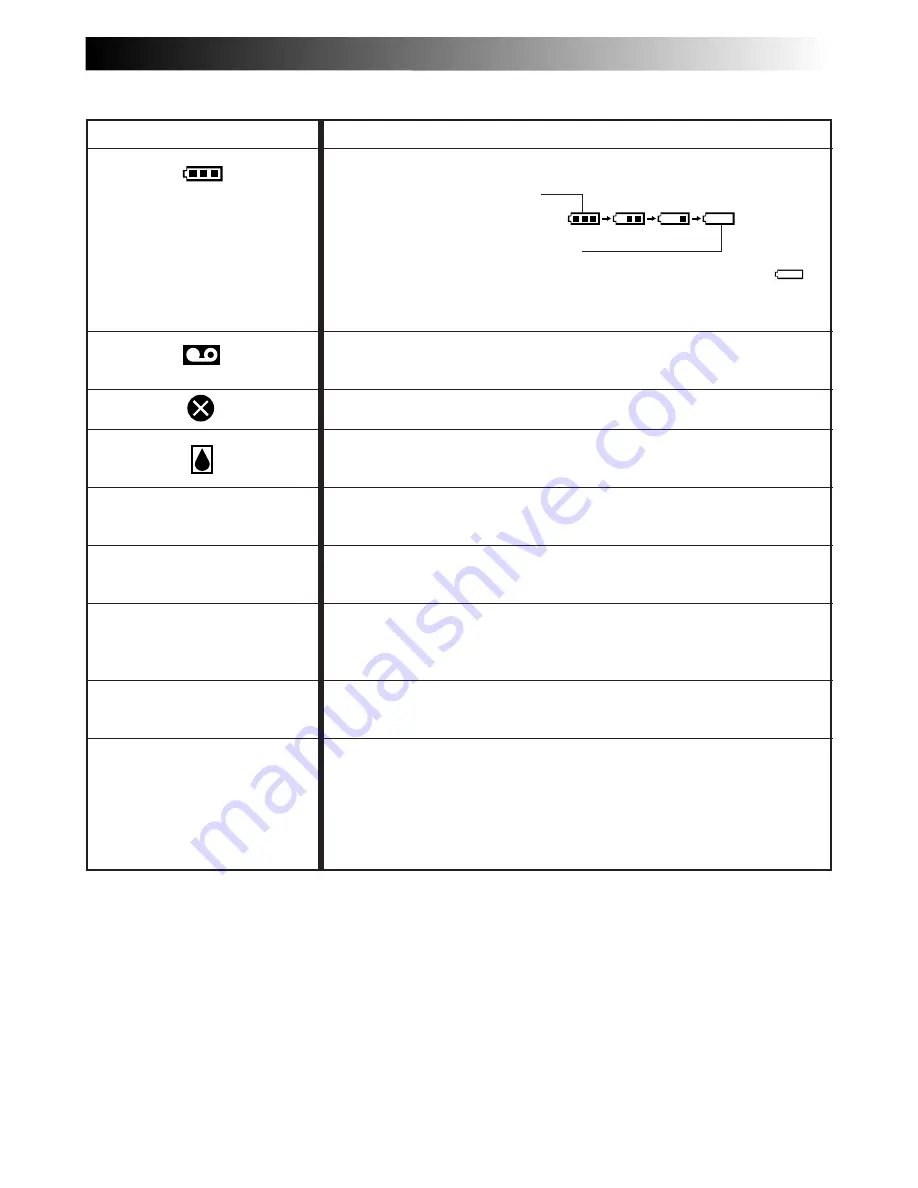
EN
81
INDICATIONS
FUNCTION
Displays the battery remaining power.
Remaining power level: high
Remaining power level: exhausted
As the battery power comes close to nil, the battery indicator
blinks. When the battery power is exhausted, power turns off
automatically.
Appears when no tape is loaded, or when the erase
protection tab is set to “SAVE”.
(
Z
pg. 12)
Appears if dirt is detected on the heads during recording. (
Z
pg. 83)
Appears if condensation occurs. When this indication is displayed,
the camcorder turns off automatically.
Appears for 10 seconds after power is turned on if there’s no tape
loaded.
Appears when the tape ends during recording
or playback.
(
Z
pg. 22)
●
Appears when the date/time is not set.
(
Z
pg. 11)
●
Appears when the built-in rechargeable battery is
discharged and the previously set date/time is erased. (
Z
pg. 11)
Appears when Audio Dubbing is unavailable.
(
Z
pg. 68)
The error indications (E01 — E06) show what type of malfunction
has occured. When an error indication appears, the camcorder turns
off automatically. Press the reset button after removing the power
supply (battery, etc.), and wait a few minutes for the indication to
clear. When it does, you can resume using the camcorder. If the
indication remains, consult your nearest JVC dealer.
(
Z
pg. 74)
Warning Indications
TAPE!
TAPE END
SET DATE/TIME!
E01 — E06
ERROR!
REFER MANUAL








































