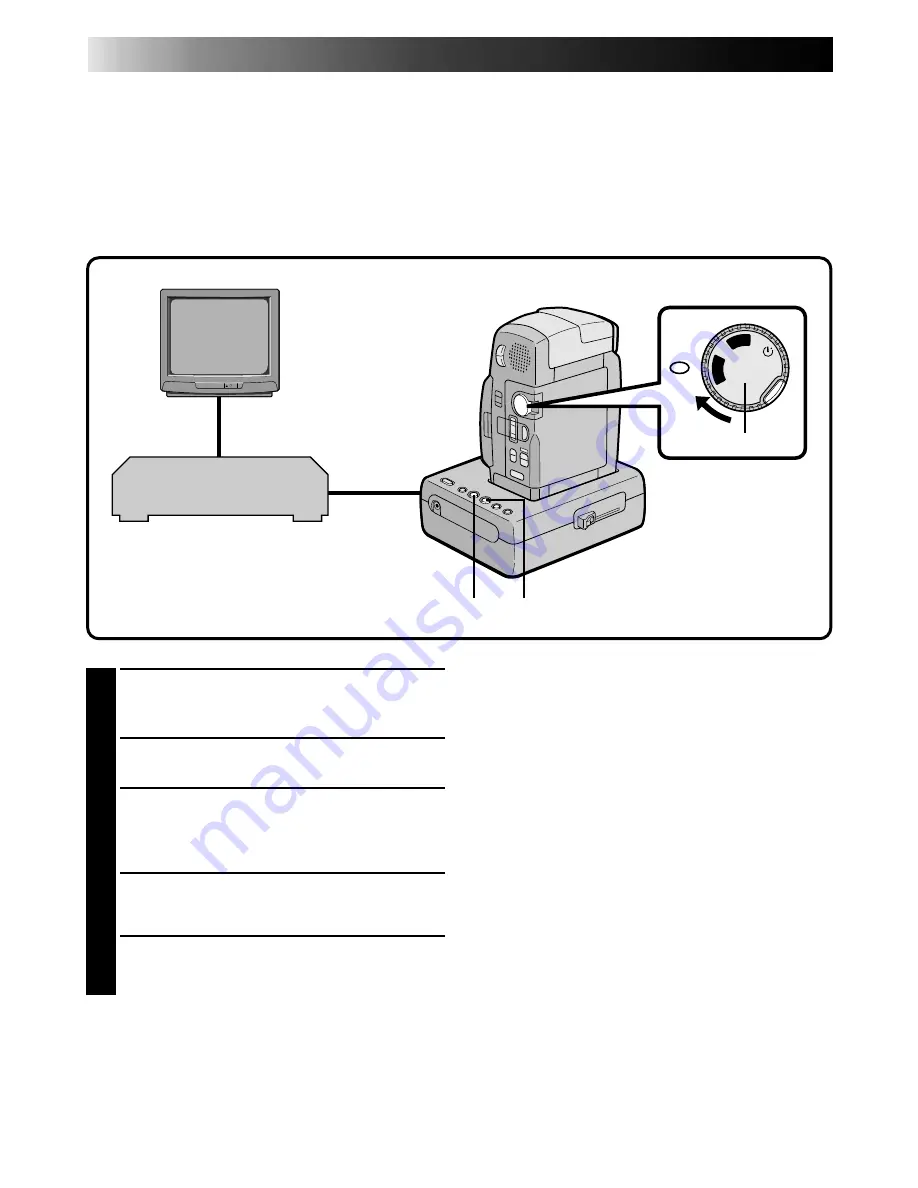
58
OFF
P
LA
Y
REC
5S
Docking Station
Refer to “Docking Station Attachment” on page 51 for attachment procedures. Make sure the camcorder is
attached to the Docking Station before beginning editing.
Dubbing
You can copy recorded scenes from the camcorder onto a videotape. Refer to your VCR’s instruction manual
for details.
NOTES:
●
You can use Playback Zoom (
Z
pg. 56) or
Playback Effects (
Z
pg. 57) in step 2.
●
Before you start dubbing, make sure that the LCD
moitor indications don’t appear on the connected
TV. If they do appear during dubbing, they are
being recorded onto the new tape.
To clear the Playback Sound Mode Display, press
DISPLAY on the RM-V708U or RM-V710U
Remote Control.
●
Select “DISPLAY” and “TIME CODE” from the
Playback Menu (
Z
pg. 54) to show or hide the
Date/Time and the Time Code on the recording.
●
To show or hide all indications, press the IND/
DISPLAY button on the camcorder.
1
MAKE CONNECTIONS
Connect the Docking Station to your VCR as
shown in the illustration on page 52.
2
START PLAYBACK
Press PLAY to play back the source tape.
3
START RECORDING
While watching on the connected TV, engage
your VCR’s record mode from the spot on the
source tape you want to begin recording.
4
PAUSE RECORDING
Engage your VCR’s pause mode to stop
recording a segment.
5
END RECORDING
Press STOP to stop the source tape, and
engage the VCR’s stop mode.
VCR (Recording deck)
STOP
PLAY
Power Dial
EDITING
Содержание LYT0002-0A1A
Страница 83: ...83 ...
Страница 84: ...5 6 8 8 9 0 0 1 2 3 4 4 4 5 6 7 8 8 9 6 9 9 0 4 6 8 8 8 9 0 3 5 6 7 2 3 3 4 5 5 6 7 9 1 2 ...






























