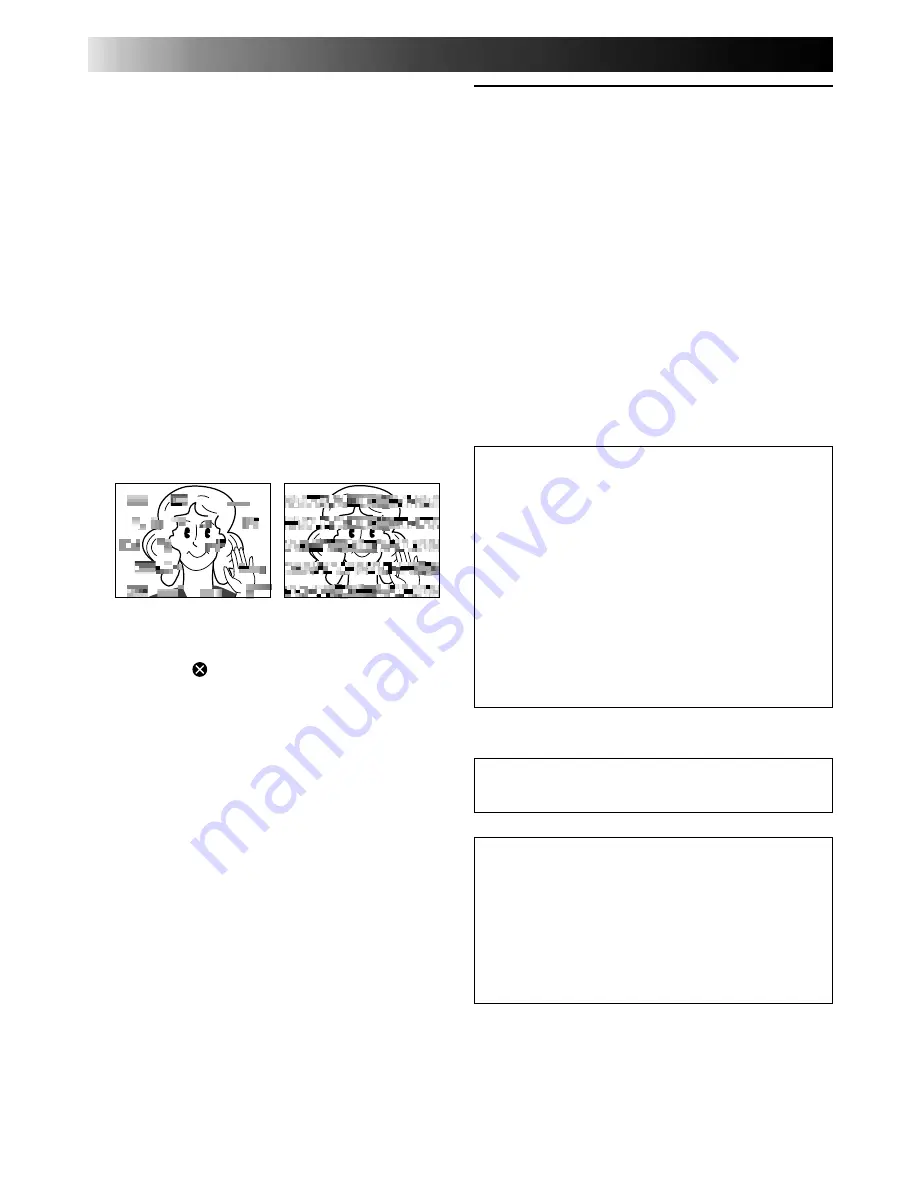
78
EN
3. DO NOT leave the unit . . .
.... in places of over 50°C (122°F).
.... in places where humidity is extremely low
(below 35%) or extremely high (above 80%).
.... in direct sunlight.
.... in a closed car in summer.
.... near a heater.
4. To protect the unit, DO NOT . . .
.... allow it to become wet.
.... drop the unit or strike it against hard objects.
.... subject it to shock or excessive vibration
during transportation.
.... keep the lens directed at extremely bright
objects for long periods.
.... expose the lens to direct sunlight.
.... carry it by holding the LCD monitor.
.... swing it excessively when using the hand
strap.
.... swing the soft camera case excessively when
the camcorder is inside it.
5. Dirty heads can cause the folowing problems:
•No picture during playback.
•Blocks of noise appear during playback.
•During recording, the Head Clog Warning
indicator “ ” appears in the LCD moitor.
In such cases, use the optional Cleaning
Cassette. Insert it and play back. If the cassette is
used more than once consecutively, damage to
the video heads may result. After the camcorder
plays back for about 20 seconds, it stops
automatically. Also refer to the Cleaning
Cassette’s instructions.
If, after using the Cleaning Cassette, the
problems still exist, consult your nearest JVC
dealer.
LCD monitor
1. To prevent damage to the LCD monitor,
DO NOT . . .
.... push it strongly or apply any shocks.
.... place the camcorder with the LCD monitor
on the bottom.
2. To prolong service life . . .
.... avoid rubbing it with coarse cloth.
3. Make be aware of the following phenomena for
LCD monitor use.
These are not mulfunctions. . . .
•While using the camcorder, the surface around the
LCD monitor and/or the back of the LCD monitor
may heat up.
•If you leave power on for a long time, the surface
around the LCD monitor becomes hot.
About moisture condensation . . .
●
You have observed that pouring a cold liquid
into a glass will cause drops of water to form
on the glass‘ outer surface. This same
phenomenon occurs on the head drum of a
camcorder when it is moved from a cool
place to a warm place, after heating a cold
room, under extremely humid conditions or
in a place directly subjected to the cool air
from an air conditioner.
●
Moisture on the head drum can cause severe
damage to the video tape, and can lead to
internal damage to the camcorder itself.
Serious malfunctioning
If malfunctioning occurs, stop using the unit
immediately and consult your local JVC dealer.
The camcorder is a microcomputer-controlled
device. External noise and interference (from a
TV, a radio, etc.) might prevent it from function-
ing properly. In such cases, first disconnect its
power supply unit (battery pack, AC Power
Adapter/Battery Charger, etc.) and clock battery;
and then re-connect it and proceed as usual
from the beginning.
CAUTIONS
(Cont.)
Содержание LYT0002-088B
Страница 1: ...GR DVM1 DIGITAL VIDEO CAMERA LYT0002 088B GR DVM1 INSTRUCTIONS ENGLISH N EN ...
Страница 83: ...EN 83 ...





















