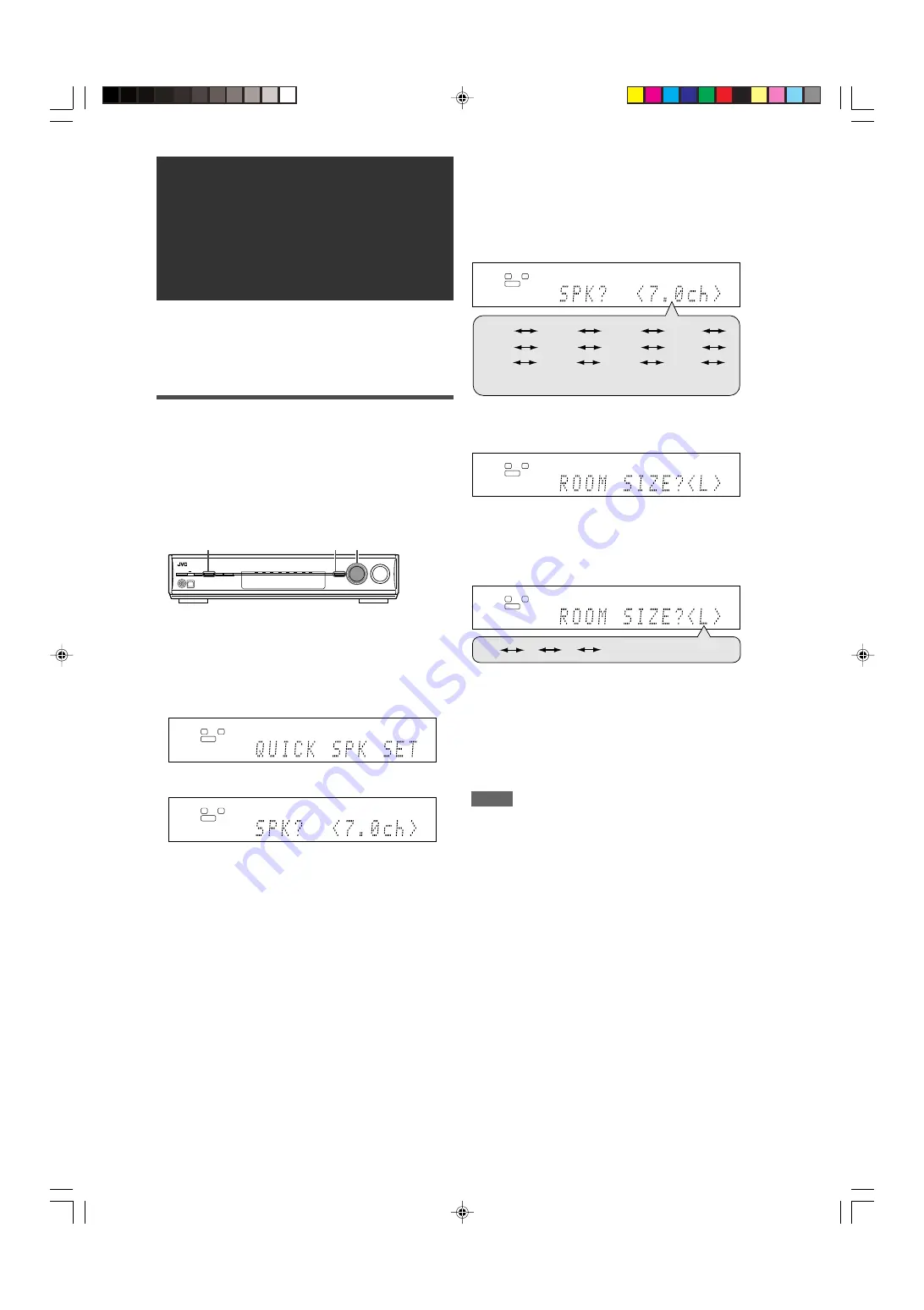
17
To obtain the best possible sound effect from Surround/DSP
modes (see pages 29 to 33), you need to set up the speaker and
subwoofer information after all the connections are completed.
From pages 17 to 22, how to set speakers and other basic items
of the receiver are explained.
Setting the speaker information
easily—Quick Speaker Setup
Quick Speaker Setup helps you to easily and quickly register the
speaker size, speaker distance, and output level of each speaker
according to your listening room to create the best possible
surround effect.
• You can also register each speaker’s information manually.
For details, see pages 20 and 24.
Before you start, remember...
There is a time limit in doing the following steps. If the setting is
canceled before you finish, start from step
1
again.
1
Press SETTING and turn MULTI JOG until
"QUICK SPK SET" appears on the display.
2
Press SET.
Basic settings
3
Turn MULTI JOG to select an appropriate
number of the connected speakers (speaker
channel number).
As you turn the jog, the speaker channel number changes as
follows.
• For the details of speaker channel number, see “ Speakers
(channels) number and the size” on page 18.
* “7.0ch” is the initial setting.
4
Press SET.
5
Turn MULTI JOG to select an appropriate
room size to match to your listening room.
As you turn the jog, the room size changes as follows.
• To select your appropriate room size, see “Room size and
the speaker distance/output level” on page 18.
* “L” is the initial setting.
6
Press SET.
QUICK SPEAKER SETUP is now completed, then the display
goes back to SETTING menu.
7
Press SETTING.
NOTES
• This procedure will not be completed if you stop in the middle of
the setting process.
• Once Quick Speaker Setup is performed, the speaker output
levels are also set to appropriate values automatically (common
to all sources). If you want to set the speaker output levels
separately for each source, see “Adjusting the speaker output
levels” on page 24.
L
S.WFR
R
ANALOG
L
S.WFR
R
ANALOG
L
S.WFR
R
ANALOG
CONTINUED ON THE NEXT PAGE
L
S.WFR
R
ANALOG
(Back to the beginning)
S
M
L*
1,7
2,4,6 1,3,5
L
S.WFR
R
ANALOG
3.1ch
4.0ch
6.0ch
6.1ch
4.1ch
2.0ch
2.1ch
5.0ch
5.1ch
7.0ch*
7.1ch
3.0ch
(Back to the beginning)
17-22RX-D301S[UJ]_f.p65
05.5.25, 5:16 PM
17






























