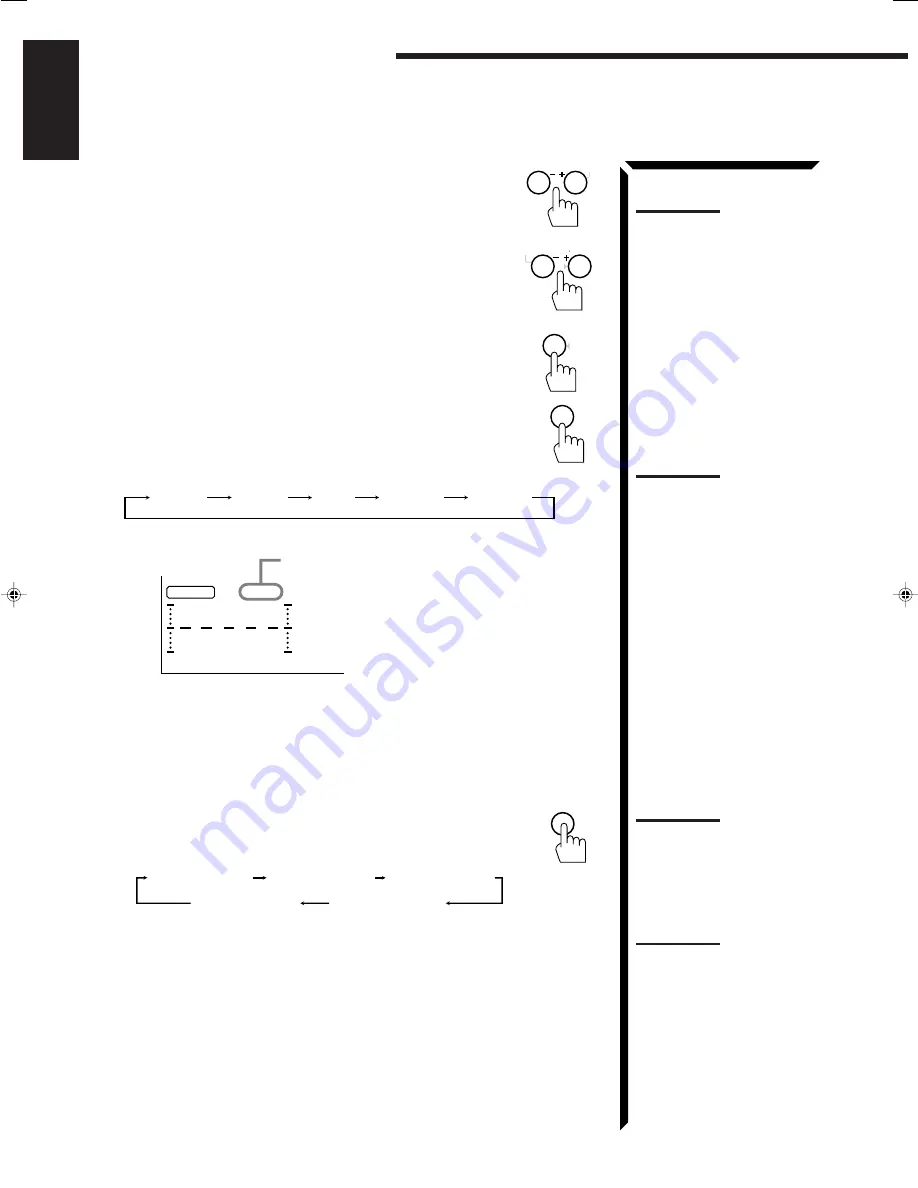
45
English
Using the DSP Modes
4. If necessary, adjust the speaker output level as
follows:
• To adjust the center speaker output level, press CNTR
+/–.
• To adjust the rear speaker output level, press
REAR•(L) +/–.
Pressing – decreases the output level up to –10 dB.
Pr increases the output level up to +10 dB.
5. Press TEST again to stop the test tone.
6. Press CNTR TONE to select the center tone level you want.
The center tone adjustment affects the mid-frequency
range, which the human voice is mostly made up of.
Each time you press the button, the display changes as
follows:
Adjusted level are also shown on the equalizer display.
To make the dialogue clearer, select “SHARP1” (little) or “SHARP2” (much).
To make the dialogue softer, select “SOFT1” (little) or “SOFT2” (much).
When “FLAT” is selected, no adjustment is applied.
If you have selected Theater Surround, go to the following steps.
7. Press EFFECT to select the effect level.
Each time you press the button, the effect level changes
as follows:
As the number increases, the surround effect becomes stronger.
Notes:
• You can adjust the speaker
output levels and center tone
without outputting the test
tone.
• You cannot adjust the left and
right rear speaker output level
separately.
• You cannot adjust the center
speaker level when “CENTER
SPK” is set to “NONE” (see
page 24).
• You cannot adjust the rear
speaker level when “REAR
SPK” is set to “NO” (see page
25).
Note:
The center tone cannot be
adjusted when “CENTER SPK”
is set to “NONE” (see page 24).
CNTR
2
3
MENU
REAR (L)
5
6
ENTER
CNTR TONE
1
TEST
4
SHARP1
SHARP2
FLAT
SOFT2
SOFT1
Note:
Once you have adjusted the
Surround modes, the
adjustment is memorized for
each Surround mode.
Note:
When you have selected Dolby
Pro Logic, you cannot select the
effect level.
DSP EFFECT 1
DSP EFFECT 2
DSP EFFECT 4
DSP EFFECT 3
DSP EFFECT 5
7
/P
EFFECT
CNTR
100
1k
10k
S E A
This CNTR means this adjustment can be
applied to the center speaker only.
(Example: When “FLAT” is selected.)
EN20_51.RX-774R[E]/1
98.3.31, 2:05 PM
45
















































