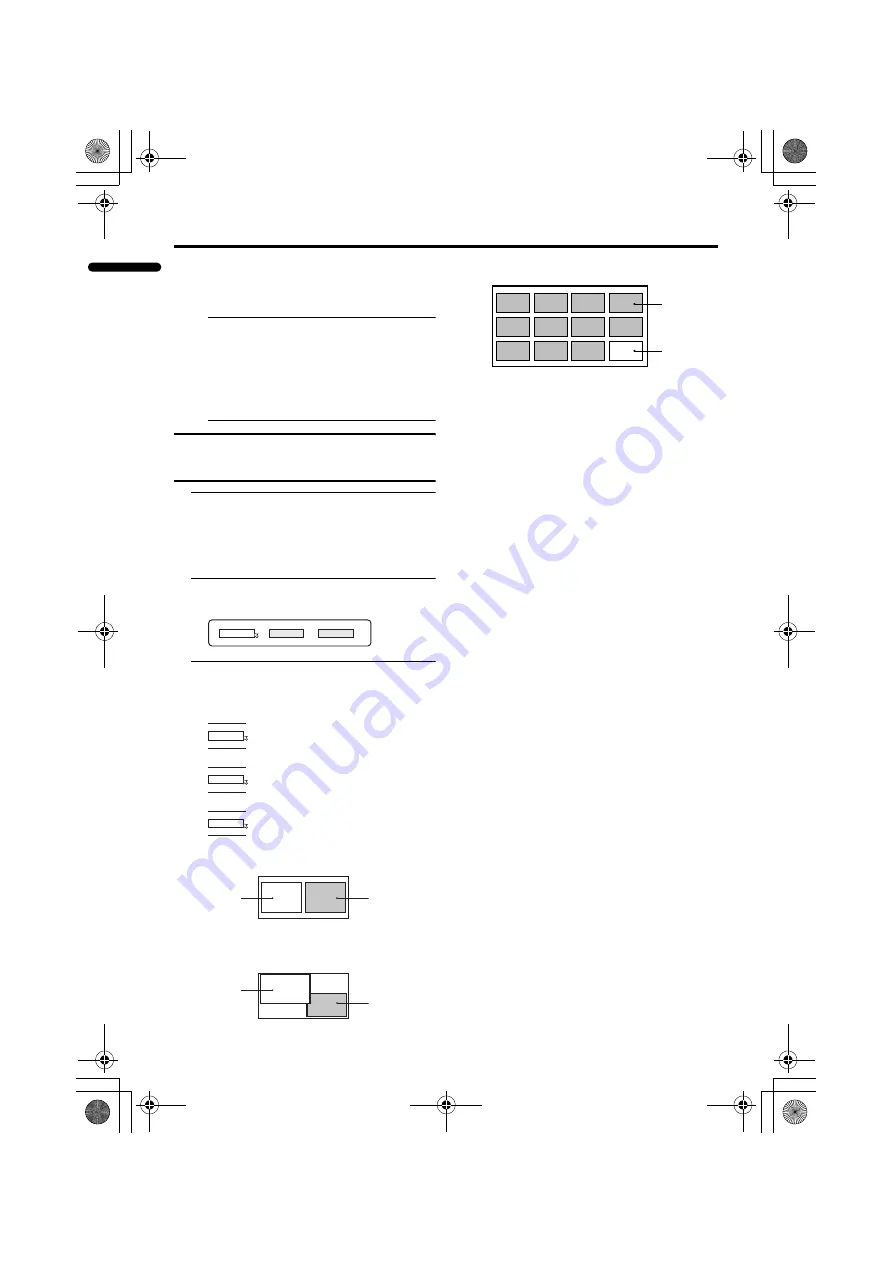
16
Remote control buttons and functions
LT-Z32/26SX4B/S / LCT1732-002A / English
ENGLISH
To cancel the “Freeze” function:
Press the
f
button, the
6
p
buttons or the number buttons.
• The “Freeze” function does not work
while a sub-picture is displayed.
• The still picture cannot be output from
the TV.
• The “Freeze” function does not work
for picture of PC signal.
Using the “Multi-picture”
function
1 Set the PIP/TV/DVD switch to the
PIP position
When using the “Multi-picture” function,
set the PIP/TV/DVD switch to the PIP
position.
2 Press the
X
button
The “Multi-picture” menu appears.
3 Press the
5
buttons to choose
the number of screens and then
press the
a
button
2-pictures multi:
With 1125i and 750p signals, the screen is
split into two as shown below.
12-pictures multi:
• When set to 2-pictures multi, you can
view a TV picture and a picture from
an external device. You cannot view a
TV picture on more than one screen at
the same time.
• When 12-pictures multi is set, pictures
from external devices are not displayed.
• When set to 2-pictures multi, the main-
picture can be changed by pressing the
6
p
buttons. The sub-
picture screen can be changed by
pressing the
6
buttons.
When set to 12-pictures multi and
there are more than 12 pictures, the
next or previous 12 screens can be
displayed by pressing the
6
p
buttons.
• When set to 2-pictures multi, the main-
picture sound from the TV speaker can
be changed to the sub-picture sound by
pressing the
c
button when the PIP/
TV/DVD switch is set to the PIP
position. (The speaker mark moves
from the main-picture to the sub-
picture.)
The sound changes to the main-picture
sound if the
c
button is pressed again.
When the headphones are connected,
you can listen to the sound from the
side at which the headphones mark is
displayed. No sound comes from the
TV speaker.
• The pictures from VIDEO-1 (or
VIDEO-3) cannot be displayed in the
sub-picture when the VIDEO-1
SETTING (or VIDEO-3 SETTING) is
set to COMPONENT (see page 38).
• The “Multi-picture” function does not
work for a PC signal.
• When set to 12-pictures multi, press
the
7
buttons to choose the
screen you want to view and the press
the
a
button to display that picture
on the whole screen.
1
D0101
2
12
D0102
1
D0103
2
D0104
12
Choose to return to one screen.
Choose to change to 2-pictures multi.
Choose to change to 12-pictures multi.
D0056
Main-
picture
Sub-
picture
D1056
Main-
picture
Sub-
picture
D0058
Still
pictures
Moving
picture
LT-Z32&26SX4BS_Eng.book Page 16 Monday, September 6, 2004 10:30 AM
















































