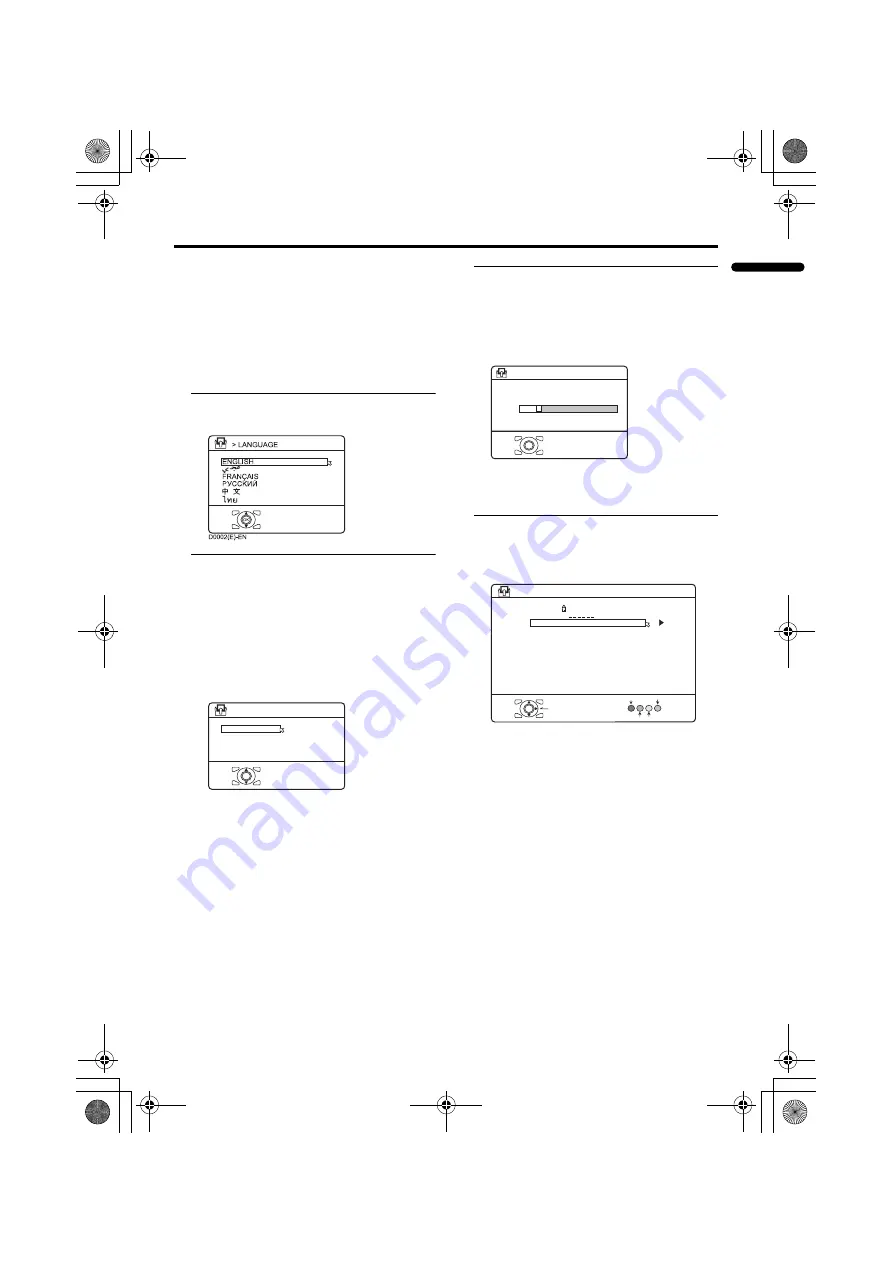
Setting up your TV
9
ENGLISH
LT-Z32/26SX4B/S / LCT1732-002A / English
• If the JVC logo does not appear this is
because your TV has already been
turned on for the first time:
use the “LANGUAGE”, “TELETEXT
LANGUAGE” and “AUTO
PROGRAM” functions to make the
initial settings. For details, see “SET
UP menu” on page 34.
3 Press the
a
button
The LANGUAGE menu appears.
4 Press the
6
buttons to choose
ENGLISH. Then press the
a
button
The TELETEXT LANGUAGE menu
appears. Set the teletext language group
that corresponds to the language of the
teletext programme that you want to watch.
For details, see “TELETEXT
LANGUAGE” on page 39.
5 Press the
6
buttons to choose a
group. Then press the
a
button
The AUTO PROGRAM function starts.
The TV channels you receive are
automatically stored in the programme
numbers (PR) list.
• To stop the AUTO PROGRAM
function, press the
a
button.
6 After the TV channels have been
registered in the programme
numbers (PR), the EDIT menu
appears
• You can proceed to edit the
programme numbers (PR) list using
the EDIT/MANUAL function. For
details, see “EDIT/MANUAL” on
page 34.
• If a TV channel you want to view is
not stored in the programme numbers
(PR) list, you can register it using the
MANUAL function. For details, see
“EDIT/MANUAL” on page 34.
• The AUTO PROGRAM function does
not store a TV channel to the
programme number PR 0 (AV).
• If you do not need to use the EDIT/
MANUAL function, press the
a
button to close the EDIT menu.
Now, setting up is complete. Please
enjoy your new JVC TV!
D1003
OK
GROUP-1
> TELETEXT LANGUAGE
GROUP-2
GROUP-3
GROUP-4
-EN
CH
>>
14%
D0004
OK
28
AUTO PROGRAM
-EN
>
PR
ID
AV
21
22
23
24
25
26
D0038
OK
DELETE
MANUAL
ID
MOVE
INSERT
CC
CC
CC
01
02
03
CH
CH
CH
CH
CH
CH
CH/CC
EDIT
02
03
05
04
06
07
08
09
01
-EN
LT-Z32&26SX4BS_Eng.book Page 9 Monday, September 6, 2004 10:30 AM

























